SuperMap iDesktopX adopts Ribbon interface design. This results-oriented design dynamically presents relevant functions based on your operations, enabling quick function localization and activation to enhance operational efficiency.
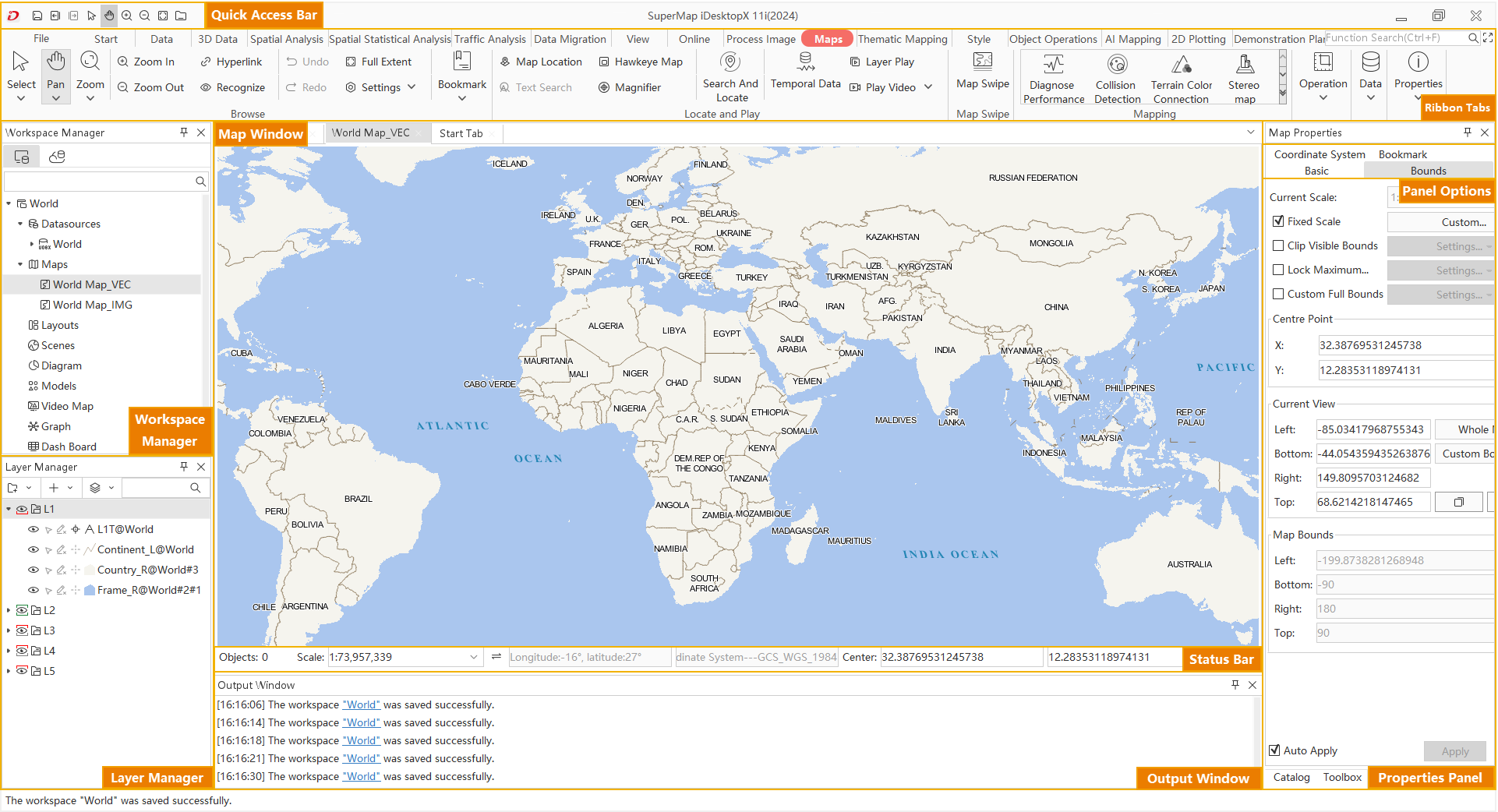
Quick Access Toolbar
The Quick Access Toolbar provides tools for saving current workspace, switching between views, selection, panning, zoom in/out, full view, and quick access to application directory. It improves workspace and map management efficiency.
Ribbon Area
Differing from traditional GIS interfaces, the Ribbon-style interface organizes functions through "tabs" and "groups". Each tab aligns with actual workflows and dynamically displays relevant functions based on operations. Function groups further categorize tab contents by similar features, enhancing operation efficiency.
Contextual Tabs
Contextual tabs bind to specific objects and appear only when activated. For example, map-related tabs like "Map", "Thematic Maps", "Styles", and "Features" appear when activating map window; scene-related tabs like "Scene", "Styles", "Flight Management", "Feature Drawing", "3D Geodesign", and "3D Analysis" display when activating scene window. This design temporarily hides unnecessary functions, maintaining interface clarity and operational intelligence.
Ribbon Controls
The Ribbon area contains various controls including drop-down buttons, standard buttons, text boxes, labels, combo boxes, button galleries, color pickers, and numeric displays. Ribbon controls are exclusive to the Ribbon area and cannot be placed elsewhere.
Child Windows
The main interface contains child windows - Map, Scene, Layout, and Tabular windows. These support drag-and-drop floating or custom positioning as independent panels.
Workspace Manager
Workspace Manager provides visual workspace management through tree-structured organization of data sources, maps, layouts, scenes, and resources. Nodes can be expanded/collapsed with rich context menu functionalities.
Layer Manager
Layer Manager handles all layers in current map/scene, enabling visibility control, edit/selection states management, and layer configurations including style settings and snapping configurations.
Status Bars
Located below the map, status bars display current map scale, coordinate system, and center coordinates for quick spatial reference.
Output Window
The Output Window shows program runtime information and operation results.
Panels
Docked right-side panels include Toolbox, Properties, and Catalog Manager. Panels can float freely or be docked/hidden using top-right buttons. Sub-panels are referred to as options (e.g., Basic Options, Range Options) in this manual.
Window Splitting
SuperMap iDesktopX supports automatic full-screen when dragging window to top edge, and half-screen display when dragging to left/right edges, facilitating efficient multi-screen operations.



