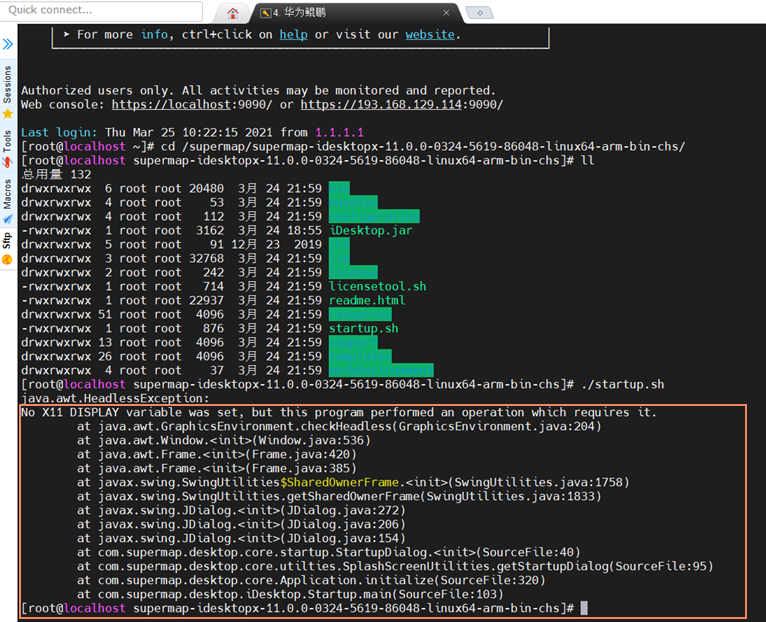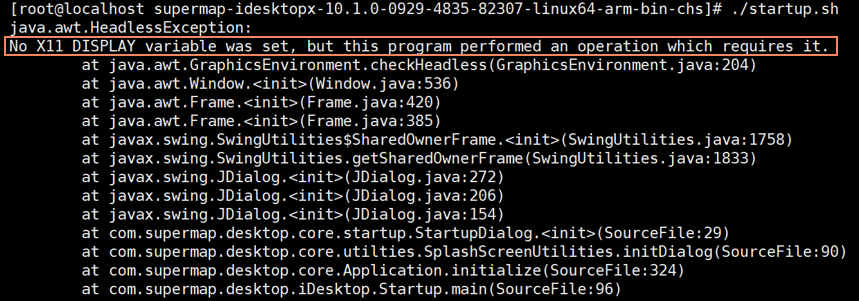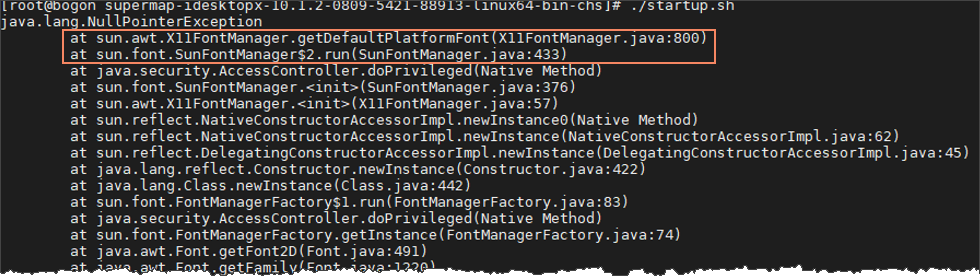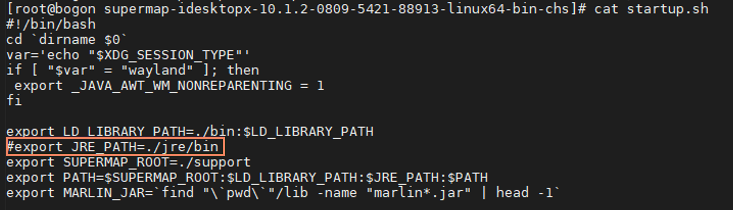Windows System
| Q1: | Why can SuperMap iDesktopX be installed to system directories such as C:\Program Files, C:\Program Files (x86), etc.? Although the desktop starts normally, some features (e.g., modifying color, saving layout to template library) cannot be used properly? |
| A: | Functions like modifying color or saving layout to template library write data to the installation path. When starting iDesktopX by double-clicking SuperMap iDesktopX.exe, there is no permission to write data to system directories, causing these functions to fail. Running SuperMap iDesktopX.exe as administrator resolves this issue. |
| Q2: | Why can't SuperMap iDesktopX open data in system directories like C:\, C:\Program Files, C:\Program Files (x86), or save images and templates to these directories? |
| A: |
When starting by double-clicking SuperMap iDesktopX.exe, there is no permission to read/write data in system directories. Solutions include:
|
| Q3: | When starting SuperMap iDesktopX on Windows, it fails with the error below. Additionally, error.log shows "Installation path\SuperMap iDesktopX\bin\WrapjGeo.dll: The specified program could not be found." How to resolve this?
|
| A: |
This occurs due to missing Microsoft Visual C++ runtime. In the product installation path\SuperMap\SuperMap iDesktopX\support folder, double-click vcredist110_x64.exe. After successfully installing Microsoft Visual C++ 2012, SuperMap iDesktopX will start normally. |
| Q4: | On Windows Server systems, starting SuperMap iDesktopX shows the error below. How to resolve it?
|
| A: |
This is caused by failed DLL loading. Solutions:
|
Linux System
| Q1: | How to select different types and formats of product packages for Linux systems? |
| A: |
To accommodate different Linux system CPU architectures, the Linux desktop version provides x86, Arm, and Loongson product packages, each in tar, deb, and rpm formats. Selection criteria: 1. Package type selection:
2. Package format selection:
|
| Q2: | How to install/uninstall rpm and deb packages? |
| A: |
1. Commands for rpm package installation and removal:
Commands for deb package installation and removal:
|
| Q3: | How to resolve failures during Linux package extraction/installation? |
| A: | 1. If "corrupted compressed data" appears during extraction, verify the package's MD5 value. If damaged, use a complete package. 2. If the package is intact but installation fails with "failed to install it," use root privileges for installation. The default path is /opt/supermap_idesktopx; otherwise, permissions are insufficient. |
| Q4: | Is a graphical interface required to start iDesktopX? |
| A: | Yes, the machine must have a graphical interface for normal startup and use of the desktop. When remotely connecting via terminal tools (e.g., Xshell), ensure the connected machine has a graphical interface. If installed but startup fails with the error below, configure graphical interface connection in the terminal.
|
| Q5: | When starting SuperMap iDesktopX, it reports missing dependency libraries like "libpng12.so.0." How to resolve? |
| A: | Method 1: Copy missing libraries from local/other machines or download them online. Place in the bin folder of the SuperMap iDesktopX package and restart. Steps:
|
| Q6: | Starting SuperMap iDesktopX on Linux fails with "No X11 DISPLAY variable was set,……" as shown. How to resolve?
|
| A: | Failure is due to unconfigured X11 forwarding. Solution: In the command line, enter "export DISPLAY=%computer_ip%:0.0", then restart SuperMap iDesktopX. |
| Q7: | Starting SuperMap iDesktopX on Linux fails with the error below. How to resolve?
|
| A: | Failure is due to missing font-related libraries. Solutions:
1. Install java-1.8.0-openjdk: Execute in command line: yum install java-1.8.0-openjdk; 2. Switch to the system's JRE environment: Comment out "export JRE_PATH=./jre/bin" in startup.sh (add #), as shown:
3. Install font dependencies: 4. Restart iDesktopX. |
| Q8: | When running SuperMap iDesktopX on Linux, interface fonts display as squares. Why and how to resolve? |
| A: | This is caused by missing Chinese fonts in the Linux system. Copy the desktop product package/resources/Fonts/WenQuanYiMicronBlack.ttf file to the jdk_installation_directory/jre/lib/fonts/fallback folder of the current JRE environment (e.g., /usr/lib/jvm/java-1.8.0-openjdk-1.8.0.242.b08-1.h5.oe1.x86_64/jre/lib/fonts/fallback). Restart iDesktopX to display text normally. |
| Q9: | When running SuperMap iDesktopX on Linux, interface fonts display as squares. What is the reason? |
| A: | This is caused by missing Chinese fonts in the Linux system. Place a Chinese font in the jre/jre/lib/fonts folder under the product package directory to display interface text normally. |
| Q10: | Why does starting SuperMap iDesktopX on SUSE Linux Enterprise 11 SP2 report "libSuGraphicsQT.uge:undefined symbol:_ZN40GDC170gdcUnicodeStringC1EPKw" error? |
| A: |
On SUSE, third-party database clients must be installed to load SDX data engines correctly. Failure of one SDX engine affects others, preventing data source access or startup. SDX engines requiring third-party clients include: libSuEngineSRDB.sdx, libSuEngineOracle.sdx, libSuEngineDMCI.sdx, libSuEngineOsp.sdx, libSuEngineAltibase.sdx, libSuEngineDB2.sdx, libSuEngineKDB.sdx. For example, to use Oracle data sources, first install the Oracle client, then delete all *.sdx files except libSuEngineOracle.sdx before starting SuperMap iDesktopX. Apply similar steps for other databases. Solution: Keep libSuEngineImagePlugin.sdx and required database engine files in the bin directory of the product package, and delete unneeded *.sdx files from the list above. |
| Q11: | If startup reports "java.lang.UnsatisfiedLinkError: /opt/SuperMap_idesktopx/bin/ libWrapjGeo.so: /usr/lib64/libstdc++.so.6: version `GLIBCXX_3.4.9' not found (required by ./bin/ libSuToolkit.so)" error, refer to the solution below: |
| A: | Copy the "libstdc++.so.6" file from the support folder of the desktop package to the Bin directory of the component to resolve the issue. |
| Q12: | On Linux systems, software startup may fail due to missing or incompatible system libraries, preventing normal operation. |
| A: |
Download the systemlibs compressed package corresponding to the OS fromhttps://pan.baidu.com/s/1-ohLlVdnoYfxF_uzkCD8DA?pwd=9rrb, extract it, copy missing libraries to the root directory/support/browser folder, and restart the software. Example: If starting on Linux64 reports "version 'NSS_3.65' not found (required by /lib64/libsmime3.so", download linux64_systemlibs.tar.gz from the link, extract it, copy libsmime3.so to root directory/support/browser, and restart. |
| Q13: | If centos5.7 system uses a JRE version earlier than 1.8, SuperMap iDesktopX fails to start with errors. How to resolve? |
| A: |
SuperMap iDesktopX requires JRE 1.8 or newer. Since the JRE version is insufficient, Java fails to start. Solutions:
Note: This issue is resolved in version 9D, eliminating JRE compatibility problems. |
| Q14: | When running the startup script on a hardware environment with UOS (Union Operating System) and Zhaoxin CPU, the system returns error code 33. |
| A: |
|
License Issues
| Q1: | SuperMap iDesktopX fails to start with "no licenses found. please verify that the license was installed successfully." |
| A: | This occurs for three reasons: no license configured, unsuccessful configuration, or license expiration. For the first two, reconfigure the license. Windows and Linux methods differ; refer to Windows Configuration Guide and Linux Configuration Guide for details. |
| Q2: | How to select licenses for Linux systems? |
| A: | SuperMap iDesktopX provides file license, hardware license, public cloud license, and private cloud license. Loongson and ARM packages do not support hardware licenses. If the computer has internet access, use public cloud license; if offline but on a LAN, deploy private cloud license. |
Desktop Startup
| Q1: | Does the program output runtime information to logs? Where are logs stored? |
| A: | Two types of logs are output: SuperMap iDesktopX log and SuperMap iObjects log, recording desktop and component runtime information respectively, including output window messages and exceptions. Logs are stored in the "log" folder under the root directory |
| Q2 | After starting SuperMap iDesktopX, the output window prompts "Failed to load the xx plugin!". What is the reason? |
| A: |
Several scenarios in SuperMap iDesktopX can cause a plugin loading failure. Taking the SuperMap.Desktop.Dashboard plugin as an example:
|
| Q3: | When starting SuperMap iDesktopX remotely via XRDP, the interface appears black after opening. How should this be resolved? |
| A: | Install the xorg plugin, or use VNC for remote access instead. |