Sunlight Analysis
Instructions for use
In 3D Scene, the Sunlight Analysis "function is used to calculate the dayrate of a Select Object or layer for a specific period of time, and simultaneously export the Point Dataset and Model Dataest with the dayrate.
This Sunlight Analysis is based on Model Data. Compared with the Sunlight Analysis "based on GPU, the Sunlight Analysis has higher accuracy but smaller analysis area
Operation steps
- Open the Datasource containing the Model Dataest, and add the Model Dataest that requires Sunlight Analysis to the Spherical Scene.
- On the 3D Geographic Design tab, in the Operation Analysis group, click the Sunlight Analysis button to pop up the Sunlight Analysis "dialog box, as shown in the following figure:
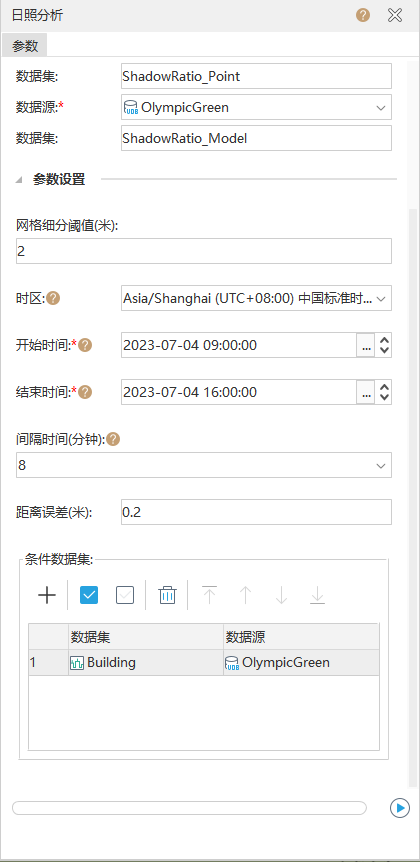
Figure: Sunlight Analysis "Dialog Box - Source data selection: select the Model Object for Sunlight Analysis.
- Select Model Object Layer Click the drop-down arrow on the right side of the layer. Select Model: Layer of Object in the pop-up drop-down menu. The current layer is loaded and displayed by default.
- Determine Model Object: Single select "All Objects" or "Select Objects". When Select Objects "is selected, click Select, select Model Object in the scene (right click to end the operation), and perform related Parameter Settings in the displayed Select Object" dialog box. Click OK to perform the Select operation and return to the Sunlight Analysis "dialog box. The Output Window now displays the number of Selected Objects.
- Result Data Settings: The Point Dataset and Model Dataest generated by Sunlight Analysis can be saved here.
- Data source: The data source where the Point Dataset results are stored. Click the drop-down arrow to the right of Datasource, and Select Datasource in the pop-up drop-down list.
- Dataset: Enter a string as the name of the Point Dataset. The default is the ShadowRatio _ point.
- Data source: The data source where the Model Dataest results are stored. Click the drop-down arrow to the right of Datasource, and Select Datasource in the pop-up drop-down list.
- Dataset: Enter a string as the name of the Model Dataest. The default is the ShadowRatio _ Model.
- Parameter Settings: Set the parameters of Sunlight Analysis, including grid subdivision threshold, sunshine time period, interval time, distance error, Color Settings, and relevant Dataset.
- Grid subdivision threshold: the unit is meter, and the default value is 2, which means that point interpolation is required when the distance between two adjacent points is greater than 2 meters. You can set specific thresholds as needed.
- Time Zone: Select a time zone by clicking the drop-down arrow to the right of the time zone. The default is (UTC + 8:00) Beijing, Chongqing, Hong Kong Special Administrative Region, Urumqi.
- Start Time: Click the icon on the right of Start Time and select Sunshine Start Time.
- End Time: Click the icon on the right of End Time and select Sunshine End Time.
- Interval Time: set the interval time for the collection of the sunshine rate, in minutes, 8 by default.
- Distance error: set the error value of the distance between points, in meters, and the default value is 0.2.
- "Add to Scene" option: "Add to Scene" is checked by default, and the generated Point Dataset and Model Dataest are added to the scene synchronously.
- After setting the above parameters, click "Save" to execute Sunlight Analysis of Model Object and Generate Points Set and Model Dataest under the specified Result Data source.



Figure: Selected Model Object Figure: Overlay Generate Point Dataset on Model Object Figure: Exported Model Dataest



