Instructions for use
In the network, find the node or arc segment adjacent to the specified event point.
Adjacent Element Analysis is a special case of Connectivity Element Analysis. For an introduction to Connectivity Element Analysis, see the Connectivity Element Analysis page.
Operation steps
- Opens the network layer in the current Map.
- Before proceeding with Network Analysis, you need to set up the Network Analysis environment. On the Spatial Analysis tab, in the Facility Network Analysis group, select the Environment Settings "check box to display the Environment Settings" Dock Bars. In this window, set the weight field, node/Edge ID Field, Enable Rules, and steering table of Network Analysis. For an introduction to the Environment Settings window, see Network AnalysisEn vironment Settings window Page.
- On the Spatial Analysis tab, in the Facility Network Analysis group, click the Network Analysis Drop-down Button. Select the Adjacent Element item in the pop-up drop-down menu to create an instance of the Adjacent Element Analysis. For an introduction to instance windows, see Introduction to Instance Management window Pages. An event point can only be added once
Adjacent Element Analysis. Once added, the point is automatically added to the Event Point Information directory tree in the Instance Management window.
- Click The Parameter Settings "button in the Network Analysis Instance Management window to pop up the Adjacent Element Analysis" dialog box. Set the Analysis Parameters.
Result Type
- Adjacent point: Find the node feature adjacent to the event point.
- Adjacent Edge: Find the arc segment feature adjacent to the event point.
Search direction: three search directions are provided for the user to select, Forward, Backward and Both.
- Forward: Find the Adjacent Element along the forward direction of the arc segment.
- Backward: Find the Adjacent Element along the backward direction of the arc segment.
- Both: Find the Adjacent Element along the arc segment in both directions (forward or backward).
Find Level: Find the level of the Adjacent Element, that is, the network depth. When the number of steps connected to the event point exceeds the set parameter, the search will not be continued. The search level of Adjacent Element search analysis is 1 by default, that is, only the nodes or arcs adjacent to the event point are searched. User cannot modify. See the Accessibility analysis page for a detailed description of finding levels.
- When all Parameter Settings are complete, Click the Execute button in the Facility Network Analysis group on the Spatial Analysis tab or click the Execute button in the Instance Management "window, and you can set the parameters. Performs a Adjacent Element Analysis operation.
- After the execution completed, the Analyst Result will be automatically displayed Add to Current Map, and the Output Window will prompt: "Adjacent Element Analysis succeeded.". As shown in the figure below, the results of Forward, Backward, and Both for the same event point. The arrow represents the direction of the network, the red point is the event point, and the green point and line are the search results, that is, the adjacent points and adjacent edges of the event point.
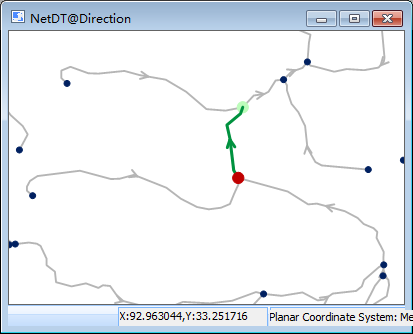
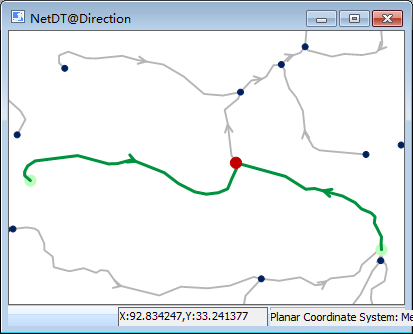
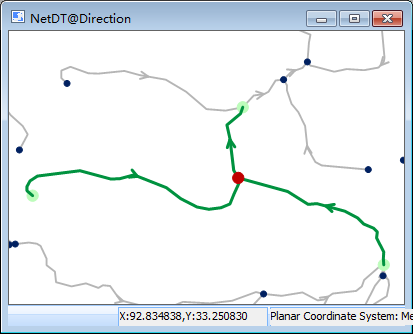
Figure: Forward Figure: Backward Figure: Both
 Precautions
Precautions
- For the node information added to the event point directory tree, you can Export as Point dataset to facilitate the use of similar Network Analysis.
- The event points of the Adjacent Element Analysis may be on network arcs and network nodes or nearby areas within the capture tolerance.
- When the location of the event point needs to be changed, you can click the Move Stop by Mouse "button in the toolbar of the Instance Management" window, select the event point with the mouse, and drag it to the appropriate location.



