Instructions for use
According to the accessibility condition, the node or arc segment which is accessible to the specified event point in the network is searched.
During Connectivity Element Analysis, the set lookup level parameter directly affects the number of Accessible Elements to be found. The Adjacent Element Analysis is to find the Connectivity Element Analysis with rank 1. For an introduction to Adjacent Element Analysis, see the Adjacent Element Analysis page.
Operating instructions
- Opens the network layer in the current Map.
- Before proceeding with Network Analysis, you need to set up the Network Analysis environment. On the Spatial Analysis tab, in the Facility Network Analysis group, select the Environment Settings "check box to display the Environment Settings" Dock Bars. In this window, set the weight field, node/Edge ID Field, Enable Rules, and steering table of Network Analysis. For an introduction to the Environment Settings window, see Network AnalysisEn vironment Settings window Page.
- On the Spatial Analysis tab, in the Facility Network Analysis group, click the Network Analysis Drop-down Button. Select the Accessible Element item in the drop-down menu to create an instance of Connectivity Element Analysis. For an introduction to instance windows, see Introduction to Instance Management window Pages.
- In the current network layer, click to select an event point to add. There are two ways to add event points. One way is to click the mouse on the Network Data layer to complete the addition of event points. The other way is to import the point objects in Point Dataset as the specific operation of the site. Please refer to the description of the Add Site page.
- Click The Parameter Settings "button in the Network Analysis Instance Management window to pop up the Connectivity Element Analysis" dialog box. Set the Analysis Parameters.
Result Type
- Access Point: Find the node element that is accessible to the event point.
- Accessible Edge: Find the arc segment element accessible to the event point.
Search direction: three search directions are provided for the user to select, Forward, Backward and Both.
- Forward: Find the Accessible Element along the forward direction of the arc segment.
- Backward: Find the Accessible Element along the backward direction of the arc segment.
- Both: Find the Accessible Element along the arc segment in both directions (forward or backward).
Find Level: Find the level of the Accessible Element, that is, the depth of the network. The arc segment (or node) directly connected with the event point is the first-level access edge (access point). The arc segment (node) directly connected with the first-level node along the analysis direction is the second-level access edge (access point). By analogy, we can also get all the access edges (access points) of the third and fourth levels. When the number of steps connected to the event point exceeds the set parameter, the search will not be continued. The lookup level of the Accessible Element lookup analysis defaults to 2.
- When all Parameter Settings are complete, Click the Execute button in the Facility Network Analysis group on the Spatial Analysis tab or click the Execute button in the Instance Management "window, and you can set the parameters. Performs a Adjacent Element Analysis operation.
- After the execution completed, the Analyst Result will be automatically displayed Add to Current Map, and the Output Window will prompt: "Connectivity Element Analysis succeeded.". As shown in the figure below, Forward, Backward and Both are performed for the same event point according to the access level of 2. The arrow represents the direction of the network, the red point is the event point, the purple point is the access point found, and the green line is the access edge found.
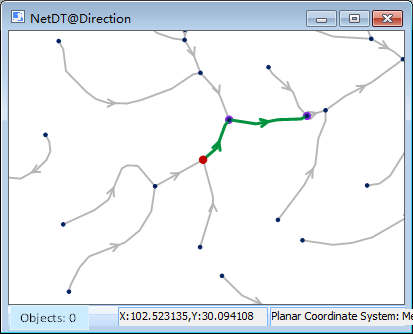
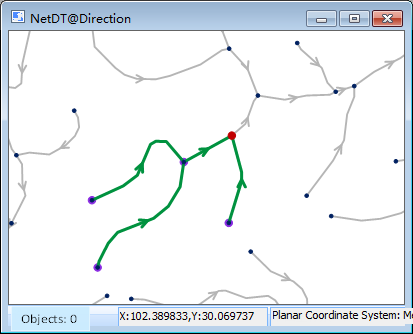
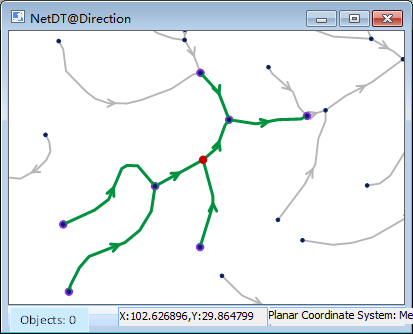
Figure: Forward Figure: Backward Figure: Both
An event point adjacent to a feature analysis can only be added once. Once added, the point is automatically added to the Event Point Information directory tree in the Instance Management window. When you are done, right-click to end the operation.
 Precautions
Precautions
- For the node information added to the event point directory tree, you can Export as Point dataset to facilitate the use of similar Network Analysis.
- The event points for Connectivity Element Analysis can be on network arcs and network nodes or nearby areas within the capture tolerance.
- When the location of the event point needs to be changed, you can click the Move Stop by Mouse "button in the toolbar of the Instance Management" window, select the event point with the mouse, and drag it to the appropriate location.




 Related topics
Related topics