Instructions for use
In real life, many shops need to distribute goods to other shop sites. For example, the fast food business needs to choose the fastest delivery route according to the location of the ordering customers; the shuttle bus of the large supermarket also needs to plan multiple routes to deliver the shopping customers to each community with the minimum cost. SuperMap provides the Multiple Traveling Salesman Problem (MTSP) Analysis function to find the best delivery route based on the specified MTSP Center Stop and MTSP Stop.
Operating instructions
- Open the Network Dataset you want to analyze.
- On the Traffic Analysis tab, in the Road Network Analysis group, select the Environment Settings check box to bring up the Environment Settings window. Set the Basic Parameters (such as weight field, node/Edge ID Field, etc.) Of Multiple Traveling Salesman Problem (MTSP) Analysis in this window. Analyst Result parameters and parameters related to trace analysis (only required for trace analysis). For an introduction to the Environment Settings window, see Network AnalysisEn vironment Settings window .
- Create a new instance of a Multiple Traveling Salesman Problem (MTSP) Analysis. On the Traffic Analysis tab, in the Road Network Analysis group, click the Gallery Drop-down Button. Select Multiple Traveling Salesman Problem (MTSP) Analysis from the drop-down box. Upon successful creation, the Instance Management window automatically pops up. And the mouse status in the Map changes to the drawing status to add the MTSP Center Stop and the MTSP Stop. For an introduction to the Instance Management window, see the Instance Management window page.
- Adds a MTSP Center Stop to the current network layer. There are two ways to add MTSP Center Stop. One is to add MTSP Center Stop in the network layer by Draw, and the other is to add MTSP Center Stop by importing. See the Add site page for details.
Each time you add a central point, it is automatically added to the MTSP Center Stop "Directory Node Information list in the Instance Management window.
Note: To delete a MTSP Center Stop, select the point and select Remove in the context Menu that pops up, or select the MTSP Center Stop to be deleted and press the Delete key.
- Add MTSP Stop and obstacle points in the same way. Barrier point management can be found on the barrier point management page.
- In the Multiple Traveling Salesman Problem (MTSP) Analysis Instance Management window, click the Parameter Settings "button, The Multiple Traveling Salesman Problem (MTSP) Analysis Settings dialog box pops up. Set the parameters of logistics distribution and distribution Result Info in this dialog box.
- Delivery Select Solution: The Application provides two delivery solutions: Least Total Cost and Overall Average Cost. The Least Total Cost means that the sum of the costs of all delivery routes is the smallest, but it may happen that some MTSP Center Stop have more delivery costs and other MTSP Center Stop have less costs; Overall Average Cost means that the cost of each delivery route is relatively average, but the total cost is not necessarily the smallest.
- Save node information: Select whether to save all node information of the delivery route in Analyst Result. If Save Node Information is selected, save the node as a Point Dataset and give it a name. The Dataset will be saved under the Datasource where the Network Dataset is located. The field NodeID represents the Node ID through which the delivery route passes, and the RouteID represents the obtained routing identifier of the delivery route.
- Save Arc Segment Information: Select whether to save all arc segment information of the delivery route. If the Save Arc Segment Information check box is selected, it is saved as a Line Dataset with a name, and the Dataset is saved to the Datasource where the Network Dataset is located. Wherein the field EdgeID represents the generated MTSP Route line identification.
- Site Statistic Infomation: Select whether to store Statistic Infomation of MTSP Center Stop and MTSP Stop. Select the check box to save the Statistic Infomation as a property Dataset and give it a name. This Tabular Dataset will store the Statistic Infomation of the Distribution Center and MTSP Stop, including the starting site, ending site, cost, etc. As shown in the
figure below, it is the Statistic Infomation attribute table of the Multiple Traveling Salesman Problem (MTSP) Analysis site, which records the order and cost of the delivery route passing through each site every day. Where FormNode/ToNode represents the starting site/ending site, and Cost represents the cost between sites. ViaOrder indicates that the explosion point is located on a specific line segment of a route line, and Route _ ID indicates the route line identification generated by the analysis.
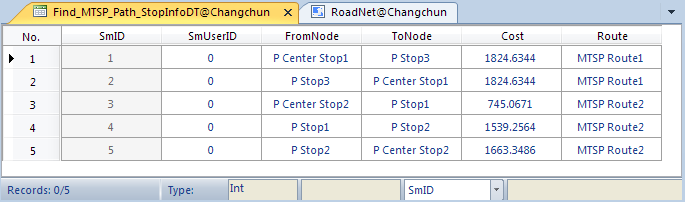
- Enable Path Guide : Select whether to generate Driving Guidance during analysis. Driving Guidance records the path information in the Transportation Analysis result. A Driving Guidance object corresponds to a driving route from the start point to the end point. When the Enable Path Guide "checkbox is checked, it indicates the path information of the Output Analysis Results in the Driving Guidance window. For an introduction to Driving Guidance, see the Driving Guidance page.
- When all Parameter Settings are complete, click the Execute button in the Road Network Analysis group or click the Execute button in the Instance Management window to proceed. The Analyst Result is displayed immediately in the Map. Analyst Results can be Save as Dataset for use elsewhere.
 Precautions
Precautions
- MTSP Center Stop and MTSP Stop information can be exported to Point Dataset respectively for direct import and use in similar analysis in the future.
- The MTSP Center Stop and MTSP Stop points can be on network arcs and network nodes or nearby areas within the capture tolerance.
- To change the location of the MTSP Center Stop and MTSP Stop, click the Move Stop by Mouse "button in the toolbar of the Instance Management" window, select the site to be moved with the mouse, and drag it to the appropriate location.
- If barrier points are set in the Network Analysis layer, the barrier point information is added to the Instance Management window Barrier Points catalog node for display and can be managed in this window. Refer to the Barrier point management for instructions on how to add obstacle points.
 Related topics
Related topics
 Multiple Traveling Salesman Problem (MTSP) Analysis Overview
Multiple Traveling Salesman Problem (MTSP) Analysis Overview



