Style Tab
Style tab: Lets you set the Font style used by the label object (Text) in the current single-value Thematic Label Map.
- The Expression: combo box is used to display and set the Thematic variable of the current Unique-values Map, that is, the mathematical expression of a Property Field or Property Field of the current layer. Label objects corresponding to objects with the same single value in the field are displayed with the same Text Style. Objects corresponding to different single values have different Text Styles.
- The drop-down list in the combo box lists the names of the numeric Property Fields that can Create a unique value label map. The Vector Dataset. The user can select any field to change the Thematic variable used by the current single value, or enter the field name in the combo box, but the field must exist in the drop-down list of the combo box. You can also select the Expression.. "Item in the drop-down list of the combo box to build the mathematical expression of the Property Field in the pop-up SQL Expression" dialog box.
- Reset Unique Value after Expression Changed: If this check box is selected, after the field expression is updated, The current single-value Thematic Label Map re-styles the label object (Text) with the new Thematic variable and refreshes Display Effects.
- Color Scheme: label is used to set the text color style to be used for each single-value Label object in the single-value Thematic Label Map. When a certain Color Scheme is selected, the text of the label object of each range segment is assigned with different colors according to the color change mode of the Color Scheme. The current single-value Thematic Label Map reconfigures the text color in the label object using the new Color Scheme and refreshes Display Effects.
- Label Rotation Angle: If the check box is selected, the user can set a field for rotation of the label angle in the combo box on the right. You can store the angle by which each label needs to be rotated in a specific field property. The Type supports both numeric and text types.
- List of Label Unique Value: The bottom area of the Style tab is a list of all single values in the current single value Thematic Label Map. This list is mainly used to display the Text Style and other Display Controls used by each single value and each type of single value object. Each item in the list corresponds to a class of single values.
- Set whether the single value corresponding to the thematic value is visible: The Visible button is used to control whether the corresponding single value in the single-value Thematic Label Map layer is displayed. Click the icon to control the display.
- Single Value: It is used to display the single value of the subitem, which is the attribute value of the single value displayed in the thematic map. If the user needs to modify the existing single-value content, he needs to modify the attribute value in the corresponding attribute table, and the modification here is invalid.
- Title: Used to display and modify the title of the subitem, which can be edited and modified directly in the cell of the Title column. The single value title is used to help understand the specific meaning of the single value, and will not affect the display content of the single value in the thematic map.
- The Visible button is used to control the visibility of label objects belonging to the selected single-value item in the current single-value Thematic Label Map. Multiple label range items can be selected at the same time. Click this button for visibility control, When the button is pressed, the label objects belonging to the selected label range segment are visible. When the button is not pressed, the label objects are invisible.
- The Text Style button is used to set the Text Style of the selected single value, that is, all labels belonging to the selected single value will be displayed with the set Text Style. After selecting one or more label range segment items (the auxiliary shift key is used to select multiple items), click this button, and the user can set the text Label Style of the selected Single-value Label in the pop-up Text Style dialog box. Click the Save button at the same time to save the ribbon to the Color Scheme Manager.
- Add or delete thematic values: The Add button is used to manage thematic values in thematic maps. The Detail Description of the thematic values can be found in the Modifying the Unique-values Map .
- Sub-item sorting and Reverse Color Scheme: The Ascending button follows the Ascending order according to the sub-item value, and the Descending button follows the Descending order according to the sub-item value; the Reverse order button can adjust the Color Scheme in the reverse order. The
figure below takes the PM2.5.smwu data in the SampleData Sample Data as an example. Single-value Thematic Label Map made with Airlevel in the vector Point DatasetPM25 _ 20161103 as the single-value field value:
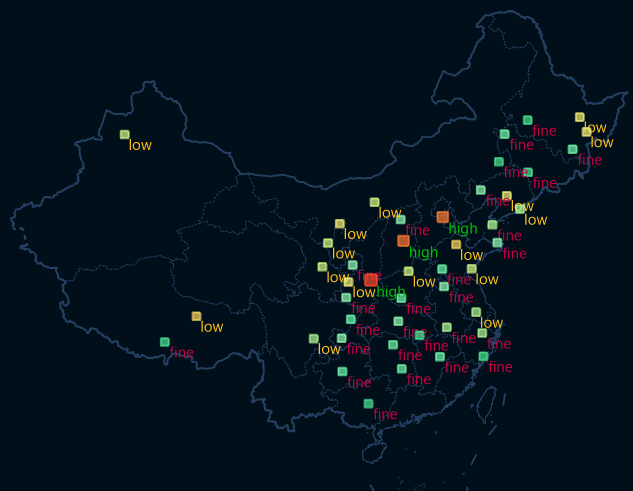 |
| Figure: Single Value Thematic Label Map. |
 Related topics
Related topics
 Modifying the Unique-values Map
Modifying the Unique-values Map



