SuperMap iMaritimeEditor supports the viewing of S-57 Electronic Chart data. There are two ways: direct opening and import.
Open directly
Directly opening a *.000 file that conforms to the S-57 standard will be in read-only mode and cannot be edited. There are two specific methods of operation:
- Drag the *.000 file directly to the work interface, and in the Open: Chart 000 file pop-up window, set the Standard type to S-57 in the Parameter Settings. The default parameter for Standard Type is S-57. If the standard type is not set correctly, the data will not be imported correctly. The results of the settings are displayed before the File Name for easy review.
- Or directly select and open the *.000 file through the Open File Datasource function, and also perform the Parameter Settings in the Open: Chart 000 file pop-up window.
Import Nautical Chart Data
The Import Nautical Chart Data can be used to edit, process, and produce Chart Data.
Supports the import of S-57-compliant *.000 Data into a File Database, Database-type Datasource (PostGIS or DMPlus), or EMS Datasource. Note that the Datasource of the Import Nautical Chart Data cannot be a read-only Datasource.
The specific operation is as follows:
- Select Import Nautical Chart Data-> S-57 in the opened readable Data sourceContext Menu.
- Select single or multiple S-57 *.000 files in the pop-up Import Nautical Chart Data dialog box.
- After Select File, the selected file is listed in the Import S-57 dialog box, and the viewing and editing of the following parameters are provided:
- Source File: Displays the name of the imported *.000 file and is not editable.
- Source Data: Displays the path of the imported Chart Data and cannot be edited.
- Target Data source: Displays the name of the Target Datasource. Other Datasources in the Current Workspace can be selected from the drop-down list.
- Projection Transformation: Sets whether to convert the Projection Type to a Mercator projection. Check the box to convert the Projection Type to Mercator projection.
- Encoding: Specify whether to save Chart Data in a compressed manner to save disk space. The system defaults to unencoded, that is, compression is not used. Single-byte, double-byte, three-byte, and four-byte Encode Types are also available. Refer to the Dataset Compression Encode Type for more details.
- Editable: if this check box is selected, the data can be edited after Data Import. If it is not checked, you can also editable Chart Group are converted to editable grouping after importing.
When multiple *.000 files are selected, Datasource, Encode Type, and Projection Type can be set for multiple files from the Uniform Settings button on the Import S-57 dialog toolbar.
- After setting the above parameters, click the Import button to complete the import of S-57Chart Data. The data is displayed as a Chart Group under the corresponding Datasource in Workspace Manager.
Application example
Now the user has a copy of Chart Data. The contents of the folder are as shown in the following figure. CN300202.000 is the Chart Data to be imported. This data contains CN300202.001, CN300202.002, CN300202.003, CN300202.004, CN300202.005, CN300202.006.
After the import is executed, the result will merge 6 copies of Data Import into one copy of data by default.
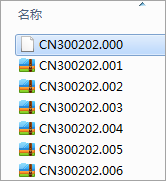 |
 Caution:
Caution: If the user only includes the data of the first three files when importing Data for the first time, including CN300202.001, CN300202.002 and CN300202.003; When the data of CN300202.004, CN300202.005 and CN300202.006 files are added and imported again, the program will automatically re-import the six data under the file and merge them into CN300202.000.



