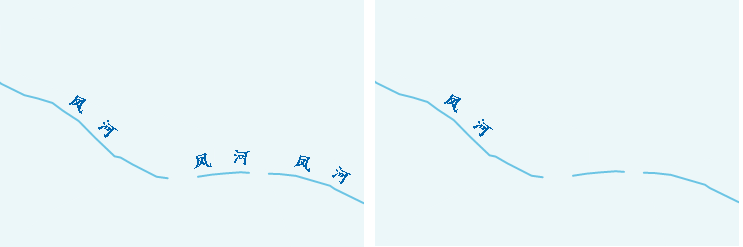Label Alongline is used to set whether the text is marked along the direction of the line object. It is widely used when drawing thematic maps. For roads, rivers, contour lines, chart routes and other features, Label Alongline is required to be used for annotation.
The Label Alongline function can be used when making Thematic Label Map for Uniform Style, Ranges Style, and is located in the Advanced tab of the Thematic Label Map window. This function is only valid for 2D line layer, route layer and network layer.
The parameters involved in setting Label Alongline and their functions will be described in detail below.
Instructions for use
- Set Field Expression for Callout
Label expression is used to specify the display of the label in the thematic map, and is located in the Properties tab of the Uniform Label Thematic Map window.
The drop-down list on the right of Label expression lists all the Property Fields of the Dataset used to create the current Thematic Label Map, and the user can select the appropriate Property Field according to the requirements. When creating a new Thematic Label Map, the system will select a more matching field Generate Thematic Maps based on the name of the Property Field.
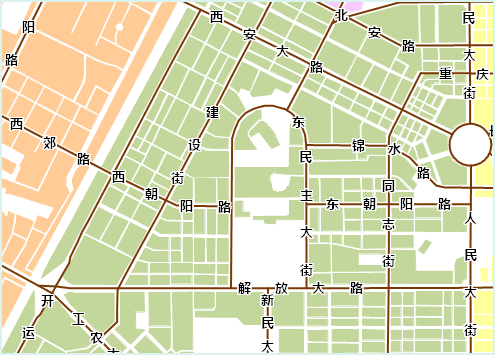
Figure: Displaying a Single Field Alternatively, the user can select "expression.." in the drop-down list to the right of Label expression Enter the "SQL Expression" dialog box to customize the display content of the annotation.
If you want to display multiple fields at the same time, you can use Field Expressions 1 / Field Expressions 2 / Field Expressions 3 / … Each field is displayed in the form of a fraction. The / here is used as a whole symbol to display multiple fields at the same time, and the symbol cannot be removed. As shown in the following figure, the Label Alongline function is unavailable when multiple fields are set to be displayed (the expression is: Name / Pop _ Density99).

Figure: Displaying Multiple Fields - Set the Alignment of the callout The Alignment of the
annotation is used to set the placement of Text in the Thematic Label Map. With the anchor point of Text as the starting point, the placement of Text is determined by changing the anchor point of the text object and the Relative of the annotated object to complete the alignment of the annotation. Alignment is located in the Style tab of the Uniform Label Thematic Map window.
In the combo box drop-down list to the right of Alignment, there are 12 alignments, including 9 alignments and 3 baseline alignments. For a detailed description of the Alignment, see TextAlignment description .
- Show direction along the line of the callout
Used to set the direction of the text Label Alongline in the label. It is located in the Advanced tab of the Uniform Label Thematic Map window. The system provides five Display Methods (see the following table for details).
The system will first judge whether the line is horizontal or vertical (judgment criteria: connect the start point and end point of the line object, if the angle between the connecting line and the horizontal direction is less than 60 degrees, the line object is considered to be horizontal, otherwise it is vertical). For horizontal lines, the left-to-right or right-to-left setting in the option is used for marking, and the top-to-bottom or bottom-to-top setting is not considered; on the contrary, for vertical lines, the top-to-bottom or bottom-to-top setting in the option is used for marking, and the left-to-right or right-to-left setting is not considered.
Show direction Dimension from top to bottom or from left to right Dimension from top to bottom or from left to right, Dimension from top to bottom or from right to left, Dimension from bottom to top or from left to right, Dimensions are made from bottom to top or from right to left,
See the following table for the performance rules ofalong the line Explain Along the normal of the line according to the direction of the line object. Top to bottom, left to right depending on the direction of the line where the dimension is located. Top to bottom, right to left depending on the direction of the line where the dimension is located. Bottom to top, left to right depending on the direction of the line where the dimension is located. Bottom to top, right to left depending on the direction of the line where the dimension is located. marking:
Display direction From left to right From right to left From top to bottom From bottom to top Illustration 



In addition, the start position of an annotation is related to its Alignment. See TextAlignment description for how to select the appropriate Alignment.
- Set the offset of the dimension
The user can adjust the position of the label by setting Offset Settings. The Offset Settings "is located in the Properties tab of the Uniform Label Thematic Map window.
For labels using the Label Alongline method, the label is offset by translating along the normal direction of the presentation object. The offset of the label is controlled by the parameter set by "Offset X". "Offset Y" has no effect.
of Label Alongline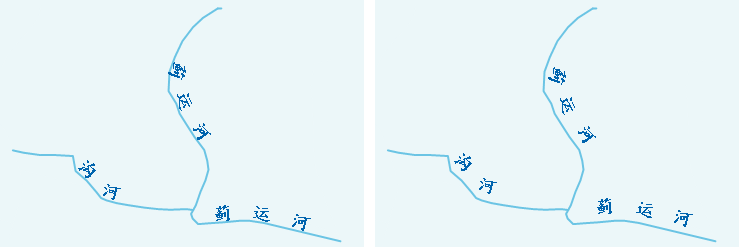
Figure: Setting the offset - Set repeating dimensions
When the line object is too long, the user can control the display number of the line object annotation through "Periodic Interval Along the Line" and "Fix Repeat Interval" to make the thematic map more intuitive. The functionality is located in the Advanced tab of the Uniform Label Thematic Map window.
The text box to the right ofLine Period Distance controls the number of labels displayed on the line object by setting the distance between two callouts (that is, the distance from the beginning of the previous label text to the beginning of the next label text). This function is effective only when "Fix Repeat Interval" is checked.
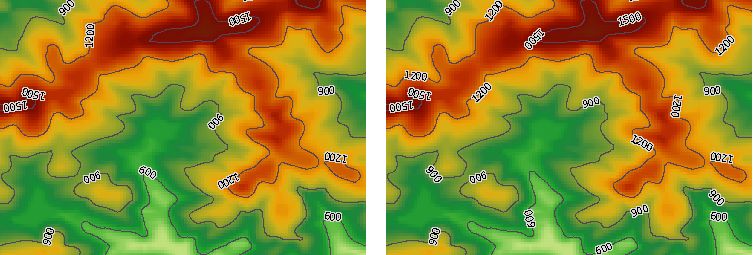
The Remove Duplicate Labels "is used to control the repeat display of Compound dimensions, which allows you to control the Display Method of dimensions for line objects with multiple subobjects. When the "Remove Duplicate Labels" "check box is not checked, each sub-object in the line object is marked; when the" Remove Duplicate Labels "" check box is checked, only the sub-object with a longer length in the visible range is marked, and the system is checked by default.
As shown in the following figure, the left figure shows Display Effects without "Remove Duplicate Labels" "checked. The line object shown in the figure contains three sub-objects, and each sub-object is labeled; The right figure shows the Display Effects with the Remove Duplicate Labels "checked. After obtaining the length of each sub-object in the visual range, the system labels the sub-object with a longer length (that is, the sub-object on the left), while the rest sub-objects are not labeled.