For Data Migration, the Licensing of ArcGIS related products is required. Support More ArcGIS Geodatabase Data Type Conversion to Data Type corresponding to SuperMap. Import SDE , Import GDB , Import MDB , Import SHP Multiclass Database Type Data Import.
If there is subtype information in Data Settings such as feature class, attribute and feature Dataset, it can be viewed in the corresponding Data Properties Panel after importing.
Import SDE
Support importing data from SQL Server, Oracle and PostgreSQL databases in SDE to SuperMap Datasource.
Function entrance
- Data Migration tab-> Data Migration-> Import SDE.
Parameter Description
- Server Address: The instance name or IP address of the server in ArcMap. For example, if the ArcGIS instance is 192.168.17.96, enter the same name in Server Name.
 Caution:
Caution: When the IP address connected to the Oracle server is appended with the port number, it is not necessary to add the port number when filling here, otherwise the connection will be wrong.
- Database Name: the name of the Database to be connected, namely, the corresponding database in ArcMap.
- Username/Password: Username and password of the Current Data library.
- Version: Version writing specification { Owner }: { Name }, obtained through Geodatabase Connection Properties-Transaction Version. For example, in the current geographic database connection attribute, the name is DEFAULT, the owner is dbo, and the version here is written as dbo. DEFAULT.
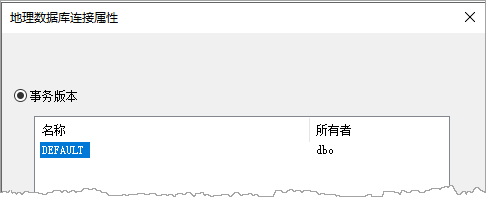
- Datasource: The storage location of the imported data.
- Select Existing data source: The migrated data supports the existing Datasource stored in the Current Workspace.
- Create..: Support new file-type or database-type Datasource to store migrated data.
- License verification: Select ArcMap Type. Default indicates the non-Official License type of ArcMap. Provide the Check button to check whether the corresponding ArcGISLicense Information exists in the current machine.
- Check data before executing the operation: Support the check of migrated data before Data Migration, and the Result Info list will be output after the check. Users can review Errors in detail and process the problem data based on the Solution provided.
Show Result
Import the SDE database to the Create File Datasource. The SDE database contains images, texts, Mosaic Dataset, Vector Dataset, etc. The migration effect is shown in the following figure:
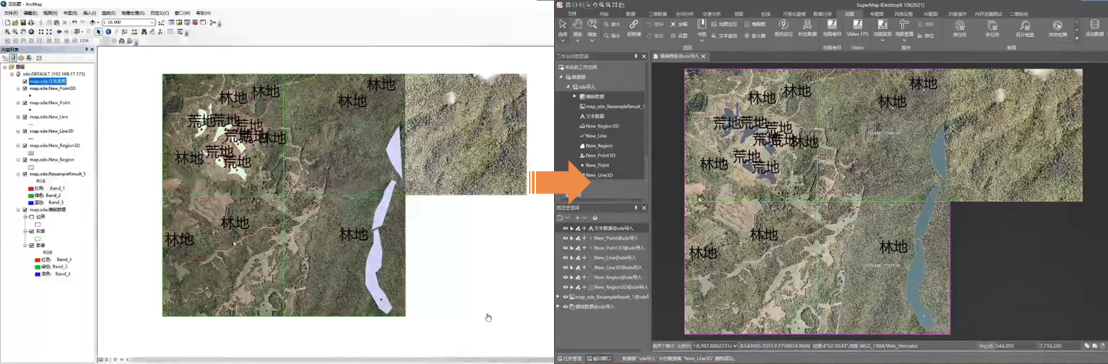
Import GDB
Support importing data in the File GeoDatabase Vector (*.gdb) folder into SuperMap Datasource.
It also supports importing the element Dataset in GDB file to the Dataset Group of SuperMap.
Function entrance
- Data Migration tab-> Data Migration-> Import GDB.
Parameter Description
- File Path: GDB file storage path.
- Datasource: the storage location of the imported data, which supports importing to the existing or new file type or Database-type Datasource.
- License verification: Select ArcMap Type. Default indicates the non-Official License type of ArcMap. Provide the Check button to check whether the corresponding ArcGISLicense Information exists in the current machine.
- Character set: Set the corresponding character set type according to the character set associated with the data in the GDB file folder.
- Check data before executing the operation: Support the check of migrated data before Data Migration, and the Result Info list will be output after the check. Users can review Errors in detail and process the problem data based on the Solution provided.
MDB import
Support importing ArcGIS Personal GeoDatabase file (*.mdb) data into SuperMap Datasource.
Function entrance
- Data Migration tab-> Data Migration-> MDB Import.
Parameter Description
- File Path: MDB file storage path.
- Datasource: the storage location of the imported data, which supports importing to the existing or new file type or Database-type Datasource.
- License verification: Select ArcMap Type. Default indicates the non-Official License type of ArcMap. Provide the Check button to check whether the corresponding ArcGISLicense Information exists in the current machine.
- Character set: Set the corresponding character set type according to the character set associated with the data in the GDB file folder.
- Check data before executing the operation: Support the check of migrated data before Data Migration, and the Result Info list will be output after the check. Users can review Errors in detail and process the problem data based on the Solution provided.
Show Result
Import the MDB personal file database to the Create File Datasource, and the migration effect comparison is shown in the following figure:
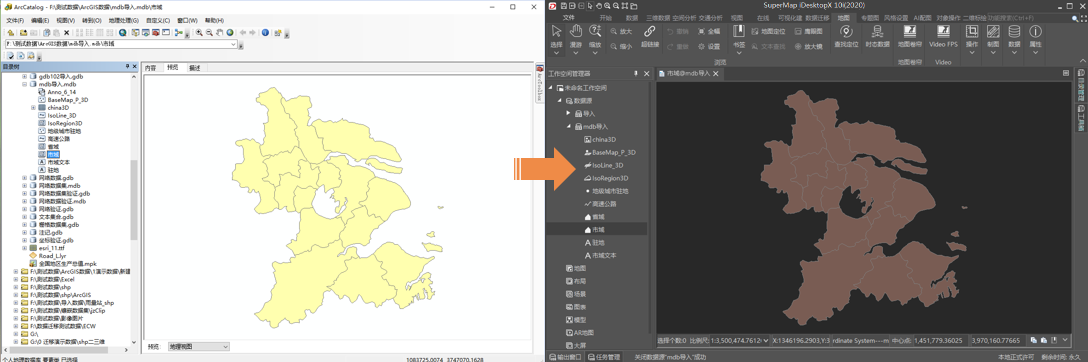
SHP import
Support Batch Import to import ArcView Shape file (*.shp) data into SuperMap Datasource.
Function entrance
- Data Migration tab-> Data Migration-> SHP Import.
Parameter Description
- File Path: SHP file storage path.
- Datasource: the storage location of the imported data, which supports importing to the existing or new file type or Database-type Datasource.
- License verification: Select ArcMap Type. Default indicates the non-Official License type of ArcMap. Provide the Check button to check whether the corresponding ArcGISLicense Information exists in the current machine.
- Character set: Set the corresponding character set type according to the character set associated with the data in the GDB file folder.
- Check data before executing the operation: Support the check of migrated data before Data Migration, and the Result Info list will be output after the check. Users can review Errors in detail and process the problem data based on the Solution provided.
Related content



