The generated address index file can be directly published as the Address Matching Service supported by SuperMap iServer as the data source to realize the Match Address query service in SuperMap iServer.
Function entrance
- Traffic Analysis tab-> Geocoding-> Publish Address Index;
- Toolbox-> Geocoding-> Publish Address Index;
Parameter description
- IServer Server Address: Enter the iServer address of the Publich Service. Click the Drop-down Button in the combo box, select New Connection "to pop up the Login SuperMap iServer" dialog box, and enter Server Address, administrator account and password to log in. After successful login, the program will Auto Save the connected address, and the user can select History to achieve quick login when logging in later.
Note: If the iServer service is not started or the administrator account or password is entered incorrectly, you will not be able to log in normally. Please confirm whether the Link Information is correct and then log in again.
- Index file: Specifies the address index directory.
- Maximum number of results: displays the maximum number of Match Address results. The default is 10, that is, only 10 Search Results are displayed.
- Run: Click the Run button in the dialog box to execute the Publish Address Index operation. The Output Window will prompt whether the publication is successful. If the publication is successful, the Output Window will display the Published Service Address. Users can directly click the browse address to view the results of service publishing in SuperMap iServer.
Application example
Example: Access the Address Matching Service on the SuperMap iServer.
Under the root resource of the SuperMap iServer REST Service-> address, the address resource is the root node of the Address Matching Service in the SuperMap iServer REST service. Including forward matching (geocoding) and reverse matching (geodecoding);
The following is an example of accessing the geocoding service. According to the keyword of the location name, "Hospital" is used here as the search address, and the query grouping information can be set, such as "Shenyang, New District", etc. The maximum number of results set in Generate Address Index is 8. Only 8 Search Results are displayed in the result list, as shown in the following figure.
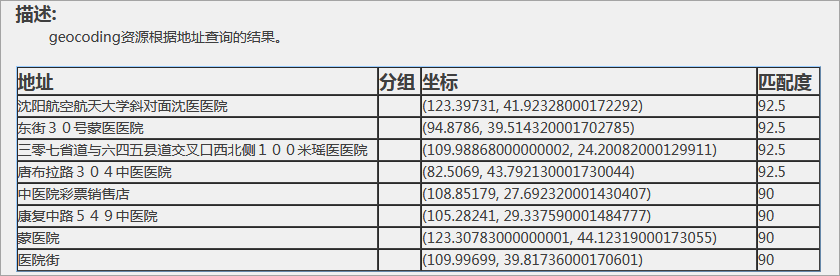
Related content




