Adding 3D Caches
 Description
Description
With the Cache button in the Data group, you can:
- Add a supported cache file from a specified foler, such as image cache (*.sci3d, *.sci, *.sit, *.tiff), terrain cache (*.sct), model cache(*.scm), vector cache (*.scv), OSGB cache(*.scp), global map cache (*.sci), raster body data cache (*.scvo), etc.
- Create a new 3D model cache file and load to the scene as a new and blank 3D model cache layer.
 Basic Steps
Basic Steps
Adding a supported cache file from a specified foler:
- After create or open a scene window, on the Scenes tab, in the Data group, click the Cache button, or click the drop-down arrow of the Cache button and select Add Cache in the drop-down menu.
- The Add Cache Data dialog box shows up with All supported cache files (*.sci3d, *.sci, *.sit, *.sct, *.scv, *.scm) highlighted in the Files of type box.
- Navigate to the folder where the cache data you want to add to the scene resides, highlight the cach file and click Open. If you want to filter files to include only a certain type when navigating to a folder, you only need to click the Files of type drop-down arrow to select the type of your interest.
- The newly added cache data is displayed in the scene and a corresponding layer is created under either the General Layers, or the Terrain Layer node in Legend Manger,depending on the type of the cache data you added to the scene.
Double-left-click the above two kind of nodes, 3D spheroid will roam into the data coverage of the layer, and zoom in to display.
Adding all supported cache files in a selected foler:
- On the Scenes tab, in the Data group, click the drop-down arrow of the Cache button and click Add from Folder
- In the Browse for Folder dialog box that shows up, select the folder containing caches you want to add to the scene and click OK.
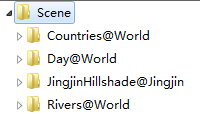
Figure: Caches in a folder - All cache data in the selected folder is diplayed in the scene and corresponding layers are created under either the General Layers, or the Terrain Layer node in Legend Manger,depending on the types of cache data you added to the scene.Double click a layer to fly to the layer.
 Note
Note
- The OSGB model cache layer added in the scene supports the foreground color and transparency of the layer, and the default height mode is the absolute height. The default height mode of the 3D vector cache layer is the Clamp to Ground.
 Related Topics
Related Topics