Creating 3D Terrain Cache
 Introduction
Introduction
Create 3D caches for DEM data to optimize the display and browsing effects.
 Basic Steps
Basic Steps
- Select Create Scene Cache in the dataset right-click menu.
- The Create Scene Cache dialog box display to add raster datasets and set terrain cache parameters. The default selected dataset has been added to the list. If you need to add additional raster datasets, click
 to display the Select dialog box. In the right pane is the datasets in the datasource highlighted in the left pane. Filter, find and select datasets with commands provided on the toolbar.
to display the Select dialog box. In the right pane is the datasets in the datasource highlighted in the left pane. Filter, find and select datasets with commands provided on the toolbar. - Click OK to go back to the Create Scene Cache dialog box and all the selected datasets are added to the list for cache creation.
- The data list:
- Data: The dataset to create image cache.
- Datasource: The datasource where the dataset is located.
- Cache Type: The type of the 3D cache. When creating 3D caches for DEM data, the Cache Type is displayed as DEM. All supported cache types for the data item is listed in the Cache Type drop-down list for you to choose.
- Tile Type: There are two tiling types for scene cache: Plane and global. If the dataset is in planar coordinate system, the tiling type can only be set to plane. If the dataset is in geographic coordinate system, the tiling type can be set to plane or global.
- Set other parameters for creating DEM caches.
- Cache Name: The root directory of the cache.
- Cache Path: The network or local path to save the tiles.
- Storage Type: The Compact and Original storage types are provided. The Compact storage type compress and encrypt the data when caching, while the Original type keeps the original information.
- Encoding Type: It supports LZW encoding type. Please refer to Dataset Encoding Compression Type for more information.
- Password: The password needed to be input for loading the cache.
- Confirm: Enter the password again for confirmation. You must type exactly the same password twice. Otherwise, the cache creation will fail and return the error message: Unmatched password! Please input again!
- Tile Size: The resample size for generating tiles after caching. The unit is pixels*pixels. Five options are provided: 1024*1024, 512*512, 256*256, 128*128, 64*64. You can choose the size based on your needs.
- Set the Cache Extent. You can set the Cache Extent with the methods below.
- Checking the Default box to employ the default cache extent. The default extent is displayed in the Top, Bottom, Left and Right text boxes indicating the bounds.
- Do not check the Default Bounds check box, the user can customize the range. There are two ways, one is by selecting the range of datasets, take the range of selected datasets; the other is directly in the top, left, right and bottom four text box input range value.
- The scale level of the image pyramids of the current data. Check the scale level here to tile the image data for each level. The area corresponding to each tile will be saved as a tile file (cache image) to get terrain cache data.
- Click OK to create DEM caches. Different DEM caches are stored in different folders. The file with the .sct extension is the cache configuration file.
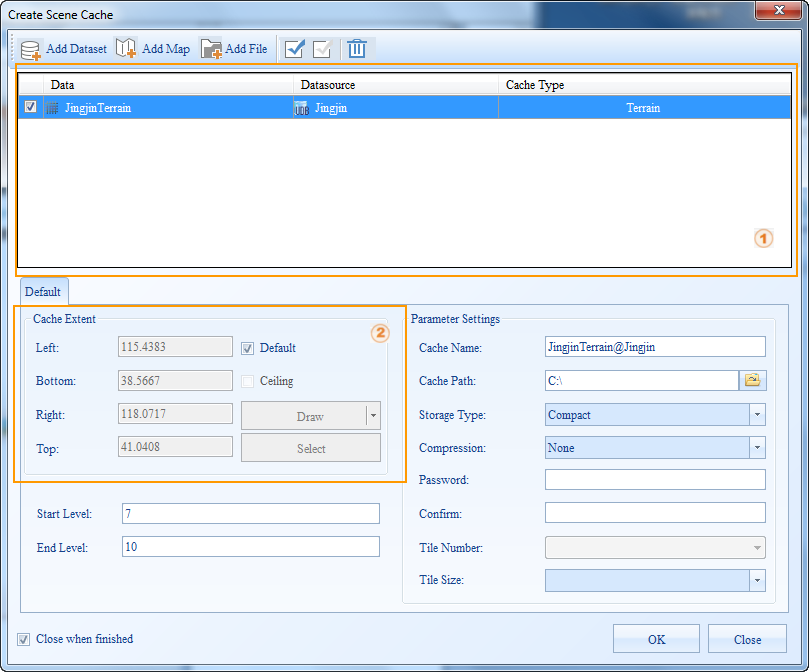 |
| Figure: The Create Scene Cache dialog box |
 Remark
Remark
An introduction to the global profile rule can be found in the caching directory for other level building basics.
 Note
Note
- There must be grid datasets in the current workspace.
- The description of the cache parameters only describes the parameters associated with this type of cache.
- Please notice that:
You can specify the cache extent by directly typing values in the Top, Bottom, Left and Right text boxes.