Erase
Function Description
The erase function is used to remove the part of the target object that overlaps with the erasing object.
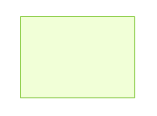 |
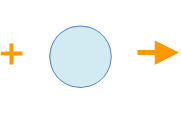 |
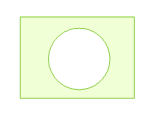 |
| Object to be erased | Erasing object | Operation result |
This function allows toggling the erase effect by holding the Ctrl key. The erase effect while holding Ctrl is as follows:
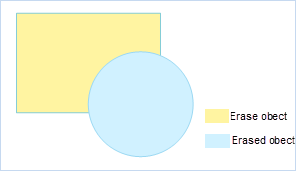 |
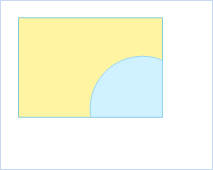 |
| Erasing and erased objects | Operation result |
- The erase function applies to polygon layers and CAD layers, and is only available after enabling layer editing and selecting objects.
- The erased object and the erasing object cannot be the same object.
- The object to be erased can be a line or polygon object, but the erasing object must be a polygon object.
- The layer of the object to be erased must be editable. Supports Multi-layer Editing.
- The erase operation has certain requirements for data standardization; topology errors such as self-intersections are not allowed within the data. For complex data, it is recommended to validate the topology and correct any topology errors before performing the erase operation.
Function Entry
- Features Tab -> Feature Editing Group -> Erase.
- Image Mosaic Tab -> Feature Editing Group -> Erase.
Operation Instructions
- With the layer editable, select one or more erasing objects (polygon objects).
- In the Gallery control of the Feature Editing group under the Features tab, click the Erase button;
- The mouse prompt reads: "Please select the polygon object to be erased... Press Ctrl to switch to external erase." Select an object to be erased (line or polygon object), and click the left mouse button to complete the erase operation.
- You can successively select objects to be erased to perform the erase operation. Right-click to exit the erase function.



