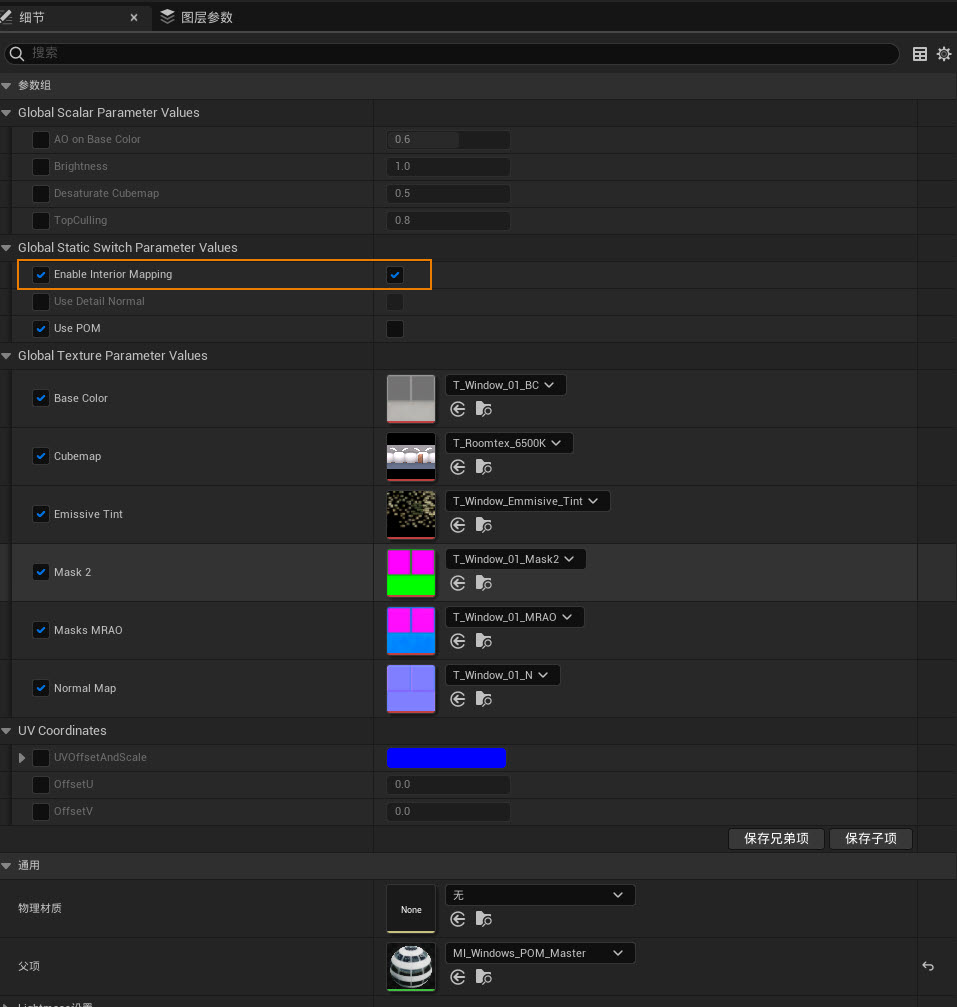Material association relationship establishment
After loading the building S3M tile data in the scene, it is necessary to establish the association relationship between the data attribute field and the material. The procedure is as follows:
- Find or create the SceneInfos folder . Open the Project/Content folder, and if there is a SceneInfos folder, find the corresponding level folder. Otherwise, create a SceneInfos folder in the Project/Content folder, and then create a folder named Level Name within the SceneInfos folder.

- Copy the material association file . Copy and paste the material association file AutomaticMatchingMaterials_S3M.json into the Projects/Content/SceneInfo/Levels folder.
- Modify the material association file . Open the Material Close contact file through Notepad/Notepad++ and other tools, modify the file parameters according to the data and its attributes, including:
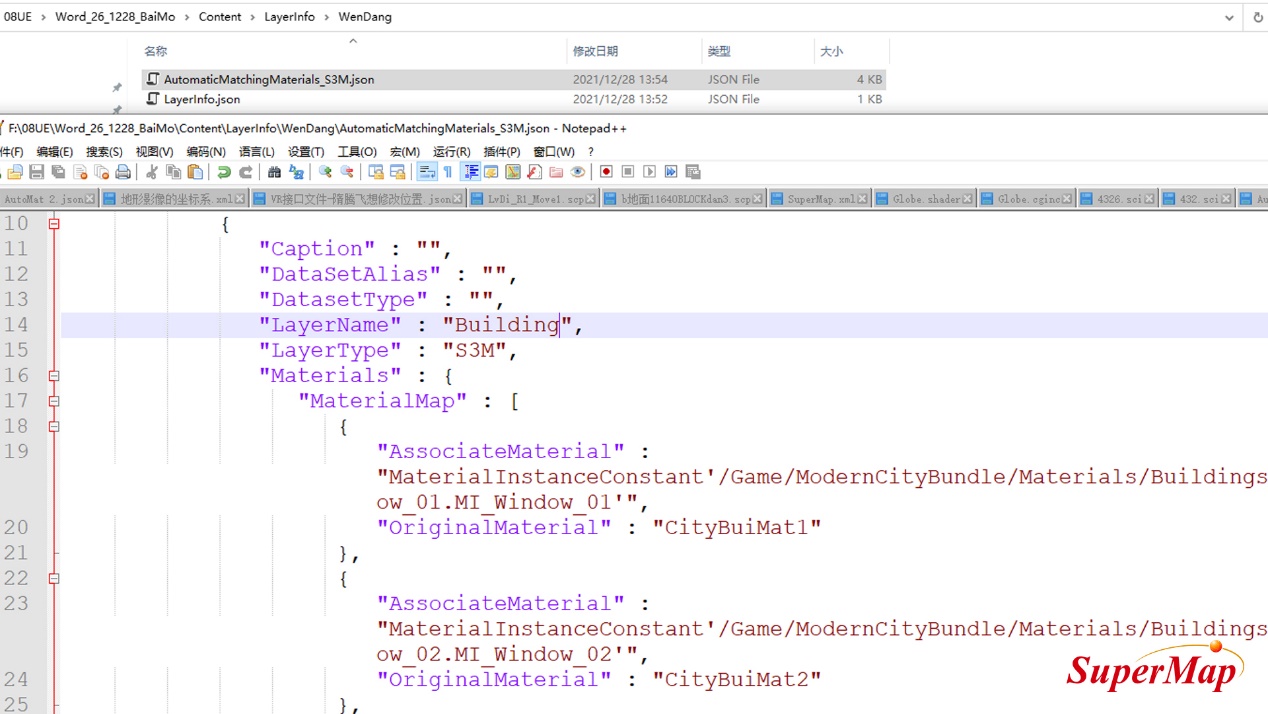
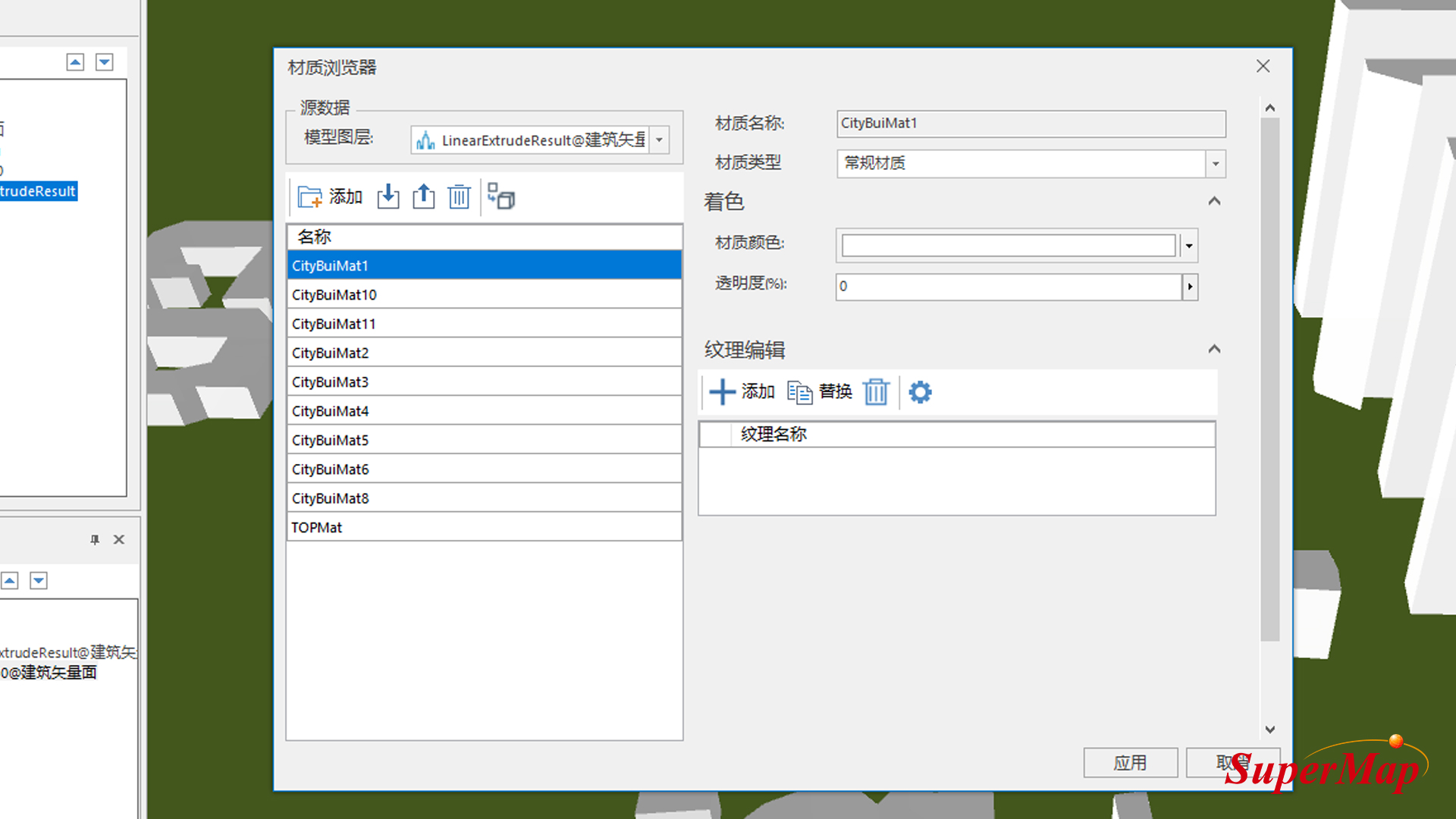
- LayerName: The name of the layer. In this example, the value is modified to Building.
- Materials: Records material associations, where AssociateMaterial labels represent material names in Unreal Engine;OriginalMaterial labels represent material names in S3M tile data. When the original data is a building vector face, this value is an attribute value of the top material or side material set in data processing. When the original data is a building model dataset, you can view the material names of the model objects through SuperMap iDesktop/iDesktopX's Material Browser.
- Click the Unreal Engine -> Run button to display beautification effects in the scene based on material associations.
- This example includes interior mapping effects, check Enable Material Instance -> Enable Interior Mapping to display the effects.