Data processing
This section mainly uses SuperMap iDesktop/iDesktopX 11i (2023) and above version to process original data. The original data of building model is divided into building vector data and model data.
Processing Building Vector Surface Data
When the original data is a building vector data set, the operation steps are as follows:
In this example, the data attribute setting results are shown in the following figure:
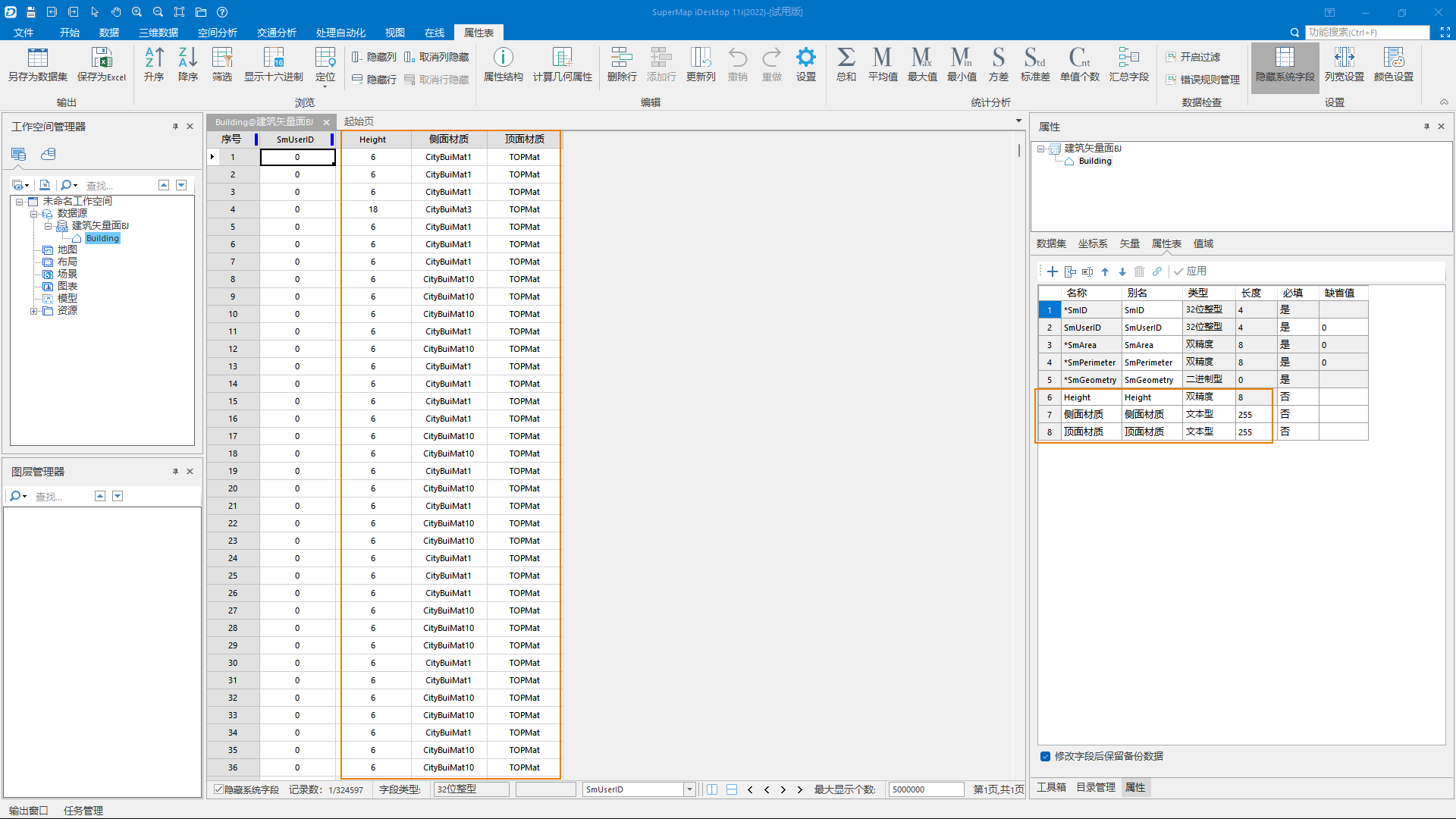
- Raw data ready . Prepare building vector surface data with relevant attributes such as building height or number of floors. In this example, the data uses the Height attribute.
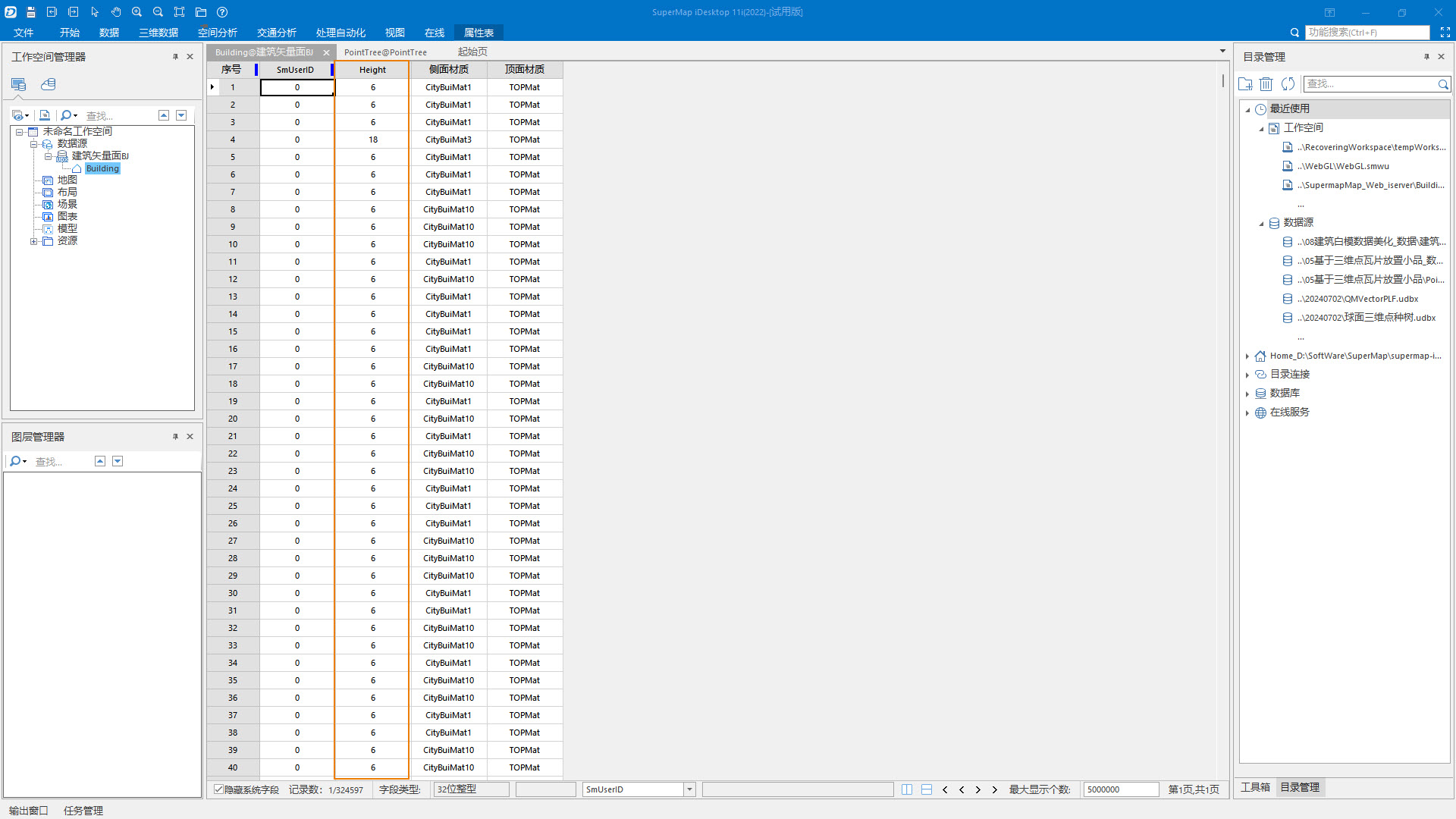
- Material preparation . Prepare materials for building appearance. The product team has prepared 11 types of materials, and download links to related resources are provided at the end of this manual.
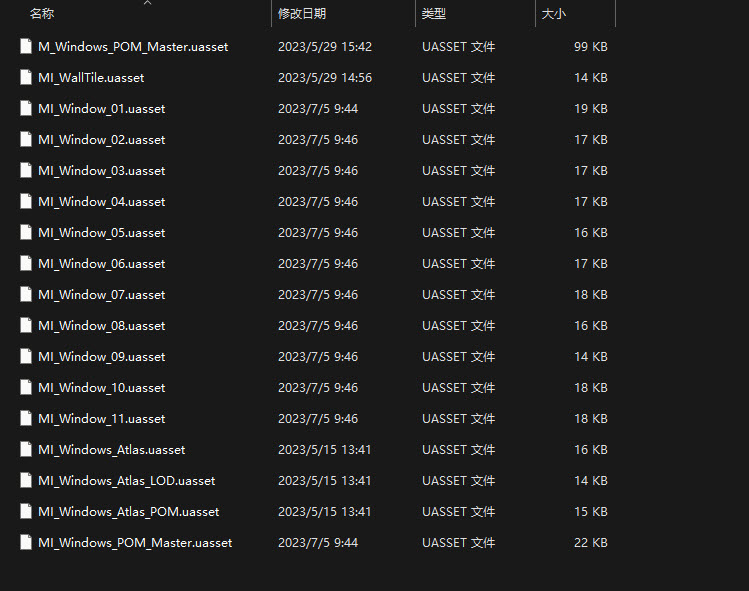
- Vector surface data attribute processing .
- Open SuperMap iDesktop/iDesktopX, load vector surface dataset, left click to select target dataset, right click, select Browse Attribute Table and Attributes from the pop-up right-click menu, open Data Attribute Panel and Data Attribute Table.
- In the Properties pane, click to check the Properties Structure and add new Properties fields: Side Material and Top Material.
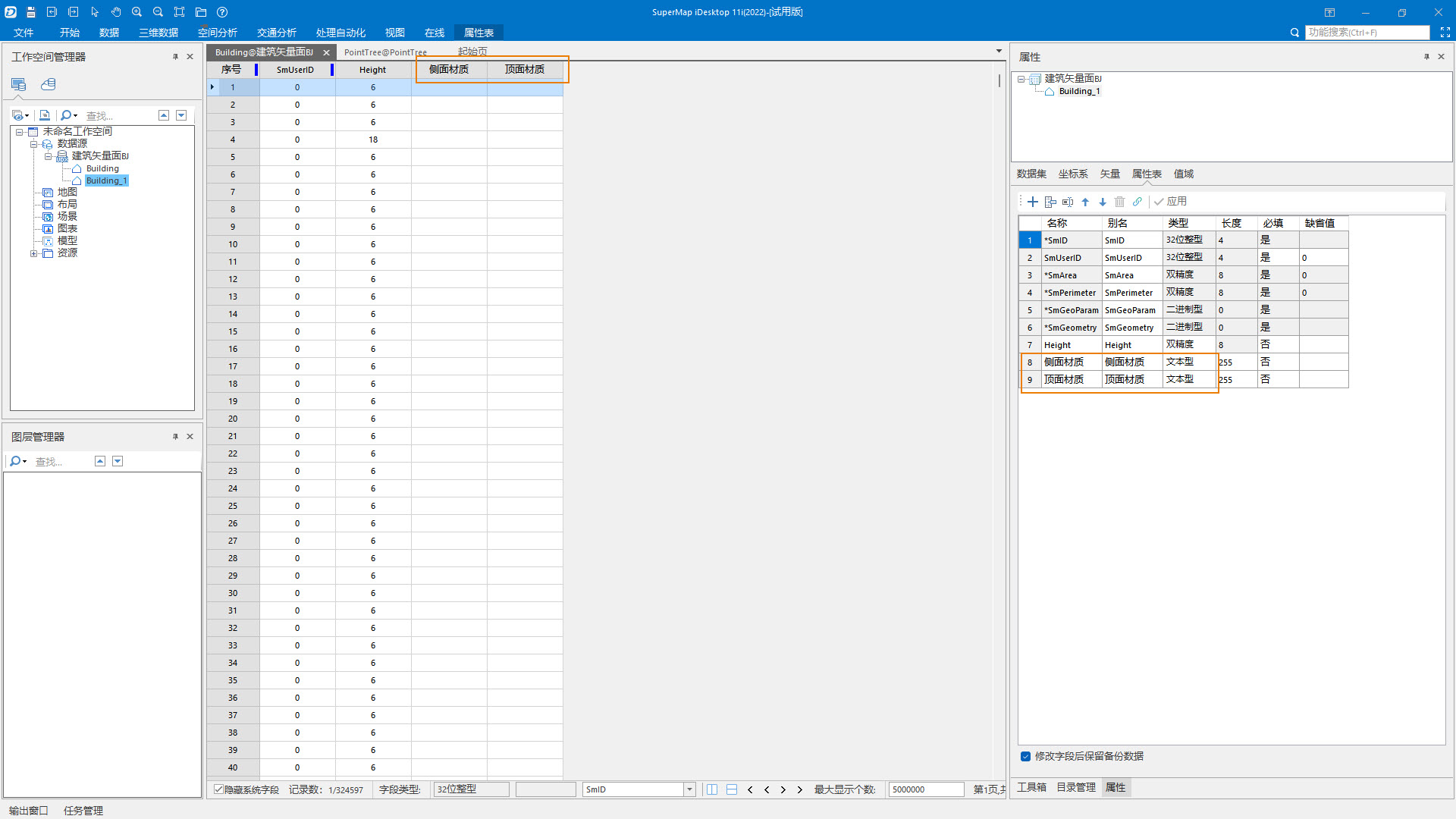
- In the attribute sheet, edit attribute values for the Side Material and Top attribute fields.
- In this example, the top material is uniformly set to TOPMat by updating the columns.
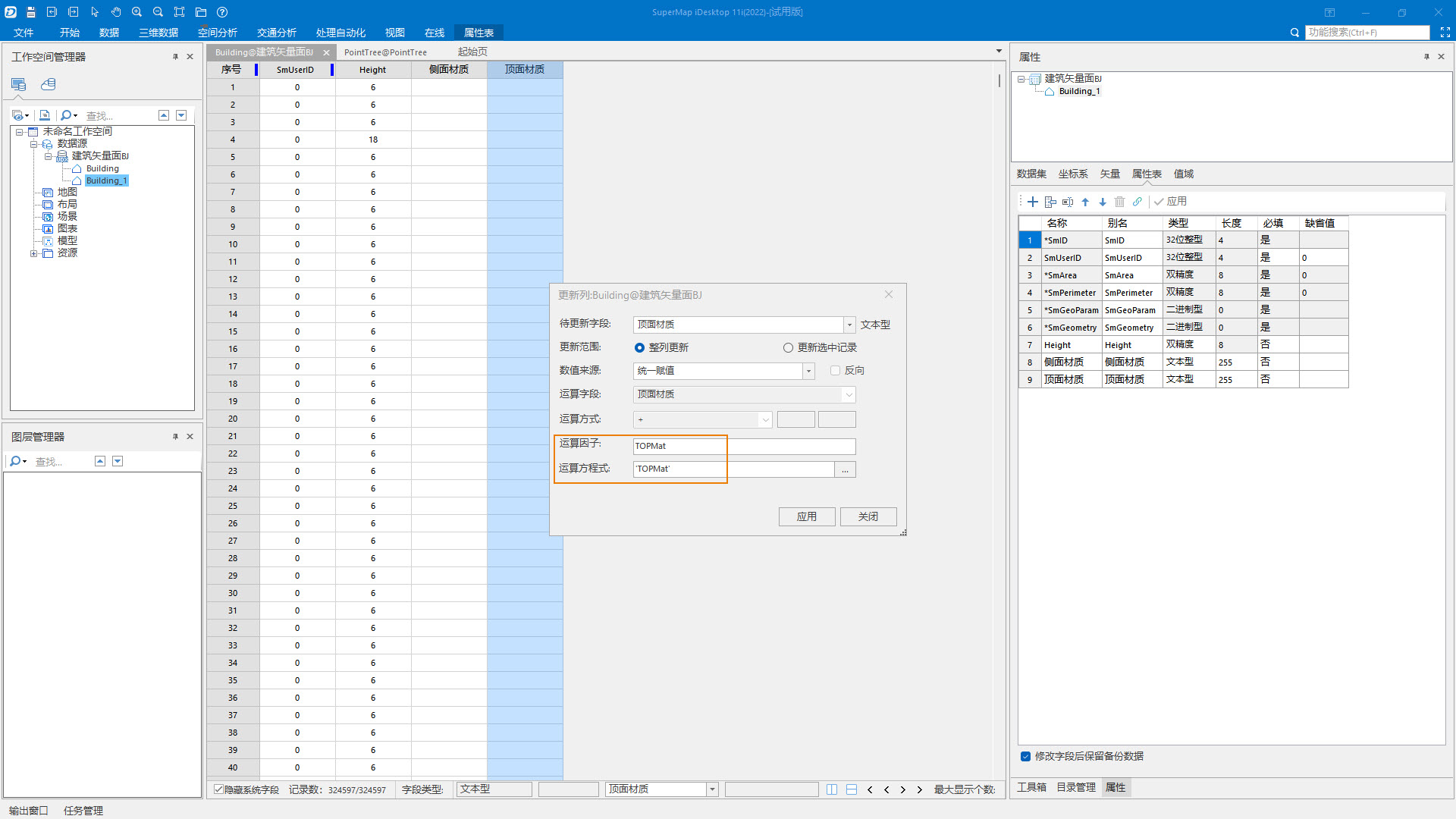
- The attribute values for the side material are the material paths set according to the number of layers in the building. In this example, Heighet has 11 attribute values, and the building is divided into 11 floors, so the corresponding CityBuiMat1 "-" CityBuiMat11 "is filled into the attribute table.
- S3M tiles are generated . After the attribute setting is completed, the data is generated to generate S3M tiles, and the operation steps are as follows:
Parameter settings are shown in the figure below:
- After the above attribute processing is completed, click 3D Data -> Generate Tile -> Face Extrusion Generate Model Tile to pop up the Face Extrusion Generate Model Tile panel.
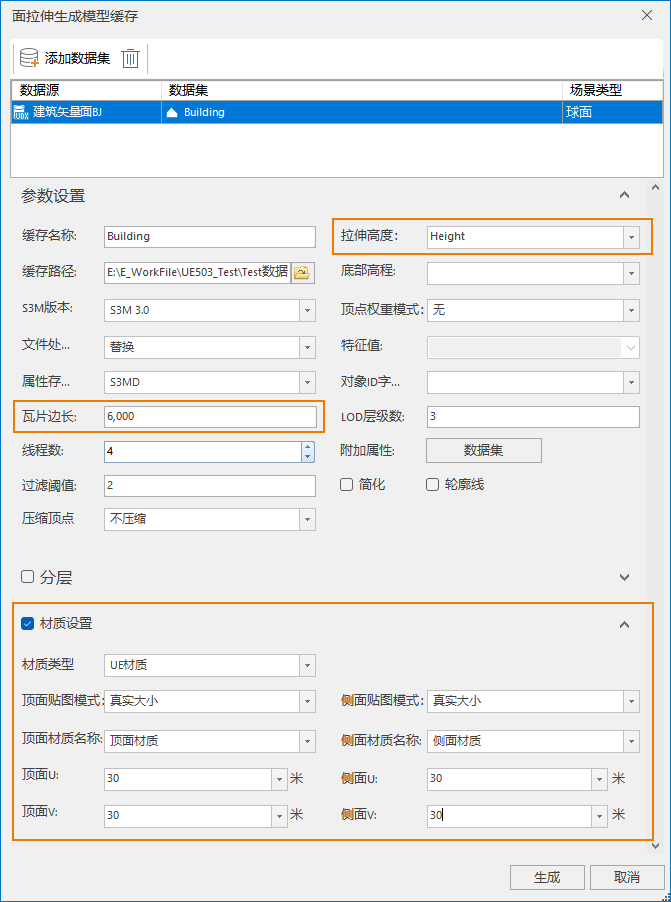
- Set relevant parameters such as extrusion height field, tile side length, material, etc. according to needs.
- In this example, the extrusion height is set to Height, the tile length is set to 6000, the material type is UE material, and the top and side material fields and UV parameters are set.
- After setting parameters, click Run button to generate S3M tile data.
- After the above attribute processing is completed, click 3D Data -> Generate Tile -> Face Extrusion Generate Model Tile to pop up the Face Extrusion Generate Model Tile panel.
Processing Building Model Data
When the original data is a building model dataset, the operation steps are as follows:
- Raw data ready . Prepare building model data. Among them, it is recommended that different model objects have different material names.
- Material preparation . Prepare materials for building appearance. The product team has prepared 11 types of material materials, if necessary, you can contact product support personnel to obtain.
- S3M tiles are generated . The procedure is as follows:
- Open SuperMap iDesktopX, load the building model dataset, select the model dataset, right-click, select Generate Scene Tile from the pop-up right-click menu, and the Generate Scene Tile panel pops up.
- Set the material type to UE material, select S3M 3.0 for S3M version.
- After setting parameters, click Run button to generate S3M tile data.


