This product supports the measurement of spatial distance, horizontal distance, area and height in the scene through the measurement panel. After the measurement is completed, you can also change the node position and view the new measurement results in real time.
Spatial distance measurement
Spatial distance calculation refers to measuring and calculating the linear distance between the starting point and the ending point in a three-dimensional scene. The specific operation steps are as follows:
- Click the Measure -> Space Distance button to start the Measure.
- In the scene, click left mouse button to determine the starting point and end point of measurement. Click several times continuously to determine multiple measurement points. Click right mouse button to end the selection.
- The results will be generated in real time. After the analysis result is generated, click the left mouse button to select the measurement point, and the position of the point can be modified. The result will also be modified in real time. The results are shown in the figure below.
- Click the Delete button after any measurement result to delete it. When the analysis is finished, clicking the Delete button on the panel clears all measurement results from the scene.
 |
| Spatial distance measurement results |
Horizontal distance measurement
Horizontal distance calculation refers to measuring and calculating the distance between two points in a three-dimensional scene regardless of elevation difference, i.e., the planar straight line distance projected from the starting point and the ending point to the same horizontal plane. The specific operation steps are as follows:
- Click the Measure -> Horizontal Distance button to start the measure.
- In the scene, click the left mouse button to determine the starting point and the end point of measurement. Click several times continuously to determine multiple points. Click the right mouse button to end the selection.
- The results will be generated in real time. After the analysis result is generated, click the left mouse button to select the measurement point, and the position of the point can be modified. The result will also be modified in real time. The results are shown in the figure below.
- Click the Delete button after any measurement result to delete it. When the analysis is finished, clicking the Delete button on the panel clears all measurement results from the scene.
 |
| Horizontal Distance Results |
Height measurement
Height calculation refers to measuring and calculating the height between the starting point and the ending point in a 3D scene. The specific operation steps are as follows:
- Click the Measure -> Height button to start the measure and optionally turn on contour lines.
- In the scene, click the left mouse button to determine the starting point and the end point of measurement. Click several times continuously to determine multiple points. Click the right mouse button to end the selection.
- The results will be generated in real time. After the analysis result is generated, click the left mouse button to select the measurement point, and the position of the point can be modified. The result will also be modified in real time. The results are shown in the figure below.
- Click the Delete button after any measurement result to delete it. When the analysis is finished, clicking the Delete button on the panel clears all measurement results from the scene.
 |
| Height measurement results |
Area measurement
Area calculation refers to the measurement and calculation of the surface area of three-dimensional objects in three-dimensional scenes, regardless of terrain undulations. The specific operation steps are as follows:
- Click the Measure -> Area button to start the Measure.
- Click left mouse button in the scene to determine the various points of the measuring surface, and click right mouse button to end the selection.
- The results will be generated in real time. After the analysis result is generated, click the left mouse button to select the measurement point, and the position of the point can be modified. The result will also be modified in real time. The results are shown in the figure below.
- Click the Delete button after any measurement result to delete it. When the analysis is finished, clicking the Delete button on the panel clears all measurement results from the scene.
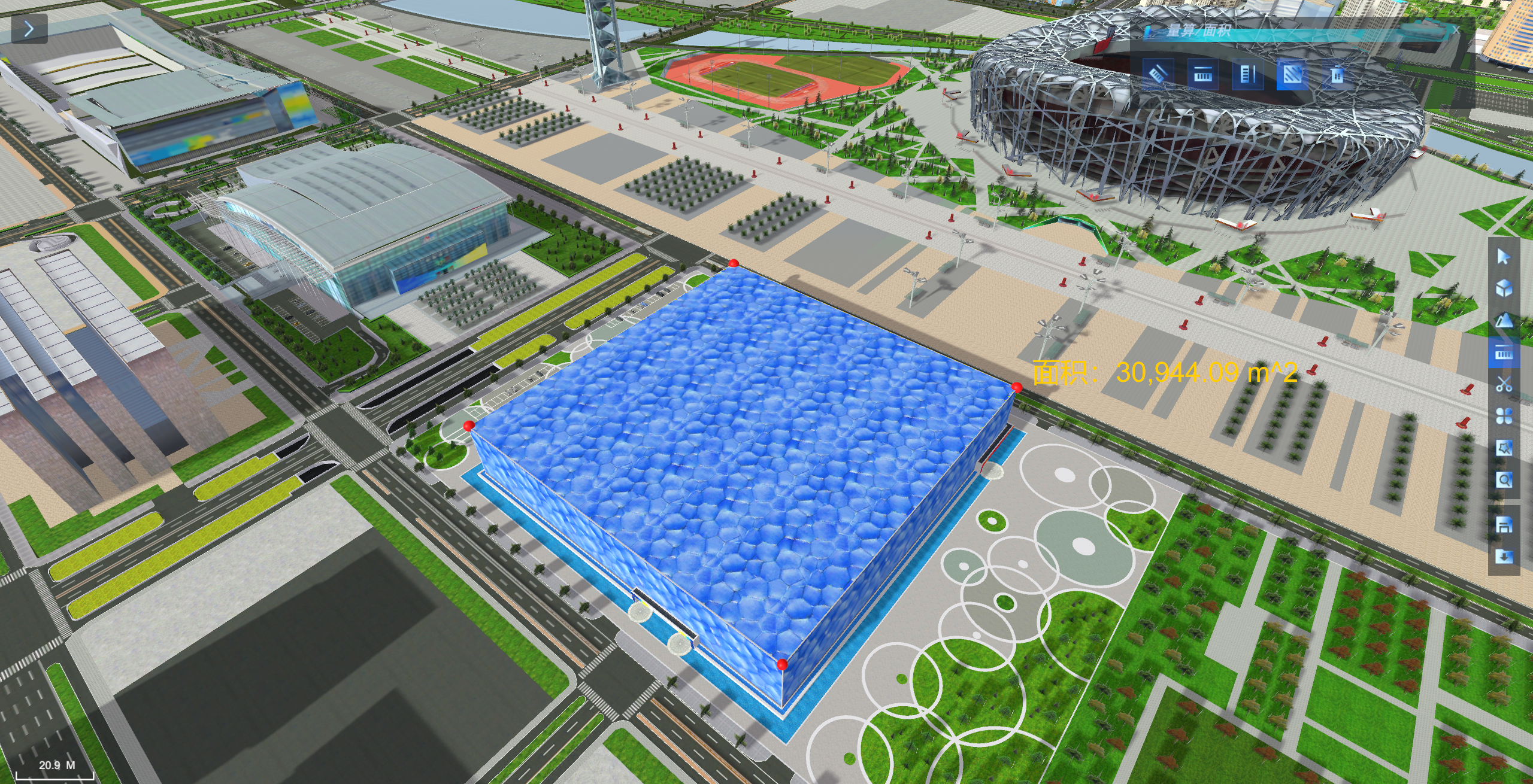 |
| Area Measurement Results |


