Contour analysis
Contour analysis is the analysis of terrain data, so as to obtain terrain contours of a specified area.
Contour analysis can be applied to natural resource management and other fields.
Operating steps
- Click Terrain Analysis -> Contour Analysis to switch to the Contour Analysis Settings panel.
- The following parameters can be set before and after clicking the Analyze button. After analysis, the analysis results are modified in real time.
- Layers: Select layers that participate in contour analysis, supporting terrain layers.
- Display Mode: The mode used to display analysis results, including contour mode, contour mode, and blend mode. The blending mode refers to the display effect of blending contours and contour surfaces.
- Line Color: Set the color and transparency values (R/G/B/A) for contour lines in the pop-up Color Settings table by clicking the Color Options box.
- Color table: Change the color texture table by selecting the attribute field from the drop-down menu.
- Transparency: Used to set the translucency of the extracted contour analysis results, which can be modified by typing a value directly or by moving the slider bar.
- Maximum Visible Elevation: Used to set the maximum elevation value for isoline extraction. Areas greater than this value are not extracted. Modifications can be made by simply typing in values or by moving the slider bar.
- Minimum Visible Elevation: Sets the minimum elevation value at which contours are extracted. Areas below this value are not extracted. Modifications can be made by simply typing in values or by moving the slider bar.
- Contour distance: used to set the distance between two contour lines, unit is meters, default is 50.
- The contour analysis results are shown in the figure below.
- When the analysis is complete, click Clear to clear the analysis results from the scene.
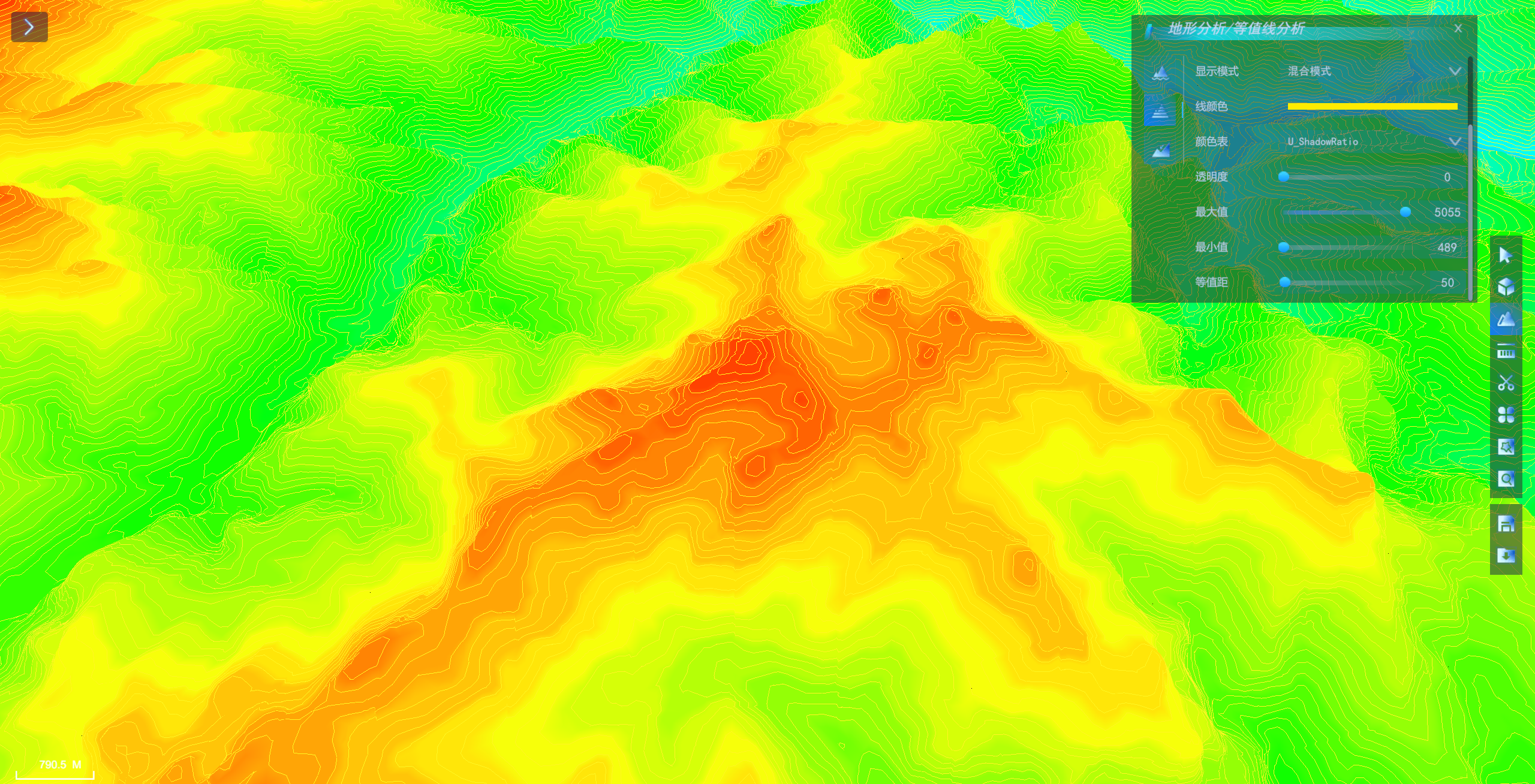 |
| Contour analysis results |


