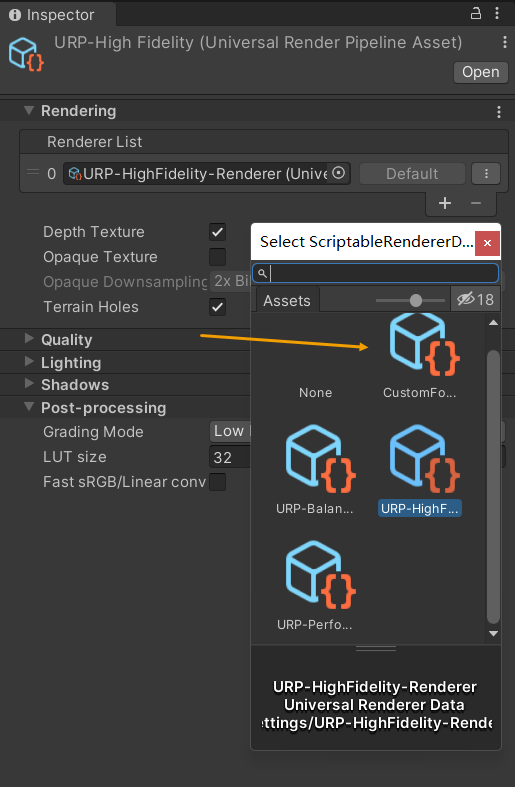Before installation, please check whether the installation machine meets the minimum software and hardware configuration requirements for product installation. If so, follow these steps to complete the installation.
|
Notes:
|
Creating Unity 3D Pipeline Engineering
Open Unity and create a new project.
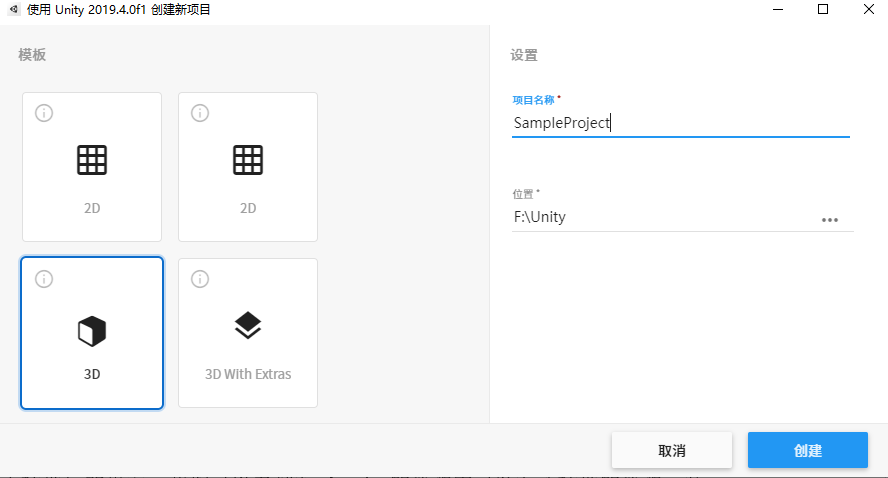
After the new project is opened, right-click Assets and select import package Custom package. The import box will pop up. Select the downloaded SuperMap Hi-Fi 3D SDK for Unity.unitypackage file. After confirmation, enter the import program. Click import to import.
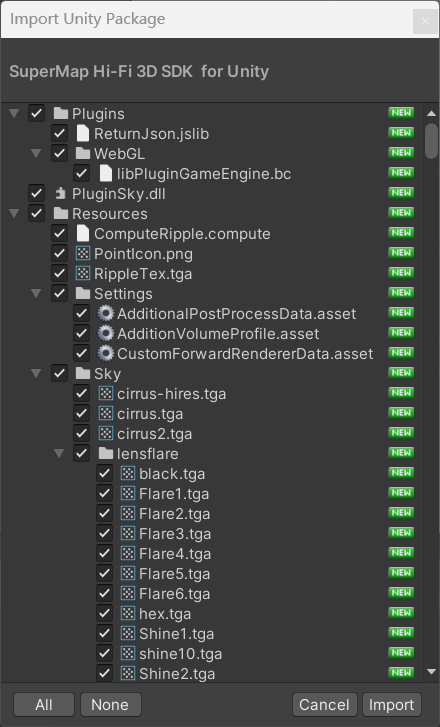
After importing the plug-in, the following error was found:

Click Edit/Project Settings to enter the settings interface. In the player tab, find "Allow 'unsafe' Code" and check it.
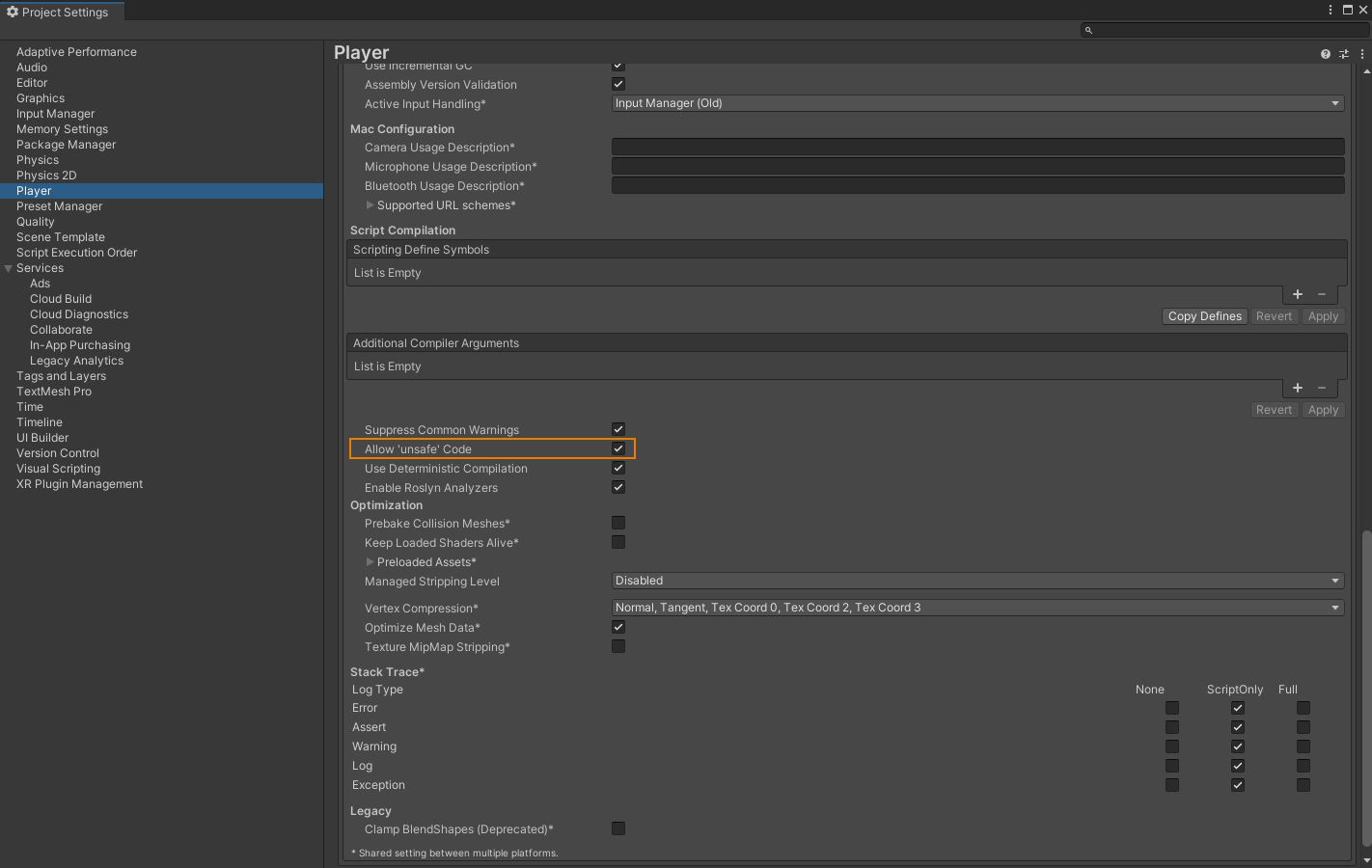
Creating Unity URP Pipeline Engineering
Open Unity (note that it is a version after 2021), create a URP project (the project name and location are recommended to be in English), and select the 3D Sample Scene(URP) template function to create a project.
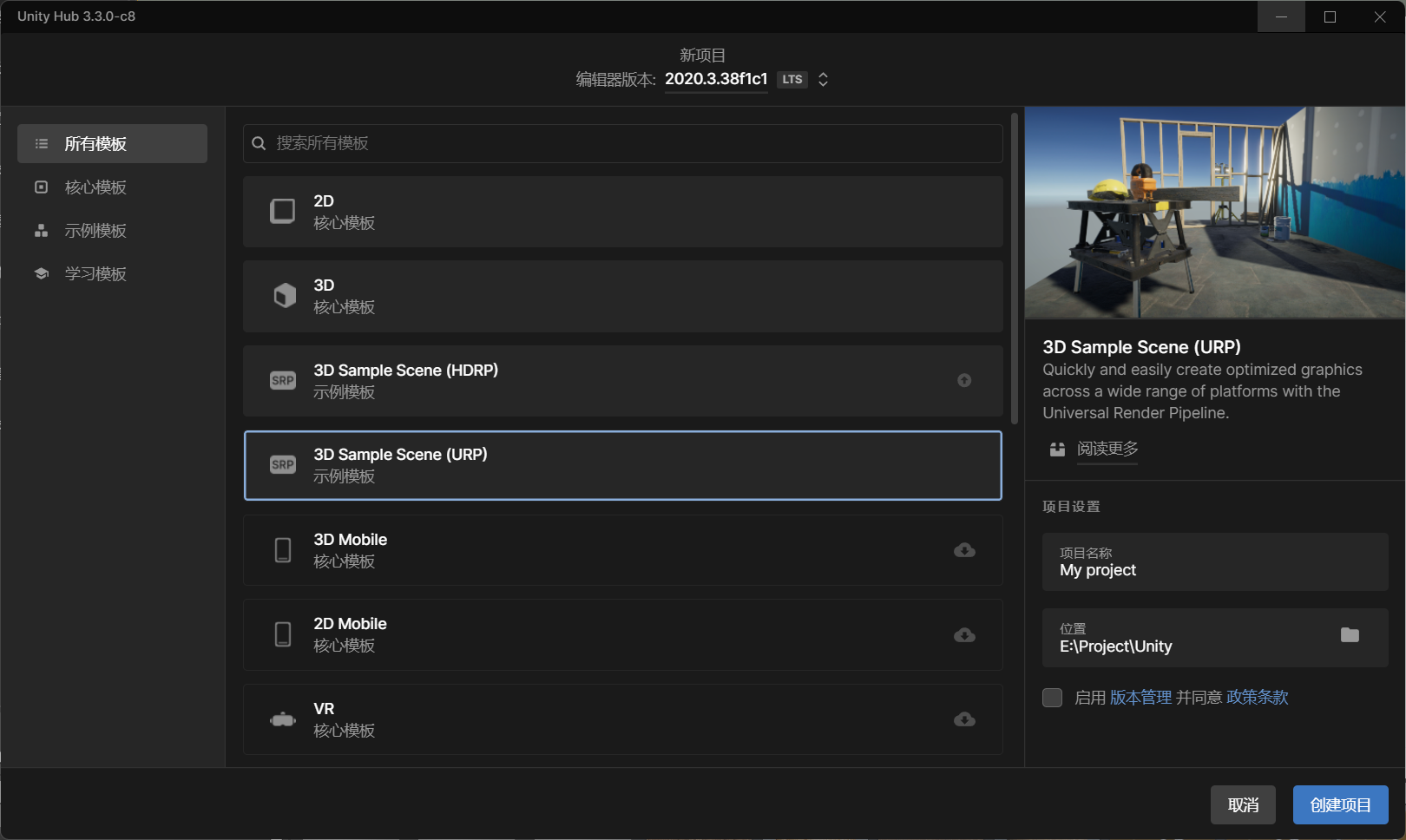 />
/>
After the new project is opened, right-click Assets and select Import Package Custom Package, the import box will pop up, select the downloaded SuperMap Hi-Fi 3D SDK for Unity.unitypackage file, and enter the import program after confirmation. Click import to import.
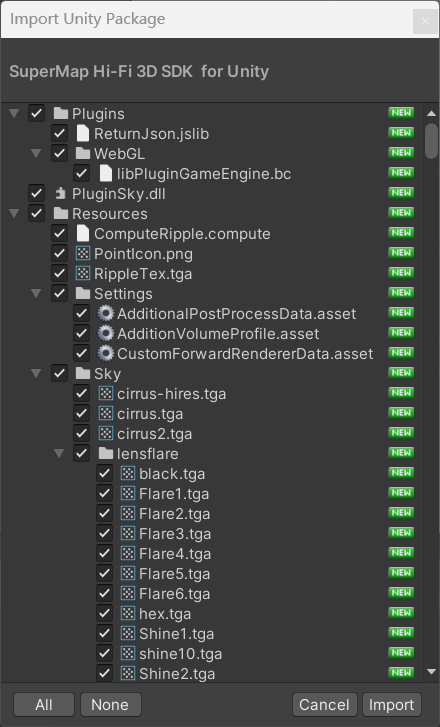
After importing the plug-in, the following error was found:

Click Edit/Project Settings to enter the settings interface. In the player tab, find "Allow 'unsafe' Code" and check it.
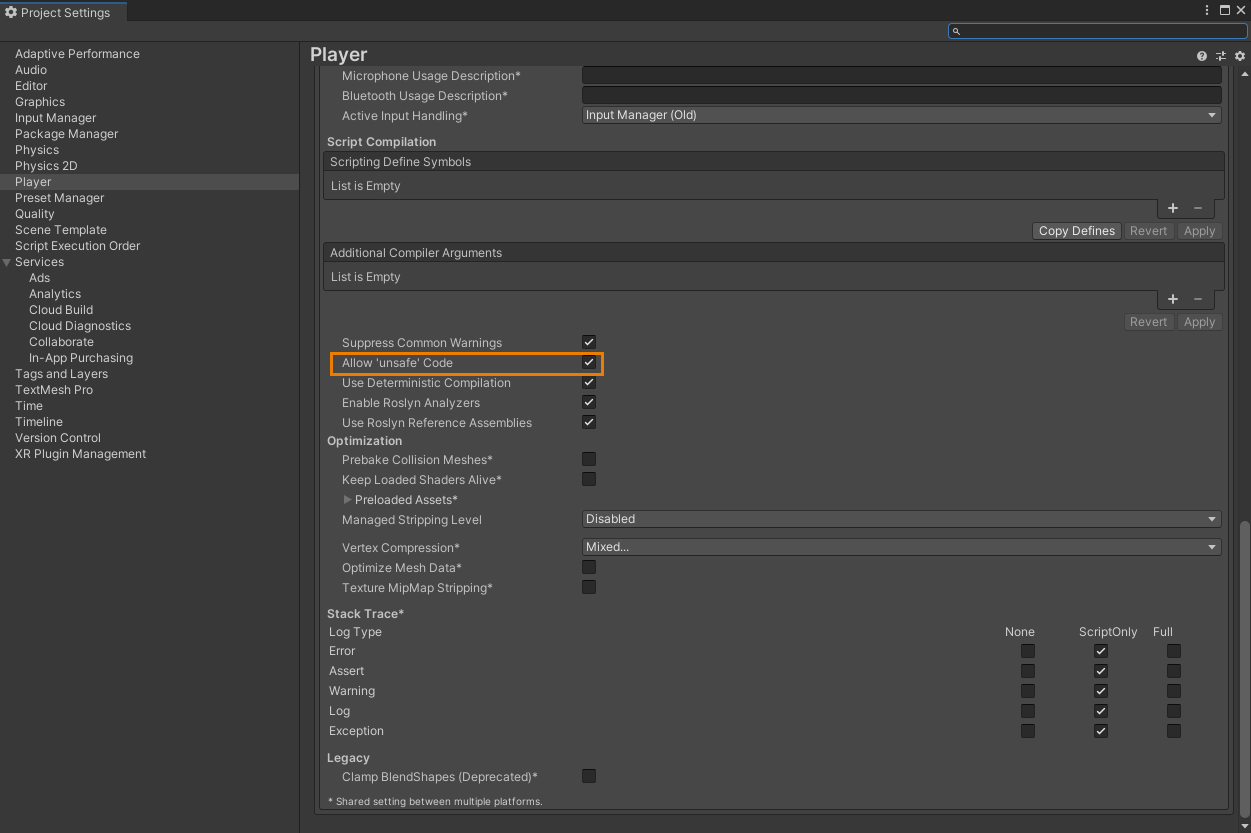
Locate Assets/Setting/UniversalRP-HighQuality, select the object and modify its parameters. Includes:
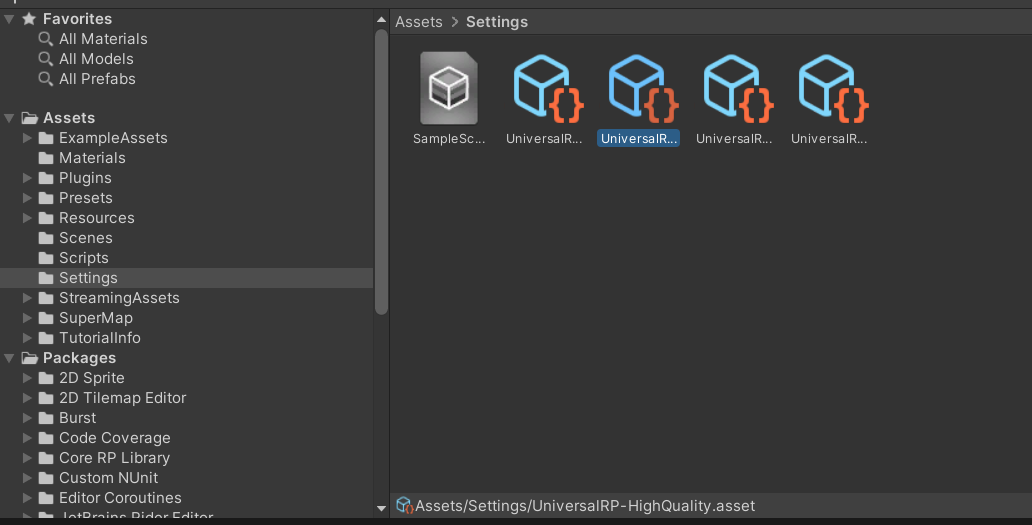
The modified parameters include: (1) Check Depth Texture, if not checked, the mouse operation will appear to pick up the wrong situation;(2) Set the Shadows parameter, after setting browsing oblique photography model data will display shadow effect.
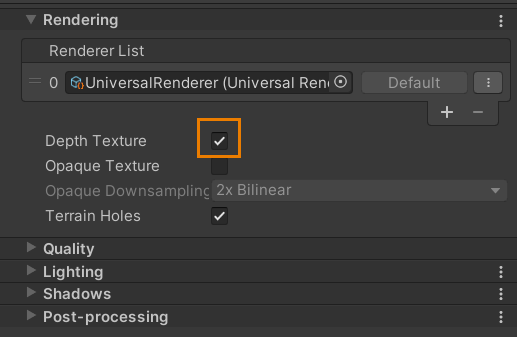
If you selected a 3D(URP) core template when creating the project, you will also need to replace the Render List before setting Depth Texture.
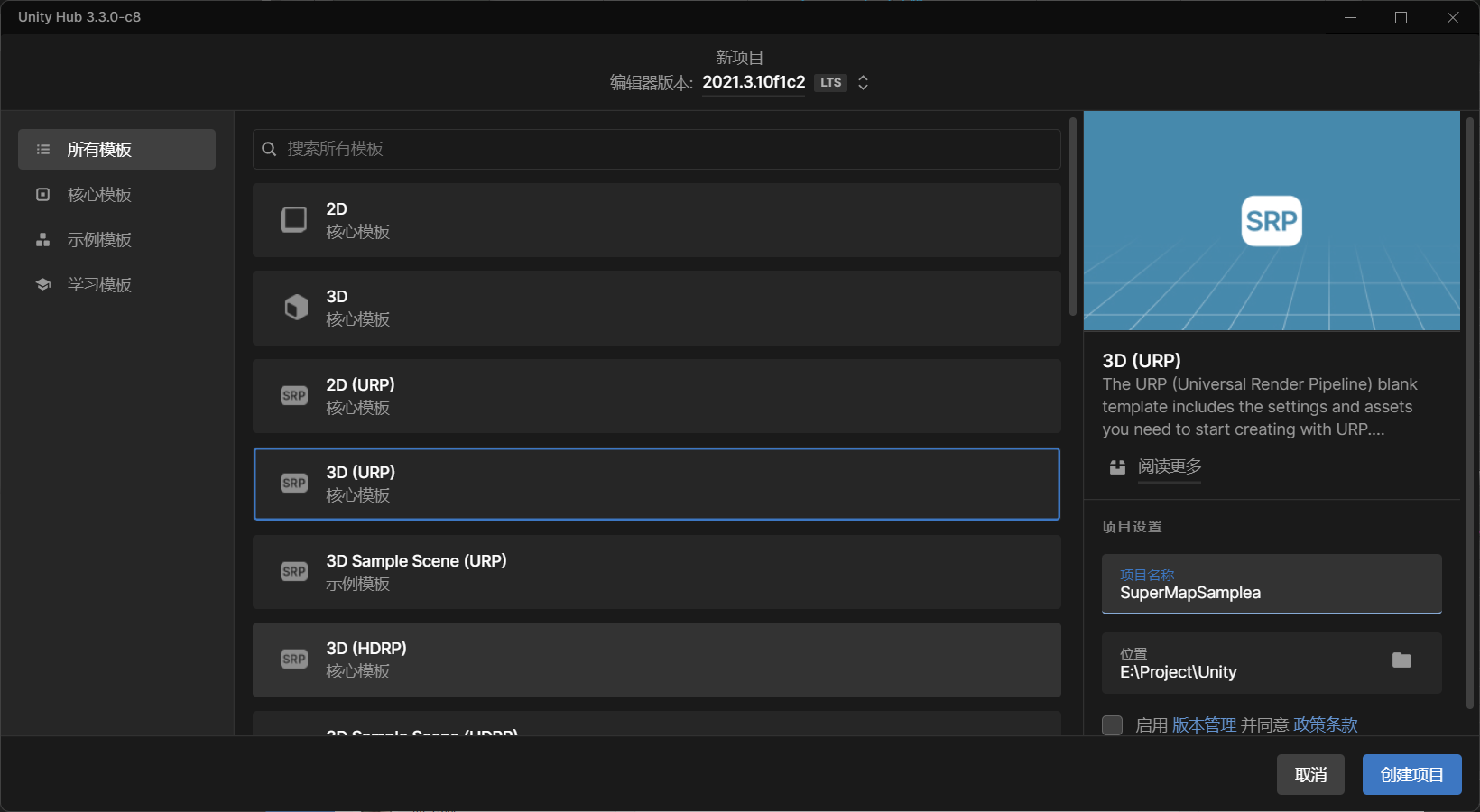
Replace the default value with the CustomForwardRenderData.asset file as shown below.