You can view attribute information in the pop-up by clicking the feature on the map in MapStudio. If basic attribute information cannot meet requirements, you can configure pop-up by adding text descriptions, pictures and videos to it, which can explain the feature abundantly. The vector layers in Base style support the configuration of pop-ups. Cluster maps and heat maps are not supported yet.
Click target vector layer in the layer list, and select "Popup" on the right sidebar to enter the pop-up configuration panel. The specific configuring operations are as follows:
Show/Hide pop-up
Select a layer, and set the visibility of layer pop-up in the "Popup" panel on the right sidebar. The pop-up is visible by default. If you open the toggle button “Visible Popup” , the attribute information will show in the pop-up window when the feature is selected.
Add pop-up content
The pop-up supports to display fields, media, and text, you can click "Add" to add above content to the pop-up.
Field
Click "Add" and select "Field" to add a new sub-option "Fields" to the tree view navigation on the pop-up configuration panel. Then click "Select Field" and check the property fields that you want to display in the pop-up. The latest selected field will appear at the bottom of the field list in "Fields".
Text
Click "Add" and select "Text" to add a new sub-option "Text" to the tree view navigation on the pop-up configuration panel. Then click the text under the sub-option "Text", thus you can input the text information to the text editor that pops up. You can modify the font style and paragraph format of the text, and add hyperlinks and fields to the text.
- Add field: just click
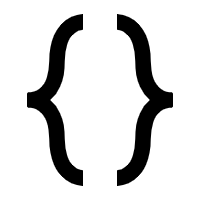 to select field, or enter"{}" and input field name into it, and then the field will be added to the text.
to select field, or enter"{}" and input field name into it, and then the field will be added to the text. - Add hyperlink: select the text that need to add hyperlink first, and then click
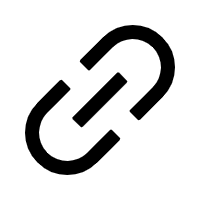 to input static link address. Or just select link field from the fields by clicking
to input static link address. Or just select link field from the fields by clicking 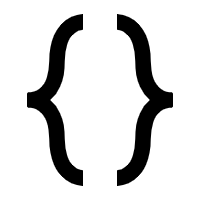 . after selection, the link can jump to the corresponding page according to the field value.
. after selection, the link can jump to the corresponding page according to the field value.
Media
The types of Media include video and pictures. Click "Add" and select "Media" to add a new sub-option "Media" to the tree view navigation on the pop-up configuration panel. Then click "Add Media" and select a video or picture and enter the title and link of it. Finally, click "OK" to apply the configuration.
- Title: the plain text and field values obtained by clicking
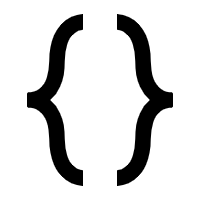 can be used as the title of picture or video. You can also create title by combining them.
can be used as the title of picture or video. You can also create title by combining them. - Link: the static address of the image or video can be used as a link, or click
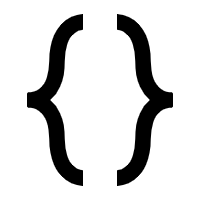 and choose the URL of photo from the fields. You can also create link by combining them.
and choose the URL of photo from the fields. You can also create link by combining them.
Display order of pop-up content
You can drag each item to change its display order in the popup window, or adjust the order of each sub-item under a certain content.
Remove pop-up content
Click  on the right of the content title, you can delete Media, Text, or Fields sub-options. If you just want to delete a specific item in them, click
on the right of the content title, you can delete Media, Text, or Fields sub-options. If you just want to delete a specific item in them, click ![]() next to the item to delete it.
next to the item to delete it.