Preview dashboard
MapDashboard supports multi-terminal and independent editing layout, and also supports to select common size or custom size when multi-terminal previewing. You can preview the dashboard application made in the following ways:
- Preview on Desktop: Click the
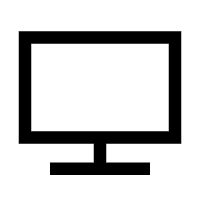 icon in the upper navigation to preview the dashboard in Web-side browser mode.
icon in the upper navigation to preview the dashboard in Web-side browser mode. - Preview on Pad: Click the
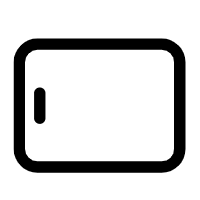 icon in the upper navigation to preview the dashboard in Pad mode.
icon in the upper navigation to preview the dashboard in Pad mode. - Preview on Phone: Click the
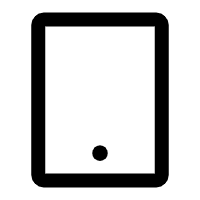 icon in the upper navigation to preview the dashboard in mobile terminal mode.
icon in the upper navigation to preview the dashboard in mobile terminal mode. - Scan QR code: Click the
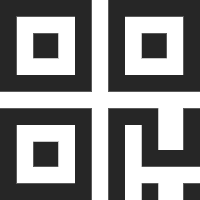 icon in the upper navigation to display the QR code of the current dashboard. You can use other devices to scan the code for preview.
icon in the upper navigation to display the QR code of the current dashboard. You can use other devices to scan the code for preview.
Save dashboard
When collaborative editing is not enabled, Mapdashboard only supports manual saving and does not generate historical versions. Click the "Save" button on the upper right of dashboard page to save the created dashboard. In the drop-down arrow, select "Save" to save the current dashboard, and select "Save As" to save it as a new application.
In collaborative editing, MapDashboard supports automatic saving and generating historical versions, it also allows you to manually save the current dashboard as a new application. You can view the last automatic saving time in the left side of the top navigation bar, and you can view or restore the historical version of the dashboard, please see: View/Restore historical version. When you are offline, you will be in the offline editing state, it will automatically save the offline editing content when reconnect.
Set permissions
The saved dashboard can only be viewed and edited by creator. You can click the 'Share' button in the upper right corner to set the sharing range of dashboard:
- Only myself: Only the creator is allowed to retrieve, view, edit and delete the dashboard.
- Designated persons: Allows the specified user or group can be searchable, viewable and editable. You can manually check the viewable and editable permissions. In this case, users and groups with editable permission can participate in the dashboard collaborative editing.
- Viewable by everyone: Allows all users (including anonymous users) to be searchable and viewable.
- Editable by everyone: Allows all users (including anonymous users) to be searchable, viewable and editable. In this case, all users can participate in the dashboard collaborative editing.
If dashboard contains maps, data and service resources inconsistent with the sharing method of the dashboard, you can choose to update the sharing permissions of these resources simultaneously when sharing, so that the dashboard can be viewed and edited normally after sharing.
In addition, you can also change the sharing range of the saved MapDashboard in the 'Resource Center', 'My MapDashboard'. In addition, you can also change the sharing range of the saved MapDashboard in the 'Resource Center', 'My MapDashboard'.
Publish/Download dashboard
You can publish the finished dashboard as an online project, and also download the source code to the local to deploy the MapDashboard application offline.
- Click
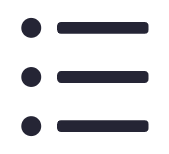 in the upper right corner and select 'Publish' to publish the MapDashboard as an project resource
in the upper right corner and select 'Publish' to publish the MapDashboard as an project resource - Click
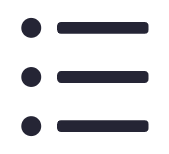 in the upper right corner and select 'Download' to download the source code of the MapDashboard to the local as a compressed package to deploy the MapDashboard application offline.
in the upper right corner and select 'Download' to download the source code of the MapDashboard to the local as a compressed package to deploy the MapDashboard application offline.