In MapDashboard, you can add scene subcomponents after adding scene components, now including Layer List. Click on 'Components' in the left sidebar, select the components you want to add under the category of 'Scene Subcomponents', and add them to the dashboard by dragging.
The function of the scene subcomponents is almost the same as the sub-components in the scene component configuration items. The difference is that the scene subcomponents can be dragged and dropped to any position on the dashboard. All scene subcomponents need to be associated with the scene before using. Click the added scene subcomponent and select the associated scene in the 'Associated Scene' on the right sidebar.
Layer List
The layer list component can control the visibility of each layer in a map with multiple layers. Click ![]() or
or ![]() icon in front of the layer name to show/hide the layer. The configuration items of the layer list component are as follows:The layer list component can control the visibility of each layer in a scene with multiple layers. Click the icon in front of the layer name to show/hide the layer. The configuration items of the layer list component are as follows:
icon in front of the layer name to show/hide the layer. The configuration items of the layer list component are as follows:The layer list component can control the visibility of each layer in a scene with multiple layers. Click the icon in front of the layer name to show/hide the layer. The configuration items of the layer list component are as follows:
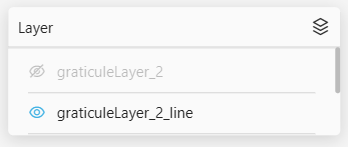
- Collapse by default: Set the layer list to collapse or expand by default
- Layer operations: Sets the operations supported by layers
- Zoom To Layer: Open it, and click the
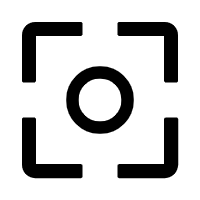 icon near to the layer name to zoom the scene to the current layer range
icon near to the layer name to zoom the scene to the current layer range - Layer Order: Open it, and you can adjust the display order of the layers by dragging layers
- Position: The position of the icon in the layer list component
- Background Color: The background color of the layer list component
- Size: The size of the layer list component, in pixels