Getting SuperMap License Center
On the Windows platform, the SuperMap License Center is used to manage the permissions of the SuperMap iPortal 2025 product, which allows you to configure license information, manage license information, and view detailed licensing status and usage on the target machine.
The SuperMap Licensing Center is available in a number of ways, and you can obtain it in any of the following ways:
- The SuperMap License Center license tool is available in the SuperMap iPortal 2025 package located in the% SuperMap iPortal_HOME%\support\SuperMapLicenseCenter directory.
- accessSuperMap Technical Resource Center(http://support.supermap.com.cn), download the SuperMap License Center's Zip Package (SuperMapLicenseCenter.zip) to extract the Zip package.
After obtaining the SuperMap License Center in the above manner, you can start the License Center by running the SuperMap.LicenseCenter.exe or SuperMap.LicenseCenter (for .NET 4.0) .exe file in the above directory.
Note: Licenses for different series of products can only be managed through the license center of the corresponding version, for example: 11i series product licenses can only be managed through the license center of the 11i version.
Configure license
The first time you open the SuperMap License Center, the program will automatically install the dependent driver and install a 90-day trial license by default. And up to 20 SuperMap iPortal 2025 users whose user type is creator are allowed to register. The users whose type is viewer, that is users with the PORTAL_VIWER role are unlimited by the permitted 20 users.
Configure file license
Use SuperMap License Center to get the local machine information and submit it to SuperMap Software Co., Ltd to obtain official license. After got the official license, update it to local machine to finish the configuration.
- Generate information about the local machine
Open the main page of SuperMap License Center, and then click "Generate file license information" to generate a local machine information file (*.report) in the specified path.
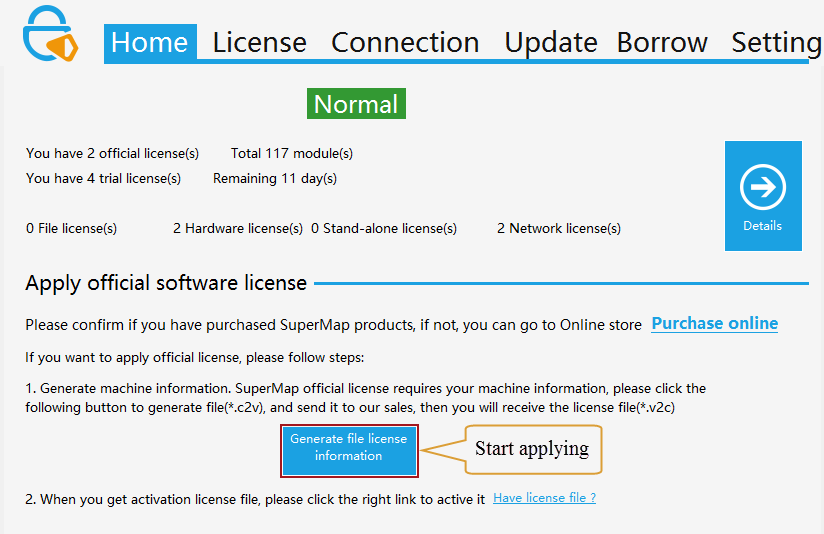
- Submit the information file to SuperMap
Submit the local information file generated by the above steps to SuperMap Software Co., Ltd., we will generate and return the official license based on your application and you will be able to configure the official license through this file.
- If you are applying for SuperMap GIS 7C series, you will receive a * .lic7c format license file
- If you are applying for the SuperMap GIS 8C series, you will receive a * .lic format license file
- If you are applying for the SuperMap GIS 9D/10i series, you will receive a * .lic9d format license file
- If you are applying for the SuperMap GIS 11i series, you will receive a * .licx format license file
- Enable the license
Open the "Update" page on the SuperMap License Center, specify the official license file at the "File Location", then click "Update" to make it effect.
Configure hardware license
For the Windows OS, License Center can run normally on the stand-alone key client and network key client without the need to install driver; But the license server of the network key needs installing the license driver.
If a network segment in the current network environment has configured an available license server, then the license will be automatically obtained and configured.
If other network segment has available license server, please configure the license according to the following procedures:
- Open the "Settings" page of SuperMap License Center.
- Make sure that you have checked the "Allow network computers to access local license"
- If the current computer and the network license are not in the same network segment, please input the license server IP or name in the "Computers not in the network segment". Default is null. You can click the "Restart license services" to take effect.
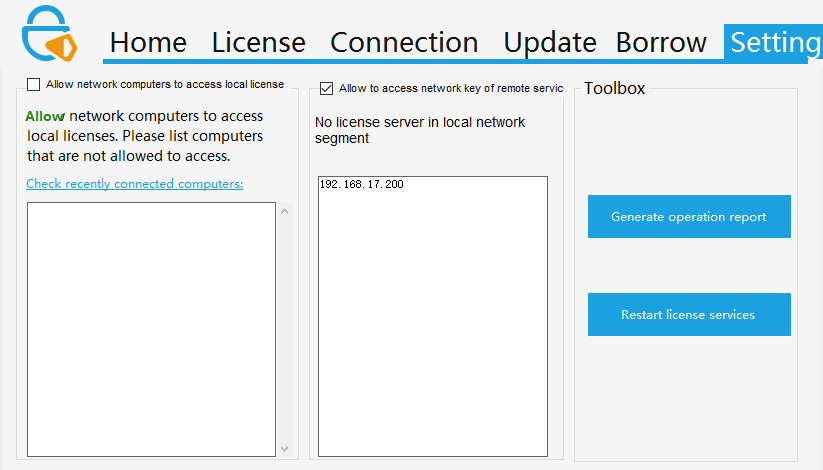
Apply for a trial license
(1)Generate the running report
Before applying for a trial license, you need to generate a running report for local machine.
Open the "Settings" page of SuperMap License Center, click Generate Operation Report in the Toolbox on the right side of the tab; A report file with suffix ".report" will be generated. You need to specify a location to store it.
(2)Apply the trial license
You can directly apply for it via the Beijing SuperMap Software Co.,Ltd. official website , "SuperMap Technology Resource Center" section. After the application you will receive:
- If you are applying for SuperMap GIS 7C series, you will receive a * .lic7c format license file
- If you are applying for the SuperMap GIS 8C series, you will receive a * .lic format license file
- If you are applying for the SuperMap GIS 9D/10i series, you will receive a * .lic9d/*.lic10i format license file
- If you are applying for the SuperMap GIS 11i series, you will receive a * .licx format license file
(3)Make the trial license take effect
Open the "Update" page at SuperMap License Center, specify your trial license file at the "File Location", and then click "Update" to make it take effect. The license center of different versions activates the file license of the corresponding version. For example, the license center of the 11i version can only activate the 11i file license.
Remove the trial license
The applied trial license can be removed from the SuperMap License Center. Open the "License" page, on the right side of the trial license, click the "Clear Trial License" button. The license will be removed.
Note: The trial license that comes with the product package does not support removal.
Manage license
Through SuperMap License Center, you can View license status, usage, Update license.
View license status
The "License" page of SuperMap License Center displays the license information about the SuperMap GIS series products. The organization of the information is classified according to the products. Each record corresponds to a license module of the product.
Each license module record shows detailed license information, where the specific meaning of each field is as follows:
- Name: The name of the module.
- Type: Shows whether the license is a trail license or an official license.
- Available Time: Shows the number of the remaining available days.
- Usage: Shows the current status of the module.
View license usage
The "Connection" page of SuperMap License Center displays the detailed usage information of license module of all the SuperMap GIS 11i series products on the target machine.
The specific meaning of each field are as follows:
- ID: The ID value of the license module.
- Module: Name of the module.
- Address: Location of the license module, if it is originated form the local machine, then "Local" will be displayed, otherwise its IP address will be displayed.
- User: The username and computer name of the computer where the license module exists.
- Process: Displays the process in which the current license module is being used.
- Time: The time when the current license module was connected.
Update license
After you got the official license, you need to configure it to the local machine on the "Update" page of the License Center. The following lists the supported files for different purposes.
- 7C file license (*.lic7c), used to update the official license of 7C series products in the current computer. It needs to generate a running report of the current computer first.
- 8C file license (*.lic), used to update the official license of 8C series products in the current computer. It needs to generate the running report of the current computer first.
- 9D, 10i file license (*.lic9d), used to update the official license of 9D, 10i series products in the current computer. It needs to generate the running report of the current computer first.
- 11i file license (*.licx), used to update the official license of the 11i series products in the current computer. It needs to generate the running report of the current computer first.
Specific update operation:
Open the "Update" page of SuperMap License Center, specify the target file at the "File Location", and then click "Update".