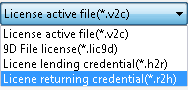Getting SuperMap License Center
On Windows, we use SuperMap License Center to manage all the licenses of SuperMap GIS prodcuts. It can be used to configure license, manage license, and view the license status and usage.
You can get SuperMap license center by one of following methods:
- SuperMap iServer package has provided the SuperMap License Center and it is located in the% SuperMap iServer_HOME%\support\SuperMapLicenseCenter directory.
- Log in to http://product.supermap.com.cn, download the SuperMap License Center (License CenterOnlineSetup.exe) and double-click the LicenseCenterOnlineSetup.exe to install the latest version of the SuperMap License Center.
- Visit the SuperMap Technology Resource Center (http://support.supermap.com.cn), download the SuperMap License Center's Zip Package (SuperMapLicenseCenter.zip) and extract the Zip package.
Now you've got the SuperMap License Center, run SuperMap.LicenseCenter.exe or SuperMap.LicenseCenter(for .NET 4.0).exe to start it.
Note:
- On the Windows 8 / Windows 10 / Windows Server 2012 R2 / Windows Server 2016 operating system, double-click the SuperMap.LicenseCenter (for .NET 4.0) .exe file to start the License Center
- On Windows 7 SP1 / Windows Server 2008 R2 / Windows Server 2008 operating systems, double-click the SuperMap.LicenseCenter.exe file to start the License Center
- 9D series product licenses can only be managed through the 9D version of License Center.
Configuring license
This program will install the license driver automatically and provide a 90-day trial license by default when you are the first time to open SuperMap License Center.
Configuring file license
SuperMap License Center provides the software activation method to configure the file license. Users get information about local machine through SuperMap License Center, and then submit the information to SuperMap to obtain an official license. After you've got the official license, it needs to be updated into the local machine so as to finish the deployment of the license.
- Generate information about the local machine
Open the main page of SuperMap License Center, and then click "Generate information about the local machine" to generate a file named *.c2v in the specified path.
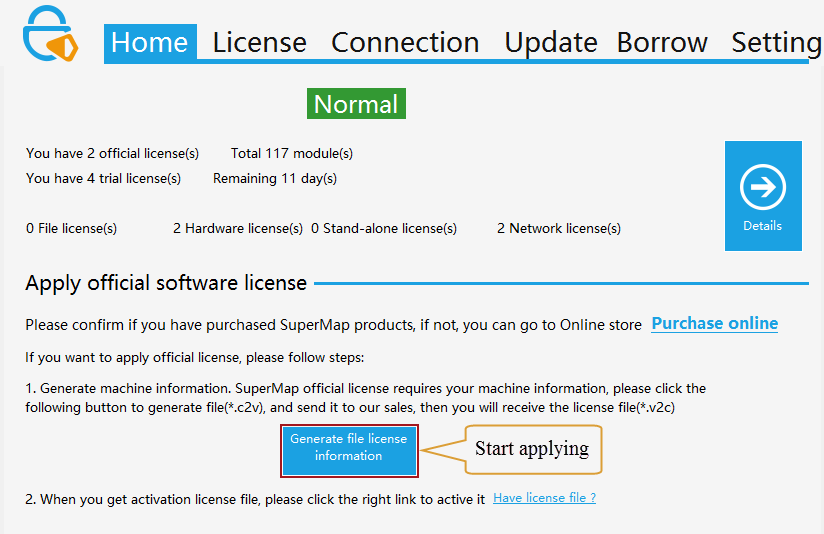
- Submit information about the local machine to SuperMap.
Submit the *.c2v file to SuperMap, and then SuperMap will generate an official license named *.v2c according to the *.c2v file and return it to you.
- Enable the license
Open the "License Update" page on the SuperMap License Center as shown in the figure below, specify the *.v2c file at "File Location", and then click "Update" to activate the license.
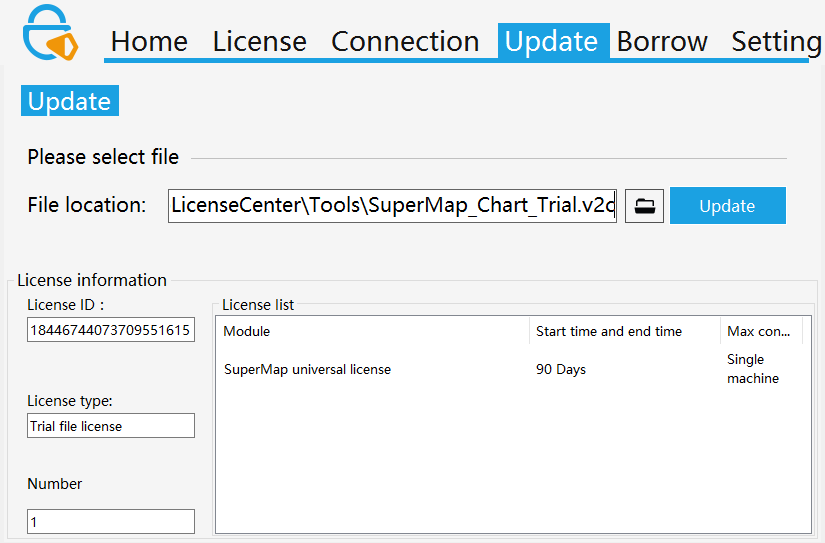
Configuring hardware license
In the Windows operating system, stand-alone and network key client, do not need to install the driver to run the license tool; network key license server needs to install the license driver.
If a network segment in the current network environment has configured an available license server, then the license will be automatically accessed and configured; if other network segment has available license server, please configure the license according to the following procedures:
- Open the "Settings" page of SuperMap License Center.
- Make sure that you checked the Allow to access the network key of remote server.
- If the current machine and the license server are not in the same network segment, please input IP or name of the license server in the list of "Computers not in the network segment". It is blank by default. Depending on the network, wait a few seconds to a few minutes. Or you can click Restart License Server in the Toolbox on the right side of the tab, to make the remote server available to the machine.
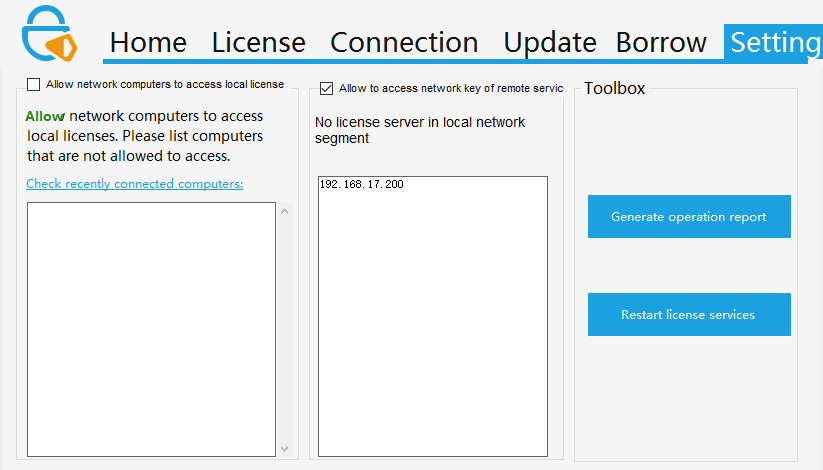
Applying for a trial license
Before applying for a trial license, make sure that you have set the JRE, SuperMap iObjects Java environment variables.
If you started the iServer service before, iServer has already set the above environment variables for you.
(1) Generate the running report
Before applying for a trial license, you need to generate a running report for local machine. Open the "Settings" page of SuperMap License Center, click Generate Operation Report in the Toolbox on the right side of the tab; A report file with suffix ".report" will be generated. You need to specify a location to store it.
(2) Applying for a trial license
You can directly apply for a trial license via the Beijing SuperMap Software Co., Ltd. official website , "SuperMap Technology Resource Center" section. After the application you will receive :
- If you are requesting license for the SuperMap GIS 7C series, you will receive a * .lic7c format license file
- If you are applying for the SuperMap GIS 8C series, you will receive a * .lic format license file
- If you are applying for the SuperMap GIS 9D series, you will receive a * .lic9d format license file
(3) Make the trial license take effect
Open the "Update" page at SuperMap License Center, specify your trial license file at the "File Location", and then click "Update" to make it take effect. The 8C-version License Center can activate the 7C and 8C file licenses; the 9D-version License Center can only activate 9D file license.
Remove the trial license
In the SuperMap License Center, open the "License" page. On the right side of the trial license name you have applied, you will have a "Clear Trial License" button and click the "Clear Trial License" button. The license will be removed.
Note: The trial license that comes with the product package does not support removal.
Managing license information
With License Management, you can check license status, check license usage, update license, borrow/lend license, return license.
Viewinging the license status
The "License" tab on SuperMap License Center displays all the license information of SuperMap GIS 9D series products of the target machine. The organization of the information is classified according to the product. Each of the following records corresponds to a license module of the product.
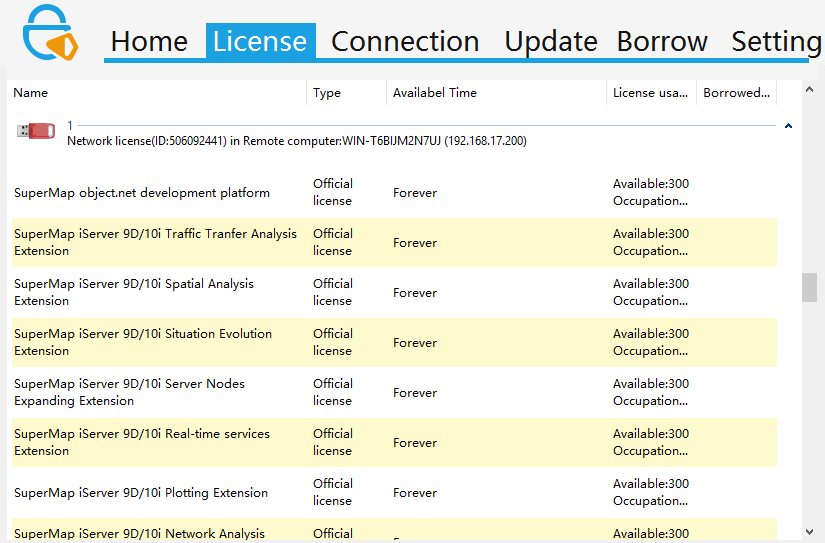
Each license module record shows detailed license information, where the specific meaning of each field is as follows:
- Name: License module name.
- Type: Indicates whether the license type is a trial license or a official license.
- Available time: Displays the effective start date for the license module.
- Usage: Displays the current status of the license module.
- Lending Number: Displays the number of loans that can be lent
Viewinging the license usage
The "Connection" tab on SuperMap License Center displays the detailed usage information of SuperMap GIS 9D series products of the target machine.
Where meaning of each filed is as follows:
- ID: ID of the license module.
- Module: The name of the license module.
- Address: The license location. If the license comes from local machine, then it shows Local; otherwise the IP address of the corresponding machine is displayed.
- User: The user name and computer name of the computer where the license exists.
- Process: Displays the process that the current license module is running.
- Time: The connected time of the current license module.
Updating license
The "Update License" page of the SuperMap License Center is used for updating the license. If you've got the official license file (*.v2c) for activating, you need to update the license for local machine to make it take effect. The following different kinds of files are supported updating. They have different purposes:
- License activation file (*.v2c), used to activate the purchased official license on the current computer. You need to acquire the local information to generate the license activation file firstly.
- File license for 7C (*.lic7c), used to update the trial license of 7C series products on the current computer. You need to generate the running report of the computer firstly.
- File license for 8C (*.lic), used to update the trial license of 8C series products on the current computer. You need to generate the running report of the computer firstly.
- File license for 9D (*.lic9d), used to update the trial license of 9D series products on the current computer. You need to generate the running report of the computer firstly.
- File license for 10i (*.lic10i), used to update the trial license of 10i series products on the current computer.
- License lending credential (*.h2r), used to lend a license of the network file license to the current computer.
- License returning credential (*.r2h), used to return a lent license to the license server, which is generated by the computer who borrows the license.
For trial license, the 8C-version License Center can update the 7C and 8C files, while the 9C-version License Center can only update 9D files.
If you select an activation file or a update file, the content of license will be dispalyed automatically. But if you select a encrypted file or the certificate for lending or returning, the content won't be displayed. But it still can be updated normally.
Specific update operations:
Open the "Update License" page of SuperMap License Center, specify the target file (* v2c / * h2r / * r2h) in the above three conditions to the "File Location", and then click "Update".
Borrowing/Lending license
The SuperMap 9D license supports the ability to lend from a network license to other computers on the network for those computers who can't access the license server for a temporary or long-term period.
Note: Only network file license supports lending, network hardware key or stand-alone key doesn't support this function!
The steps are as follows:
-
Check if you can lend a license or not, chek the connected computers for borrowing
Go to the Borrow tab of SuperMap license center on the license server, you will see the figure as shown below.
If there are licenses that can be lent, the Lend License button will appear. Click it, and enter the page for lending. If there are not any licenses that can be lent, the Lend License button won't appear. There are only Borrow License and Return License buttons. You can't lend license.
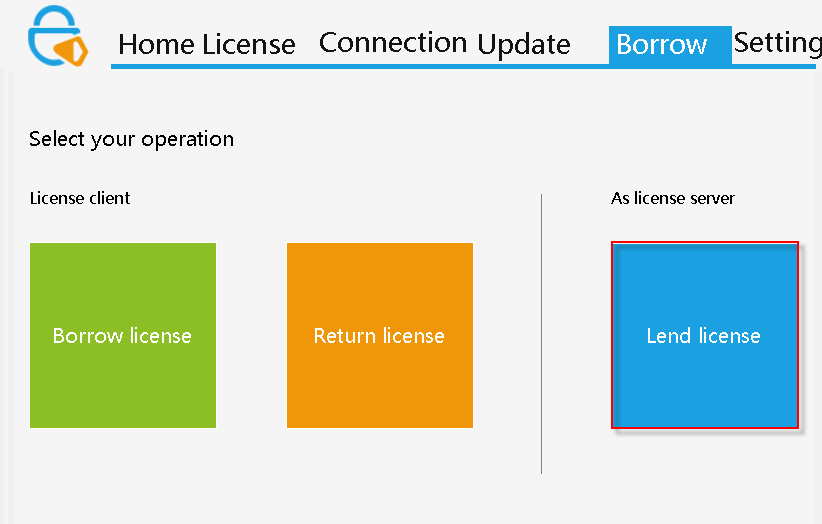
Click Lend License to enter the page for lending license. Find out target connected computers for borrowing, if the target computer exists in this list, then go to Step 3. If it doesn't exist, please go to the next step.
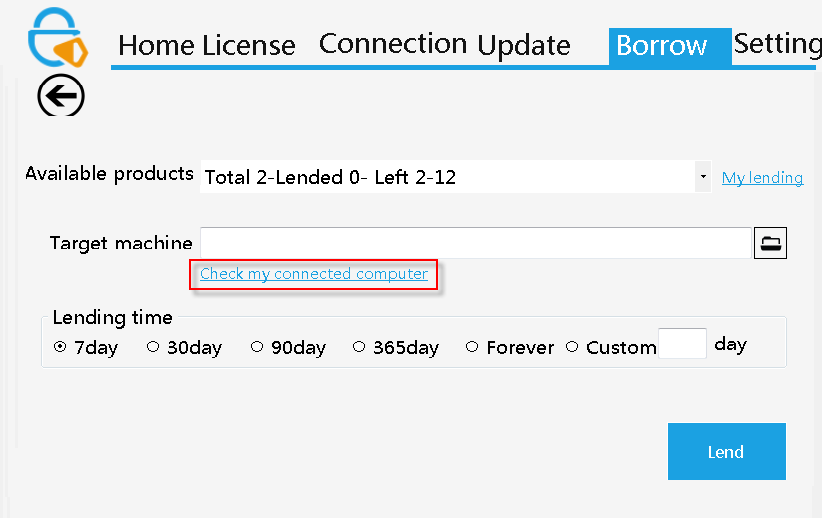

- Generate ID information for the target computer
Open the Borrow tab of SuperMap License Center on the target machine, click Borrow license, generate machine ID by clicking Generate Machine ID, then the borrow information file will be generated (*.id). Then you need to transfer the file to the license server.
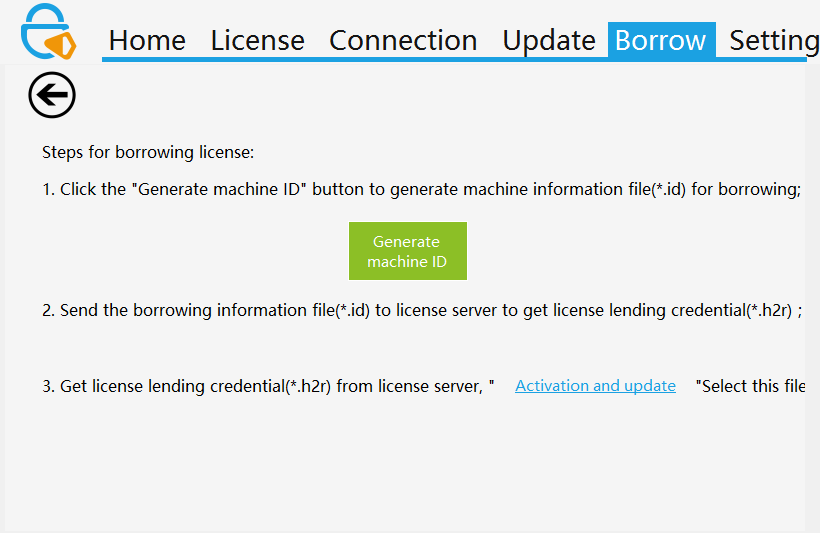
- Generate the lending credential file
On license server, enter Borrow page, check the products that can be lent. When you click a product in the list of products that can be lent, total number of licenses, number of lent licenses, number of remained licenses of the product will display.
It indicates that all the licenses have been lent( can be judged by the number of loans), or all the current licenses are using, or there aren't any licenses that can be lent if following information shows and the Lend button is disabled. For the second case, we can turn off the application that is using the license or disconnect the network connection so that the loan license is valid.

You can view the lent time and expiration time of the target computer who lent the license, through My lending.
If the target machine can be found in the list of computers that can be connected, select the target machine directly from the list.
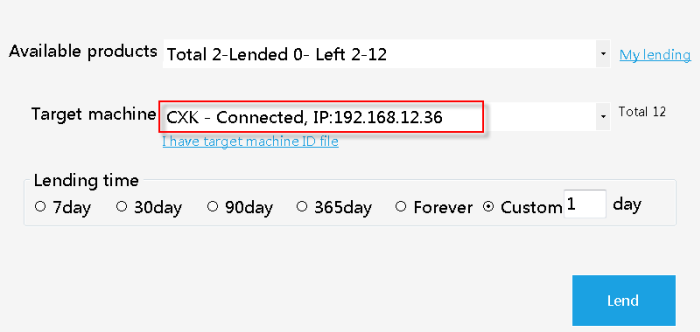
If the target machine doesn't exist in this list, after generating the ID information of the target computer, on License server you need to specify the ID info file by clicking the File button and choose the information file of the target machine transferred to the license server.
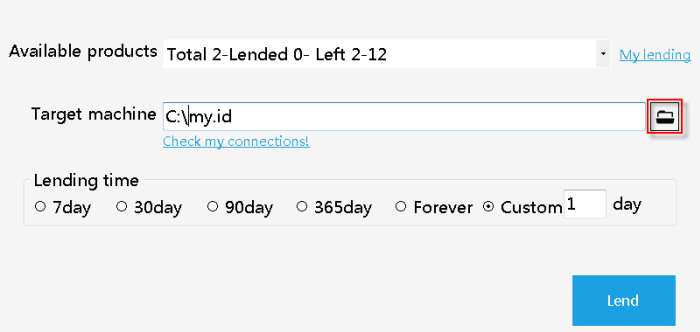
Lending time indicates days needed to lend. You can also input a number for lending by yourself. "Permanent" is only a long time concept, represents 9999 days, more than 27 years.
At last, click the Lend button, generate the lending credential file (*.h2r), and transfer this file to the target machine.
- Update the borrowed credential
On the target computer, enter Update tab, select the borrowed credential file generated and transferred from the server, click Update to finish the process of license lending to the target machine. You can check the license information on License page.
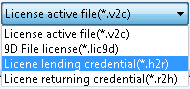
Returning license
There is always a limit for the duration of borrowed license. The borrowed license will be automatically cleared when the time is due. Meanwhile, the license will be returned to the server automatically. The entire process does not need any manual operation, the license driver finishes the entire process automatically.
However, in some cases, users may need to return license in advance before the due time, then the following steps need to be followed:
- Generate a returning credential
Go to the Borrow tab of SuperMap license center on the machine which borrowed license from the server, click Return license.
In the list of borrowed license, users can checked all licenses borrowed, and click the license for return. Users can check the information of the license below, including the remained days, due time, and the module information.
After checking the information, click Return to generate the license returning credential file (*.r2h), which needs to be transferred to the license server.
Note: When return a license on the local machine, only the borrowed license is cleared. The numbers of licenses of server can't be recovered automatically. You still need to transfer the returning credential to the server to update to recover the number. Please keep the license returning credential file carefully. The number won't be recovered until the licese is expired.
- Update the returned credential
On the License server, enter Update tab, select the returned credential generated and transferred from the target machine, click Update to finish returning process.