Access Service (service)
Introduction
Demonstrate input service name, map name, layer name, SQL statement, query and download the corresponding data in the server, and display it on the map.
Operation effect
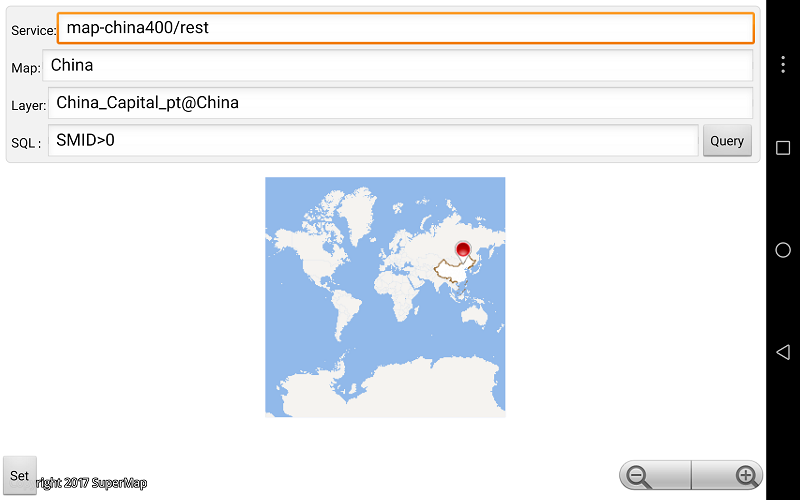 |
| Figure: Access Service Operation Effect |
Location
Android Studio
- Product package: Product package\SampleCode\SampleCode_AndroidStudio\AndroidStudioSampleCode\service
ADT
- Product package: Product package\SampleCode\SampleCode_ADT\Service
License
Offline license, copy the license file to the "mobile device internal storage\SuperMap\License" folder.
Library
| jar |
|---|
| com.supermap.data.jar, com.supermap.mapping.jar, com.supermap.services.jar, gson.jar, okhttp.jar, okio.jar |
| so |
| libimb.so, libgnustl_shared.so, libQt5Core.so, libQt5Gui.so, libQt5Svg.so, libQt5Widgets.so(Note: Starting from version 11.1, the last five so libraries need to be added.) |
Key types/members
| Control/Class | Method |
|---|---|
| QueryService | query(), setResponseCallback() |
| ServiceQueryParameter | setQueryServiceName(), setQueryMapName(), setQueryLayerName(), setExpectRecordCount(), setQueryRecordStart(), setQueryOption(), setAttributeFilter() |
Basic steps
- Click the Setting button to set the server address and port number;
- Input the service name, map name, and layer name:
- Input the query statements. Click the Query button and the result will be displayed on the map.



