Distributed Analysis Service (onlinechart)
Introduction
Demonstrate docking SuperMap iServer distributed analysis services, including aggregation analysis, density analysis, buffer analysis, superposition analysis, etc.
Operation effect
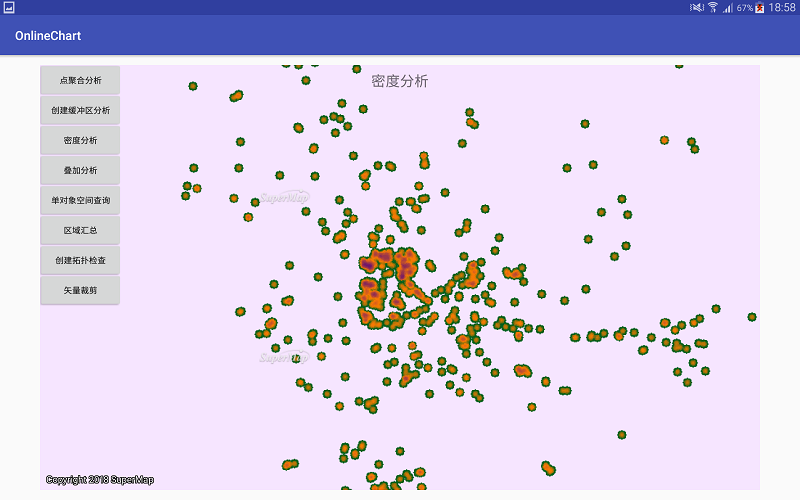 |
| Figure: Distributed Analysis Service Operation Effect |
Location
Android Studio
- Product package: Product package\SampleCode\SampleCode_AndroidStudio\AndroidStudioSampleCode\onlinechart
Data
Storage location
- Product package: Product package\SampleData\OnlineChartData
Deployment Location: mobile device internal storage\SampleData\OnlineChartData
License
Offline license, copy the license file to the "mobile device internal storage\SuperMap\License" folder.
Library
| jar |
|---|
| com.supermap.data.jar, com.supermap.mapping.jar, com.supermap.services.jar, gson.jar, okhttp.jar, okio.jar |
| so |
| libimb2d.so, libgnustl_shared.so, libQt5Core.so, libQt5Gui.so, libQt5Svg.so, libQt5Widgets.so(Note: Starting from version 11.1, the last five so libraries need to be added.) |
Key types/members
| Control/Class | Method |
|---|---|
| AggregatePointsOnline | setDatasetSource(), setMeshType(), setAggregateType(), setResolution(), setMeshSizeUnit() |
| BufferAnalystOnline | setDatasetSource(), setDistance() |
| DensityAnalystOnline | setDatasetSource(), setMeshType(), setAnalystMethod(), setResolution(), setRadius() |
| OverlayAnalystOnline | setDatasetSource(), setDatasetOverlay(), setAnalystMode() |
| QueryOnline | setDataset(), setDatasetSource(), setQueryMode(), setQueryType() |
| SummaryRegionOnline | setDatasetSource(), setMeshType(), setSummaryType(), setStandardFields(), setResolution(), setWeightedFields() |
| TopologyValidatorOnline | setDatasetSource(), setDatasetTopology(), setRule() |
| VectorClipAnalystOnline | setDataset(), setDatasetSource(), setAnalystMode(), setClipType() |
Explain
Before using this example, please use SuperMap iServer to publish a distributed analysis service. Service release refer to this help document【Knowledge Base】-【Data Analysis】-【Distributed Analysis】。
Basic steps
- Click the [Point Aggregation Analysis] button for point aggregation analysis;
- Click the [Create Buffer Analysis] button for buffer analysis;
- Click the [Density Analysis] button for density analysis;
- Click the [overlay analysis] button for superposition analysis;
- Click the [Single Object Space Query] button to query single-object space;
- Click the [Regional Summary] button to summarize the area;
- Click the [Create Topology Check] button for topology check;
- Click the [Vector Crop] button to perform vector cropping.



