Data Conversion (dataconversion)
Introduction
Demonstrate import and export shp, mif, tif, dwg, dxf, img format data.
Operation effect
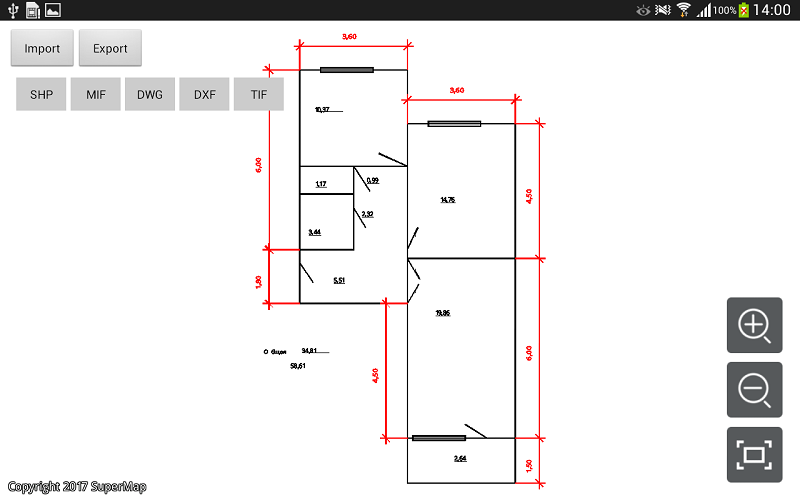 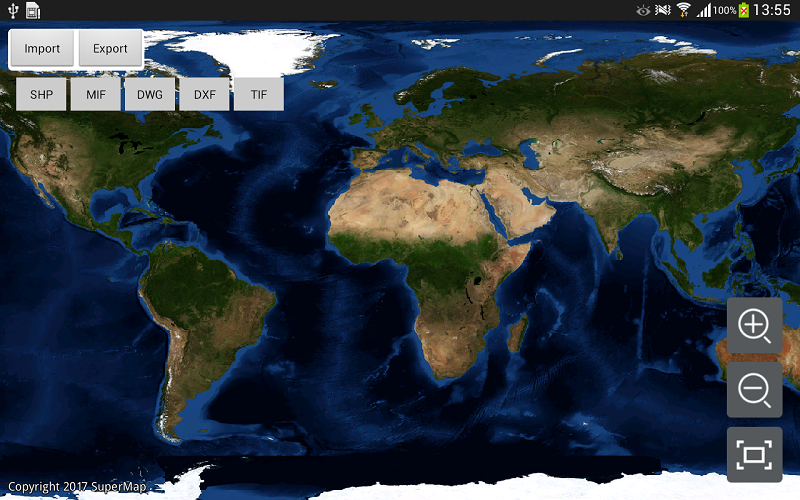 |
| Figure: Data Conversion Operation Effect |
Location
Android Studio
- Product package: Product package catalogue\SampleCode\SampleCode_AndroidStudio\AndroidStudioSampleCode\dataconversion
ADT
- Product package: Product package catalogue\SampleCode\SampleCode_ADT\DataConversion
Data
Storage location
- Product package: Product package catalogue\SampleData\DataConversion
Deployment Location: mobile device internal storage\SampleData\DataConversion
License
Offline license, copy the license file to the "mobile device internal storage\SuperMap\License" folder.
Library
| jar |
|---|
| com.supermap.data.jar, com.supermap.mapping.jar, com.supermap.services.jar |
| so |
| libimb2d.so, libimbAutoCAD.so, libgnustl_shared.so, libQt5Core.so, libQt5Gui.so, libQt5Svg.so, libQt5Widgets.so(Note: Starting from version 11.1, the last five so libraries need to be added.) |
Key types/members
| Control/Class | Method |
|---|---|
| DataConversion | importTIF(), exportTIF(), importDWG(), exportDWG(), importDXF(), exportDXF(), importKML(), exportKML(), importKMZ(), exportKMZ() |
Basic steps
- Click the [Import] button, select the imported file type, and perform the data import operation;
- Click the [Export] button, select the export file type, and perform the export operation. The data is exported to the Data directory (mobile device internal storage\SampleData\DataConversion).



