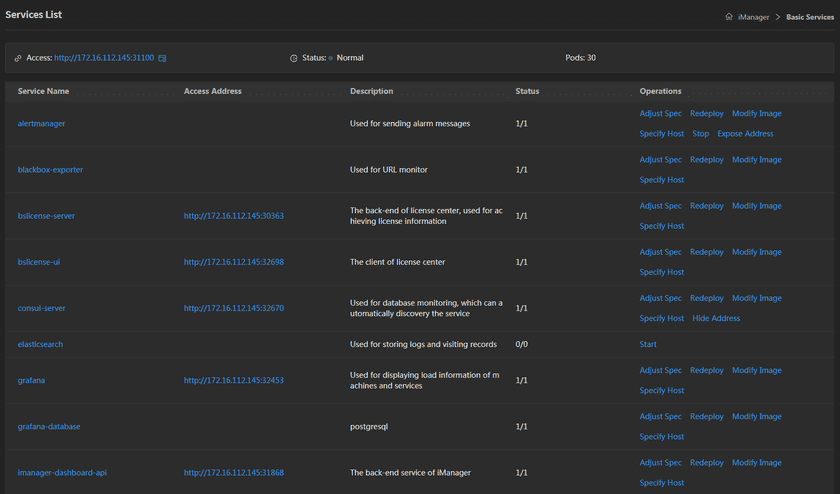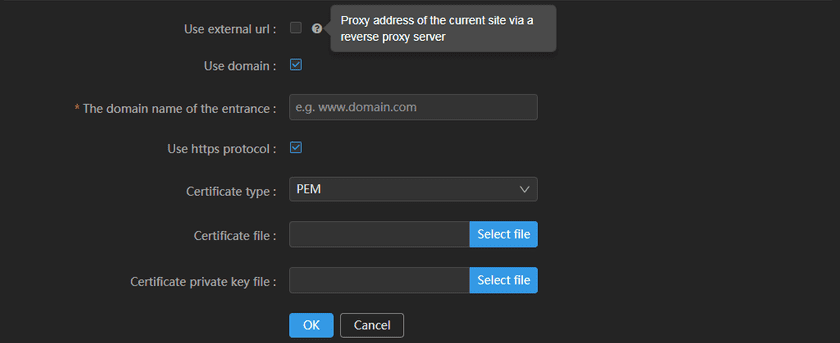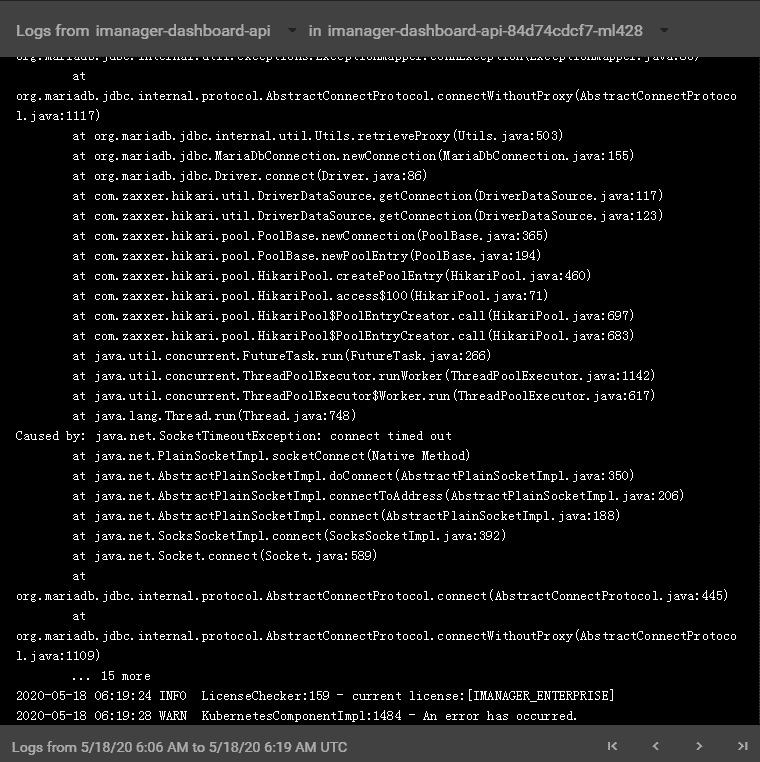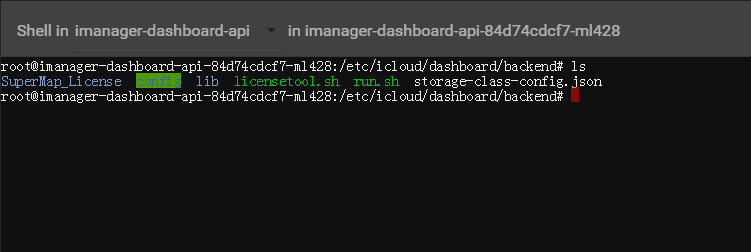Tutorial
Basic Services Management
SuperMap iManager supports to manage basic services. Users can access the client of services; redeploy the services; adjust the specs of service; stop/start the services; modify the images of service; transfer the services to specified host; expose/hide the services address; view the container logs; control the container command pad.
Service Management
Clicks Basic Services on the iManager webpage to enter the services list.
Manage the services by the following functions:
- Access: Clicks on the link of the address to enter and use iManager. Deploy function is also provided at the Access.
-
Deploy: Access entrance configurations. ‘One-click’ to switch address or protocol for access entrance. iManager’s services will be interrupted for a short time while the access configuration is being modified.
-
Use external url: Checks to act as a proxy for iManager when using a reverse proxy server.
- External url: Proxy address to enter iManager via a proxy server.
-
Use domain name of the entrance: Checks to enter iManager when using a domain name.
- The domain name of the entrance: Configures domain name of the access entrance of iManager.
-
Use https protocol: Checks to switch protocol when the HTTPS protocol is required.
-
Certificate type: When HTTPS protocol is enabled, the user selects the certificate format according to the local certificates, including PEM(Privacy Enhanced Mail) format, PKCS12(Public Key Cryptography Standards #12) format, and JKS(Java Key Storage) format. If the domain name of the entrance is enabled, the certificate type can only choose PEM format.
- PEM: A very common container format for digital certificates and keys that is used by Apache and other web server platforms. It is usually in text format, which can save certificate and private key.
- PKCS12: An encryption standard for exchanging digital certificates to describe personally identifiable information.
- JKS: A keystore file generated with Java Keytool tool.
- Certificate file: Certificate public key. Uploads local certificate file. When the certificate type is a JKS or PKCS12 format, you can upload a certificate file with .keystore as the suffix. When the certificate type is a PEM format, please upload a certificate file with .crt as the suffix.
- Certificate password/Certificate private key file: Certificate private key. When the certificate type is a JKS or PKCS12 format, enter the configuration certificate key. When the certificate type is a PEM format, please upload the local private key file with .key as the suffix.
-
-
The services list lists all the services running in iManager, manage the services by the following functions:
- Service Name: The list shows all the basic services that running in iManager, click on the service name to enter the container page.
- Address: The address of the service, users can access the client of service by the address link.
- Description: Explains the funtion of the service.
- Status: Shows the number of running/total replicas in the service.
- Adjust Spec: Adjusts the service’s CPU and Memory spec.
- Redeploy: Redeploys the service.
- Modify Image: Change the image of service, used for rolling upgrade. The image format is: Registry/Namespace/Imagename:tag.
- Specify Host: Specify the host node for the services. Select Not Specified by default or node name in the drop-down menu.
- Account: Clicks to view the account’s username and password.
- Stop/Start: Clicks to stop/start the service, reduces the useage of system resource. The services do not support to stop if the icon is not existing.
- Expose Address: Exposes the service access address.
Container Management
Clicks on the service name to enter the container details page, the page shows the information of container name, IP, status, duration, and host machine. If any container malfunctioned, you can recreate the container, the service would stop working until finishing recreating.
Clicks on Logs to enter the container log, the log records the running status and running history of the container.
Clicks on Command Pad to control the container, administrator can execute commands in the interface to operate the container.
For example, executes ‘ls’ command to view the files in the directory.
Notes:
Using [shift + insert] to paste the commands into the Command Pad.