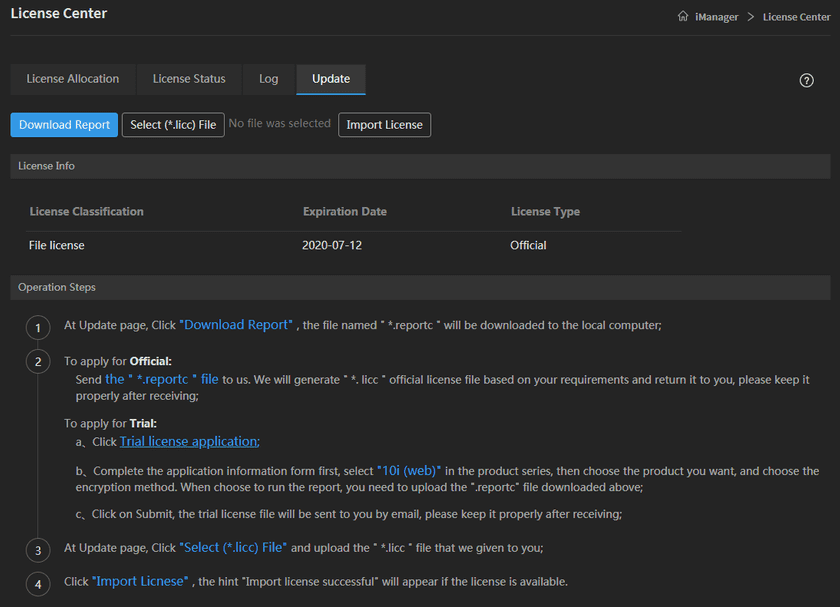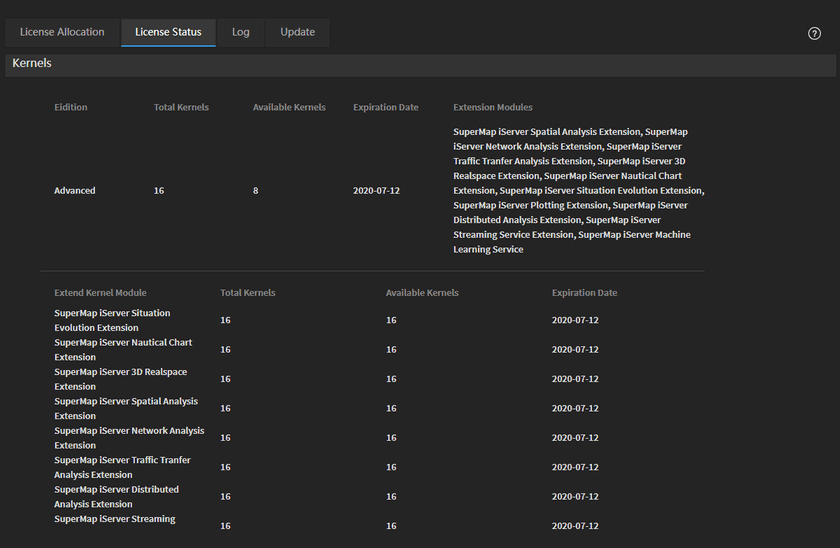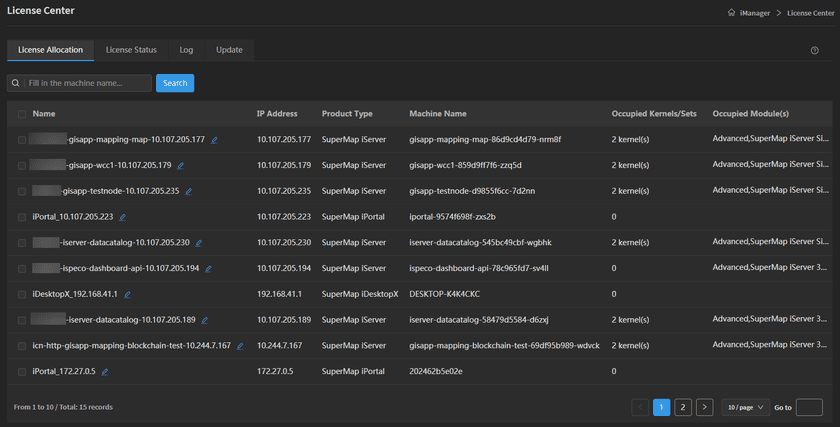Tutorial
License Center
SuperMap License Center(For Web) provides license management service for SuperMap GIS products. Administrator can activate iManager license, and allocate license for others SuperMap product. The following content will introduce how to activate iManager and how to allocate license.
Activate License
Please follow the Guides > Deployment Guide > Install iManager to deploy SuperMap iManager before achieving the license. If you have already deployed iManager, follow the steps below to obtain and activate the license.
- Login iManager, clicks License Center on the menu;
- Clicks Update on the License Center page;
- Follow the “Operation Steps” to activate the file license.
After activating the license, clicks on License Status to check the if the license is matching with your requirement.
License Allocation
In the License Allocation interface, the administrator can get the information of Name, IP Address, Product Type, Machine Name, Occupied Kernels/Sets, and Occupied Module(s). The name of the node supports to be modified. You can filter the nodes information by the Search function.
Notes:
SuperMap iManager 10i(2020) does not support to manual allocation and recovering the license, the service nodes will obtain the license automatically.