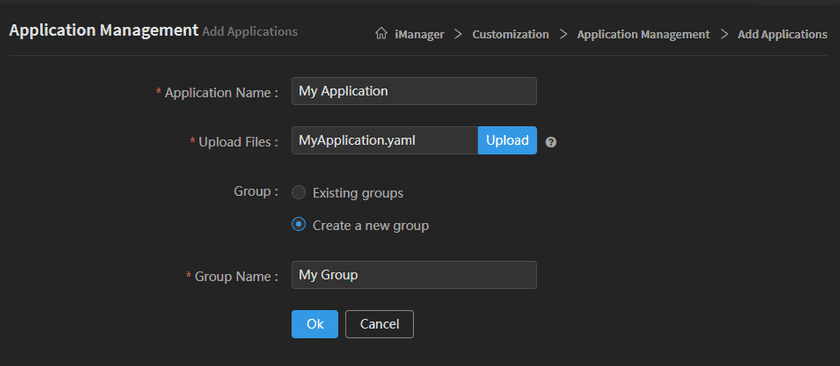Tutorial
Site Templates
On the Site Templates page, administrator can add industry applications by uploading the YAML files, and assign the applications to groups. For the existing applications, administrator allow to modify the name and delete the applications.
Please follow the steps below to add application:
- Login iManager, click Site Customization > Site Templates on the left navigation bar.
-
Clicks on Add Templates, fill in the name of the application and select the YAML file of the application.
Notes:
- It is necessary to make the application into Docker image, and write a YAML file. Please refer to Site Customization > Make Application Files.
- Do not input character ’%’ when filling in the application name.
-
Choose an application group.
Notes:
Database is the default group, if select Database, the application will be assigned to Database group. The administrator can also create a new group.
- Clicks on OK to finish adding application.
- Bind to NFS. Clicks Storage > NFS on the left navigation bar of iManager, bind the application to NFS.
The added applications will be listed on the Site Templates page,administrator can modify the name of the application, or delete the application.
The application will also appears on the left navigation bar of iManager, users can ‘one-click’ creating the application, monitor and manage the application environment, just like the built-in GIS environments.