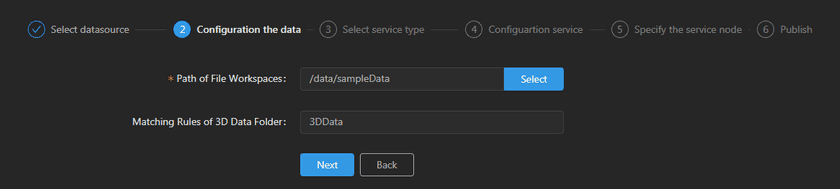GIS Cloud Suite
Publishing Multiple File Workspaces
GIS Cloud Suite supports to publish Muiltiple File Workspaces as REST-Map Service, REST-Data Service, and REST 3D Service. The supported file types include *.sxwu, *.smwu, *.sxw, and *.smw. Please publish Multiple File Workspaces by the following steps:
-
Log in to GIS Cloud Suite, clicks on iManager Home > System Management; clicks Service Management > Service Instances on the left navigation bar; clicks on + Publish Service on the page of Service Instances. Selects Multiple File Workspaces and clicks on Next.
- Advanced Options(Used for customize configuration): Customize the configuration to build services, more details please refer to SuperMap iServer Documentation. To extent services please refer to Service Management > Service Extension. To migrate services from iServer please refer to Appendix > iServer Services Migration.
-
Fills out the datasources information.
- Path of File Workspaces(Required): Clicks on Select, selects the directory which stored all the file workspaces. If the file workspaces are not in a same directory, create a new folder and move all the file workspaces into the new folder, the Path of File Workspaces is the new folder’s path.
-
Matching Rules of 3D Data Folder: If you are going to publish REST 3D Service, fill in the folder name which stored 3D datasources(The 3D folder should under the ‘Path of File Workspaces’). If there are multiple 3D folders, fill in the key words of 3D folders(recommended to fill in the full name of 3D folders), separate the folder names by ’,‘.
Notes:
- 3D datasource means the file workspace which can be published as REST 3D Service(Only this page).
- 3D folder means the folder which stored 3D datasources(Only this page).
- 3D folders should only have 3D datasources, otherwise all the file workspaces in 3D folders will be published as REST 3D Service.
- Select the service type. Please refer to the relationship table in GIS Cloud Suite >Service Management > Service Instances > Publish Service.
-
Select whether the service configuration is Editable. If the service configuration is editable, the visitors allow to modify the service configuration.
When the service types are REST-Data Service, you can enable Choose datasets to be published to specify the datasets to be published, or the system will publish all the datasets by default.
-
Select the service node.
- New node: Create a service node to carry the service instance. If this is your first time to publish service, you need to create a service node.
- Existing nodes(Recommend): Select the existing service nodes to carry the service instance. If the existing service nodes do not have the license permission, please create a new one.
- Clicks on Publish and wait for the prompt.