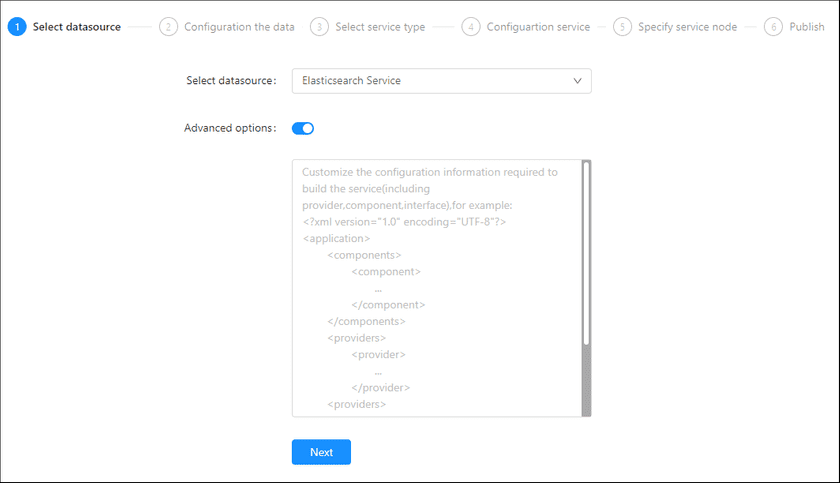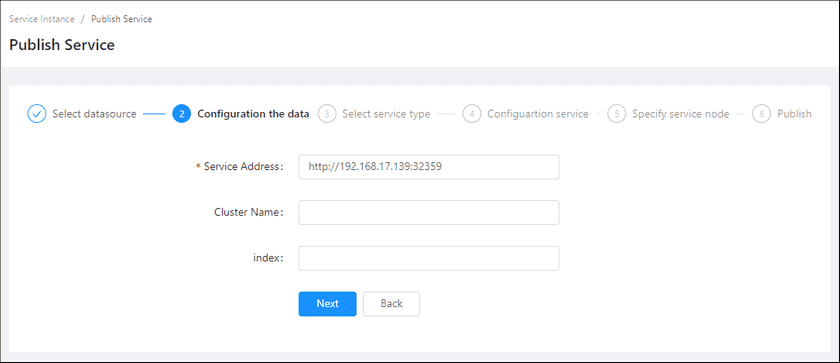GIS Cloud Suite
Publishing Elasticsearch Service
GIS Cloud Suite supports to publish the Elasticsearch Service to REST-Data Service. Please publish Elasticsearch Service by the following steps:
-
Log in to GIS Cloud Suite, clicks on iManager Home > System Management; clicks Service Management > Service Instances on the left navigation bar; clicks on + Publish Service on the page of Service Instances. Selects Elasticsearch Service and clicks on Next.
- Advanced Options(Used for customize configuration): Customize the configuration to build services, more details please refer to SuperMap iServer Documentation. To extent services please refer to Service Management > Service Extension. To migrate services from iServer please refer to Appendix > iServer Services Migration.
-
Fills out the datasource information.
- Service Address(Required): The server IP of Elasticsearch service.
- Cluster Name(Required): The cluster name of your configuration.
- Index: The name of the index where the data is stored.
Notes:
If the ElasticSearch were created in iManager, the Service Address could be found in iManager(Database > ElasticSearch > You database > ElasticSearch Address). - Select the service type. Please refer to the relationship table in GIS Cloud Suite >Service Management > Service Instances > Publish Service.
-
Configure Service.
- Select whether the service configuration is Editable. If the service configuration is editable, the visitors allow to modify the service configuration.
- Define Service Name, the name of the service instance. The service name will be generated according to datasource and service type automatically if you do not define.
-
Select the service node.
- New node: Create a service node to carry the service instance. If this is your first time to publish service, you need to create a service node.
- Existing nodes(Recommend): Select the existing service nodes to carry the service instance. If the existing service nodes do not have the license permission, please create a new one.
- Clicks on Publish and wait for the prompt.