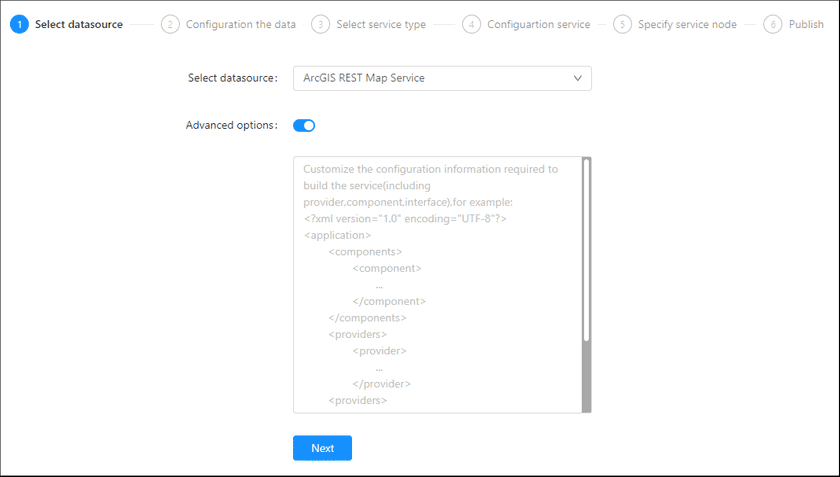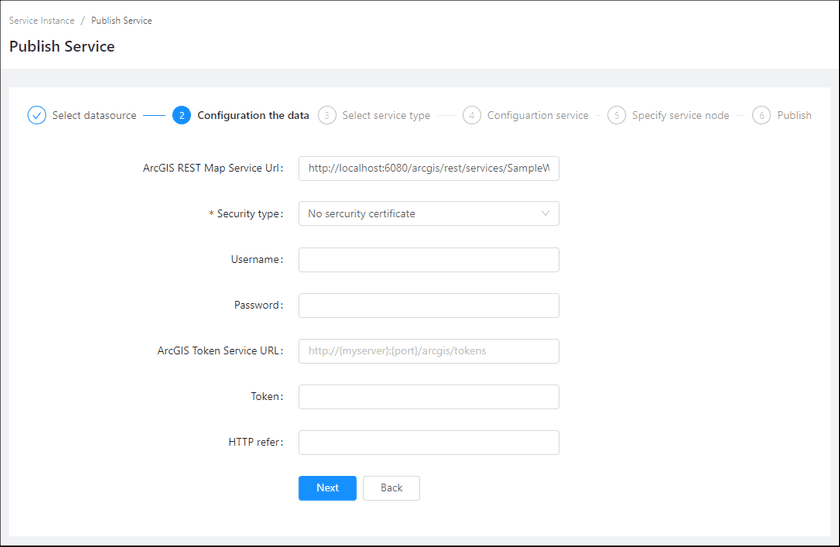GIS Cloud Suite
Publishing ArcGIS REST Map Service
GIS Cloud Suite supports to publish ArcGIS REST Map Service as REST-Map Service, WMS Service, WMTS Service, Baidu REST Map Service, and Google REST Map Service. Please publish ArcGIS REST Map Service by the following steps:
-
Log in to GIS Cloud Suite, clicks on iManager Home > System Management; clicks Service Management > Service Instances on the left navigation bar; clicks on + Publish Service on the page of Service Instances. Selects ArcGIS REST Map Service and clicks on Next.
- Advanced Options(Used for customize configuration): Customize the configuration to build services, more details please refer to SuperMap iServer Documentation. To extent services please refer to Service Management > Service Extension. To migrate services from iServer please refer to Appendix > iServer Services Migration.
-
Fills out the datasource information.
- ArcGIS REST Map Service URL: The URL of ArcGIS REST Map Service.
- Security type(Required):
- If the service to publish were a public service, select No security certificate.
- If the service use the UserName/Password for security control, input the username, password, and token service URL to access.
- If the service use Token for security control, input the available Token string. The only way to get the Token is through HTTP Referer, and the HTTP Referer should set to ISERVER when getting the Token.
- Select the service type. Please refer to the relationship table in GIS Cloud Suite >Service Management > Service Instances > Publish Service.
-
Select whether the service configuration is Editable. If the service configuration is editable, the visitors allow to modify the service configuration.
When you only select one kind of service type to publish, you can define the name of service instance:
- Service Name: Define the name of service instance. The service name will be generated according to datasource and service type automatically if you do not define.
-
Select the service node.
- New node: Create a service node to carry the service instance. If this is your first time to publish service, you need to create a service node.
- Existing nodes(Recommend): Select the existing service nodes to carry the service instance. If the existing service nodes do not have the license permission, please create a new one.
- Clicks on Publish and wait for the prompt.