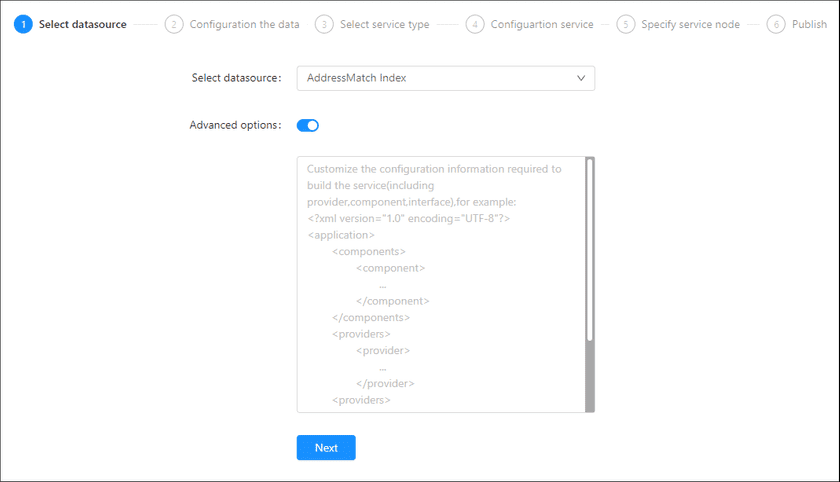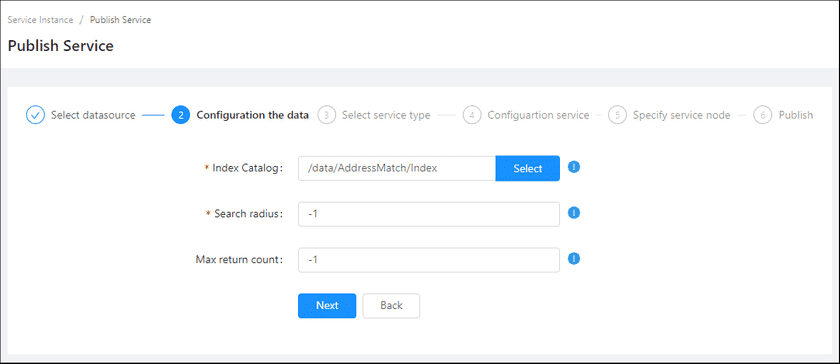GIS Cloud Suite
Publishing AddressMatch Index
GIS Cloud Suite supports to publish AddressMatching Index File as REST-AddressMatching Services. Please publish AddressMatching Index File by the following steps:
-
Log in to GIS Cloud Suite, clicks on iManager Home > System Management; clicks Service Management > Service Instances on the left navigation bar; clicks on + Publish Service on the page of Service Instances. Selects Data Catalog Service and clicks on Next.
- Advanced Options(Used for customize configuration): Customize the configuration to build services, more details please refer to SuperMap iServer Documentation. To extent services please refer to Service Management > Service Extension. To migrate services from iServer please refer to Appendix > iServer Services Migration.
-
Fills out the datasource information.
- Index Catalog(Required): This parameter is used to specify the output path of the generated address index file. During publishing, the sytem will build index according to the specified fields of the dataset being used, and segment words to them based on the input dictionary. You can also input an existing index file .
- Search radius(Required): Search radius is used for GeoDecoding, users will get the results in the specify radius after setting the search radius. The unit of search radius should be as same as datasets. While the unit of datasets in degrees, the default value of search radius is 0.01 degree. While in meters, it is 500 meters.
- Max return count: The maximum return count of the results.
- Select the service type. Please refer to the relationship table in GIS Cloud Suite >Service Management > Service Instances > Publish Service.
- Fills in Service Name, the name of the service instance. The service name will be generated according to datasource and service type automatically if you do not define.
-
Select the service node.
- New node: Create a service node to carry the service instance. If this is your first time to publish service, you need to create a service node.
- Existing nodes(Recommend): Select the existing service nodes to carry the service instance. If the existing service nodes do not have the license permission, please create a new one.
- Clicks on Publish and wait for the prompt.