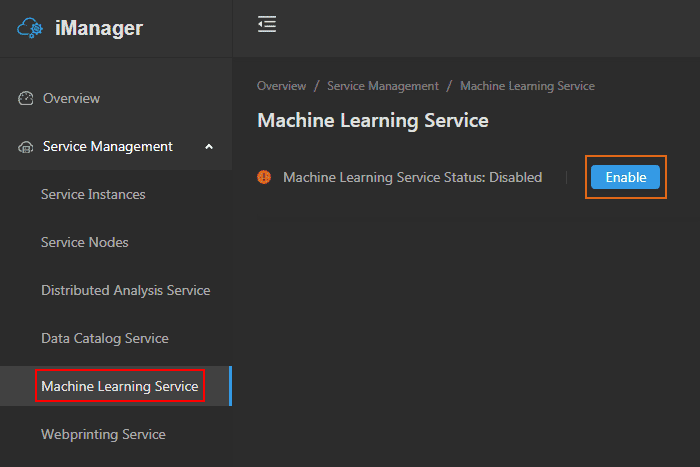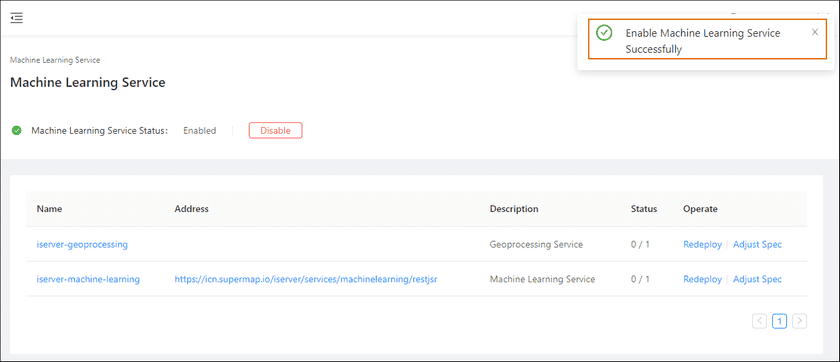GIS Cloud Suite
Open Machine Learning Service
GIS Cloud Suite supports to open Machine Learning Service, please see the following steps:
- Clicks Service Management > Machine Learning Service on the left navigation bar;
-
Clicks on Enable;
-
Select Computing Resources for Geoprocessing:
- Not used: Does not configure computing resources, use the local model for processing.
- Builtin Hadoop YARN: Uses built-in computing resource Hadoop YARN for processing, please refer Computing Resources > Hadoop YARN Cluster > Add The Hadoop YARN Cluster to enable the built-in Hadoop YARN.
- External Hadoop YARN(The actual display is the name of your external Hadoop YARN cluster): Uses your own Hadoop YARN cluster for processing. You need to add your Hadoop YARN cluster to GIS Cloud Suite first, please refer Computing Resources > Hadoop YARN Cluster > Add The Hadoop YARN Cluster to add your cluster. Meanwhile, add the machine learning service IP and name to ‘hosts’ files of every node machines of the cluster, the format is: {ip} iserver-geoprocessing, {ip} is the machine IP of Kubernetes master node which GIS Cloud Suite is installed on.
-
Clicks on OK, the prompt wwill appears on the upper right side;
- Wait for the Status change to “1/1”, the Machine Learning Service is ready to use;
-
Clicks on the link under the Address to enter the Machine Learning Service interface.
Notes:
More details of how to use Machine Learning Service please refer to SuperMap iServer documentation.