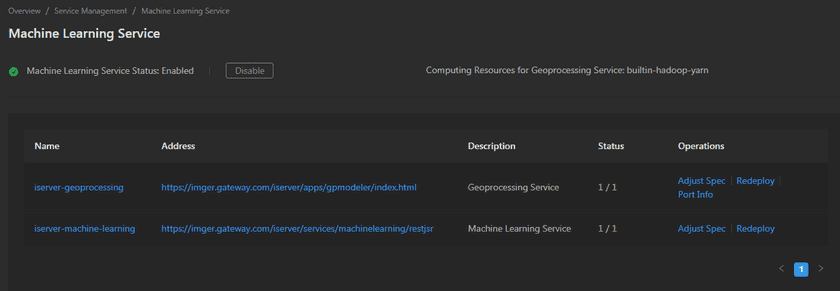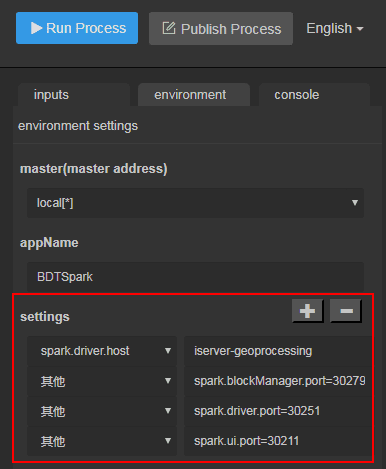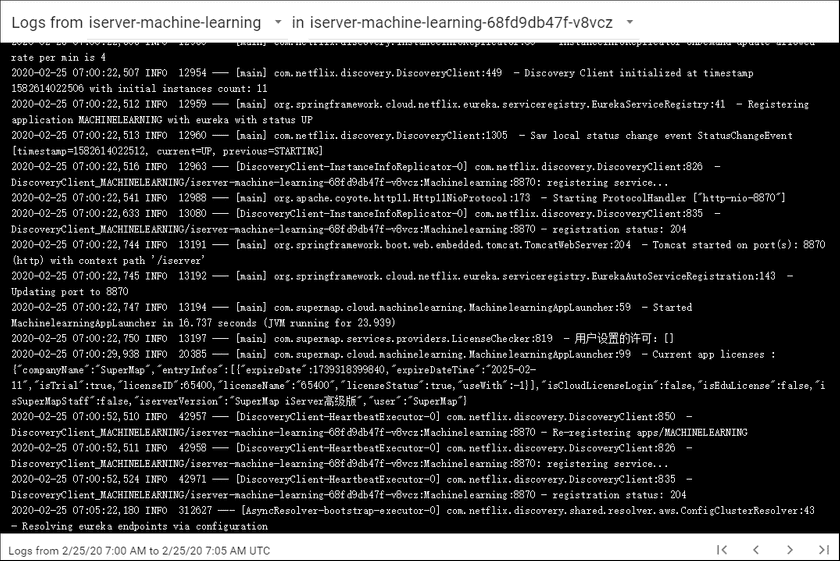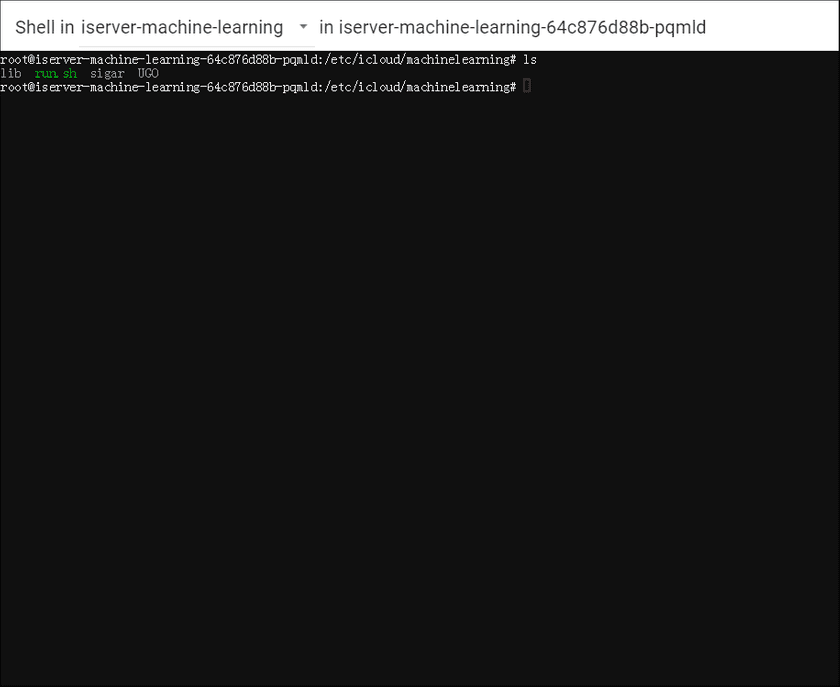GIS Cloud Suite
Machine Learning Service Monitoring And Management
GIS Cloud Suite supports to monitor and manage the environment of Machine Learning Service.
Machine Learning Service Management
Service Management
On the Machine Learning Service page, use the functions below to manage the services:
- Machine Learning Service Status: Check if the service is running, click on Enable/Disable to open/close the service.
- Computing Resources for Geoprocessing Service: Display the computing resource for processing.
- Name: The name of the service, clicks on the name to enter the container page.
- Address: Provide the link of Machine Learning Service, click the link to enter Machine Learning Service interface.
- Description: The function of the services.
- Status: Shows the number of running/total nodes in the service.
- Adjust Spec: Adjusts the service’s CPU and Memory spec.
- Redeploy: Redeploys the service.
-
Port Info: The port information of computing resource. Fill the port information in environment > settings when using geoprocessing service. As the screen shot below, select sprk.driver.host and fill in ‘iserver-geoprocessing’ in the first row, select 其他 and fill in the port information in other three rows.
Container Management
Clicks on the name of Machine Learning Service to enter the container page, the page lists the information of container name, IP, status, duration, and host machine. If the container malfunctioned, you can recreate the container, the service would stop working until finishing recreating.
Clicks on Logs to see the container’s log, the log has the running record of the container from creation to the present.
Clicks on Command pad to enter the container’s command interface.
The screenshot below is an example of using ‘ls’ command to view the directory list of the container.
Notes:
Using [shift + insert] to paste the commands into the Command Pad.
Machine Learning Service Monitoring
Enter the Machine Learning Service and roll to the monitoring panels.
The monitoring panels record the real-time indicators of CPU useage, memory useage, network in/out, and filesystem useage of the services. The monitoring panels could be enlarged or narrowed, and draged to other places of the page. More functions are listed below:
- Select recording range: Choose the time range of the monitor recording.
- Set refresh time: Set the refresh interval of the panels.
- Refresh: Click the button to refresh the panels.
- Save dashboard: After changing the panels’ size or draging the panels, click the button to save the current layout.
- Versions: All the layout styles are saved in the Versions, the Versions has the ability of restoring the layout to any style.