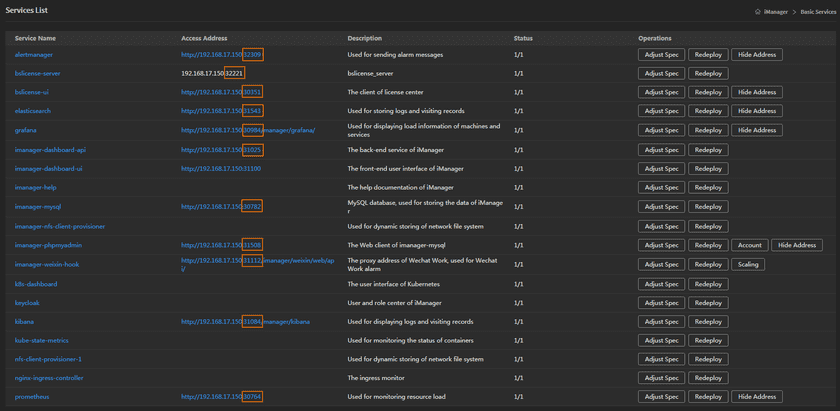Tutorial
iManager Ports Introduction
SuperMap iManager uses some HTTP ports by default, please make sure these ports are available before starting up iManager, otherwise, some functions might be unavailable. There are three kinds of port need to be opened, they are fixed ports, default ports, and random ports. Random ports are divided into basic services ports and GIS environment service ports. The fixed ports can not be modified; the default ports has a default value, can be modified; the basic services ports are randomly generated when deploying iManager, the GIS environment ports are randomly generated when creating GIS environments.
Fixed Ports
The fixed ports are listed below, please open the ports according to your requirement.
| Port | Purpose | Explanation |
|---|---|---|
| 31234 | Kubernetes——Access to Kubernetes UI | You can visit Kubernetes UI on Kubernetes machines directly, the external machines can visit Kubernetes UI if you open the port. |
Default Ports
The default ports are listed below, please open the ports according to your requirement.
| Port | Purpose | Explanation |
|---|---|---|
| 31100 | iManager-dashboard-ui——Access to iManager UI | Please open the port before logging iManager, otherwise you can not visit iManager |
Random Ports
Basic Services Ports
The basic services ports are automatically generated when deploying the iManager, please follow the steps to check and open the ports:
- Log in iManager, click on Basic Services to enter the service list page.
- Click on Expose Address to open all the hidden addresses one by one.
-
Check and open the ports in the service list, as the screenshot below.
Notes:
The ports in the screenshot were randomly generated, the actual ports in your service list is different.
GIS Environment Ports
The GIS environment ports are automatically generated when creating GIS environments, please follow the steps to check and open the ports(the example is creating a GIS Server environment):
- Log in iManager, click on GIS Server on the left navigation bar.
- Create a new GIS Server environment.
- Clicks on the name of the GIS Server to enter the service list.
- Clicks on Expose Address on the right side of phpmyadmin.
-
Check and open the ports in the service list, as the screenshot below.
Notes:
The ports in the screenshot were randomly generated, the actual ports number in your environment is different.