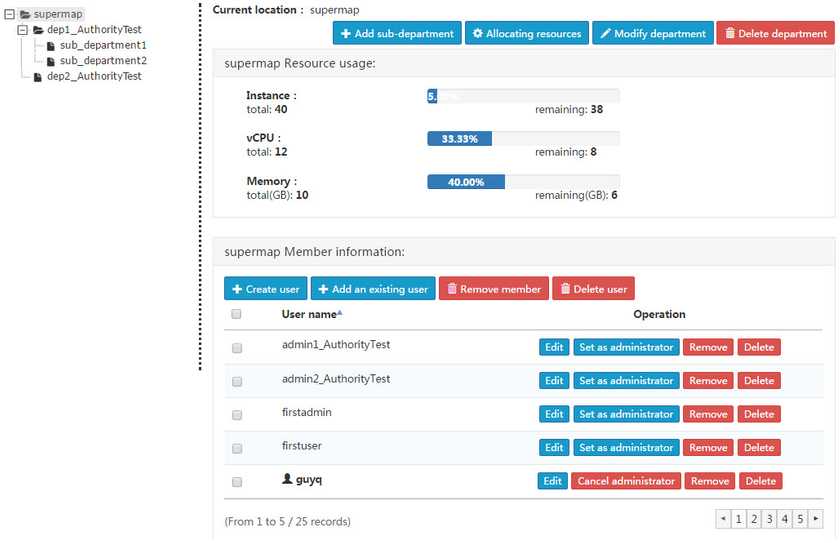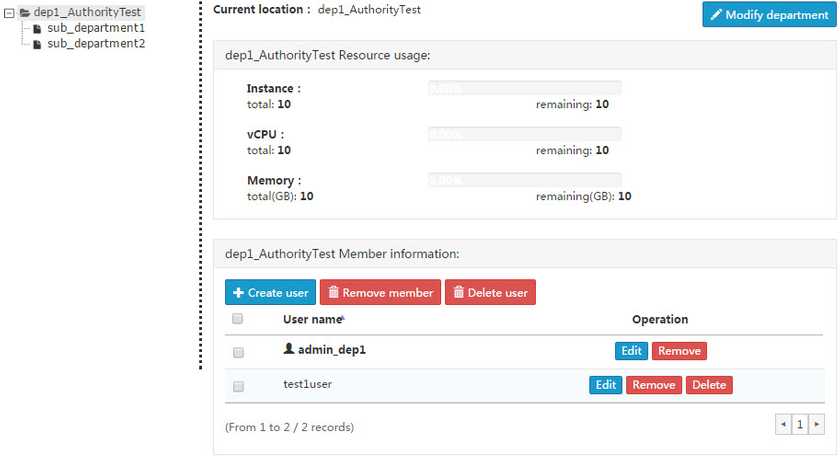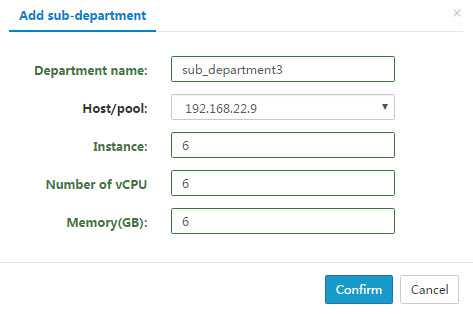Tutorial
Organizational Structure
SuperMap iManager provides an organizational structure management function for super administrators and departmental administrators. When a super administrator logs in, you can view all department information and perform operations such as Add sub-department, Allocating resources, Modify department, Create user, Add an existing user, and so on for the selected department.
After the department administrator logs in, you can perform actions such as modify department, create user, delete user, and so on.
Department Structure Management
The super administrator can perform the Add sub-department, Allocating resources, Modify department, Delete department action for all departments.
The department administrator can Modify department.
-
Select a department, click the “Add sub-department” button, input the department name, select the host/resource pools, fill in the number of instances, vCPU quantity, memory size in the dialog box that displays, you can add a sub-department for the selected department and allocate resources for it.
- Select a department, click the “Alocating-resources” button. You can modify the host/resource pools and the corresponding number of resources to reassign department resources.
- Select a department, click the “Modify department” button to modify the name of the department.
- Select a department, click the “Delete department” button. You can then delete the department and all of the sub-departments under the department. Members of the department and the sub-departments will not be deleted directly, but assigned to the parent department. Meanwhile, the department administrator was canceled.
Department Member Management
In the Member Information table, the super administrator can create users for all departments, add existing users, edit, remove members, delete users, set administrators.
Department administrators can create users, edit, remove members, delete users for this department and the child departments.
- In the Department Member Information, click the “Create user” button, enter a user name and password, then you can create a new member for the department. And the member will be added to the user management list. Note: The user name cannot be modified again after the user has created it.
- Super administrator can click the “Add an existing user” button under the Department Member Information, and select users from the list of users who have not been allocated departments and add them to the selected department. A user can only be assigned to one department. If a user is already belong to a department, it will not display in the list when you click “Add an existing user”.
- Click the “Edit” button to modify the login password for the selected user.
- Select a department member, click the “Remove member” button to remove it from the department. However, the information is still stored in the user management list, and the information associated with the user (the GIS environment, group, load balancing group, application form) is retained, and the user can be added to the new department by the Super Administrator. Note: The department administrator can only be removed by the Super Administrator.
- Select a department member, click the “Delete user” button, the user will be deleted. The information associated (GIS environment, group, load balancing group, applicaiton form) will be deleted. Note: The department administrator can only be deleted by the Super Administrator.
- The super administrator can click the “Set as administrator” button after the user name to set the administrator for the department. After that, the super administrator can click the “Cancel administrator” button to cancel department administrators.