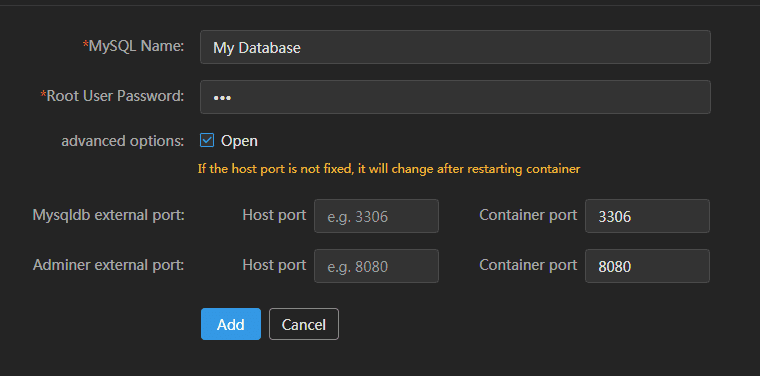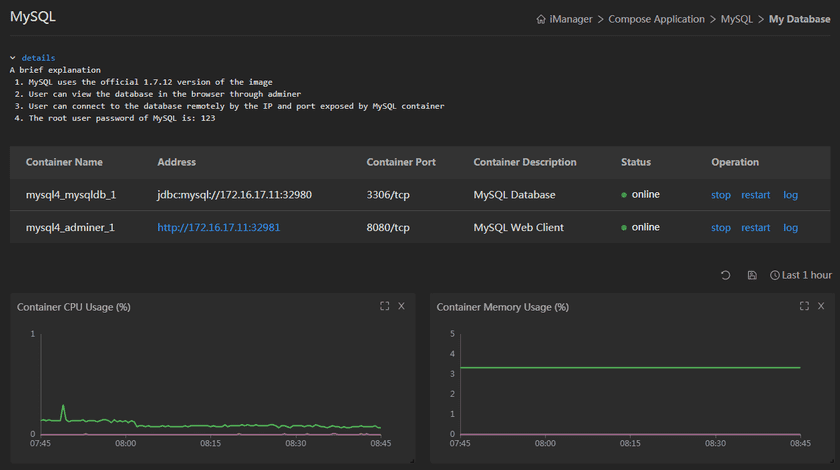Tutorial
MySQL Database Management
The MySQL database allows you to create a MySQL database environment with one key and manage the MySQL database created. The MySQL database relies on the Docker environment. Each service is served in a Docker container manner.
MySQL Database Consists Services
- MySQL database: MySQL database
- Adminer: Web browsing window of MySQL database. By default, MySQL in current environment will be browse
Create MySQL Database
In the MySQL Database Admin page, click the “Create MySQL Database“ button. On the “Create MySQL Database“ page, enter the MySQL database name and proxy port. Moreover, you can select advanced options for more detailed configuration.
- MySQL application set name (required): MySQL application set name
- Set root user password (required): MySQL database root user password
- mysqldb external port: The port mapped to by mysql service on the host, requiring that the port not occupied on the host. If not specified, the random port will be employed. The service port changes after the container starts or restarts.
- Adminer external port: The port mapped to by Adminer service on the host, requiring that the port not occupied on the host. If not specified, the random port will be employed. The service port changes after the container starts or restarts.
View MySQL Database
You can view the details of all of the MySQL database environments created by the current system by clicking on the MySQL Database Admin page. You can click the corresponding MySQL database name or the “Details“ button in the Action column to view the details. As shown below:
On the Details page, the “Details“ button is on the top right. If you click the button, the default configuration of the current environment at the time of creation will display. The list section corresponds to the access address of each service or the IP and port required to access the service.
The chart section is the monitoring graph of the load information of the current MySQL database. The monitoring indicators mainly include: container CPU useage rate, container memory useage, and container upload, download traffic.
For a single monitoring graph, two operations are defined in the upper-right corner Select Time Period button and the Collapse/Expand button. The Select Time Period button allows you to specify the monitoring time range to query the monitoring data, and the Collapse/Expand button can provide a chart that hides or displays current monitoring graph.
Manage MySQL Database
The MySQL Database Management page provides the MySQL database startup, stop, reboot, and remove functions. These functions apply to all the containers under the current MySQL database.
The MySQL Database Details page provides the ability to start, stop, reboot, and view logs for a single container. These features only apply to the operated container, with no affect to other containers.