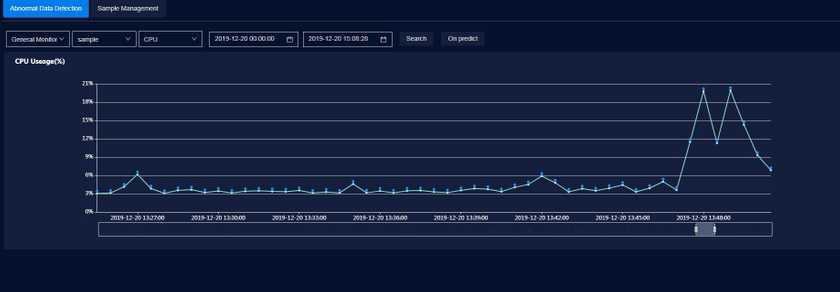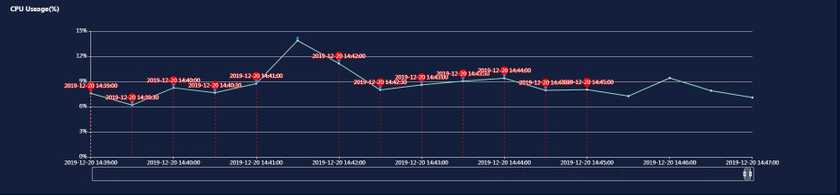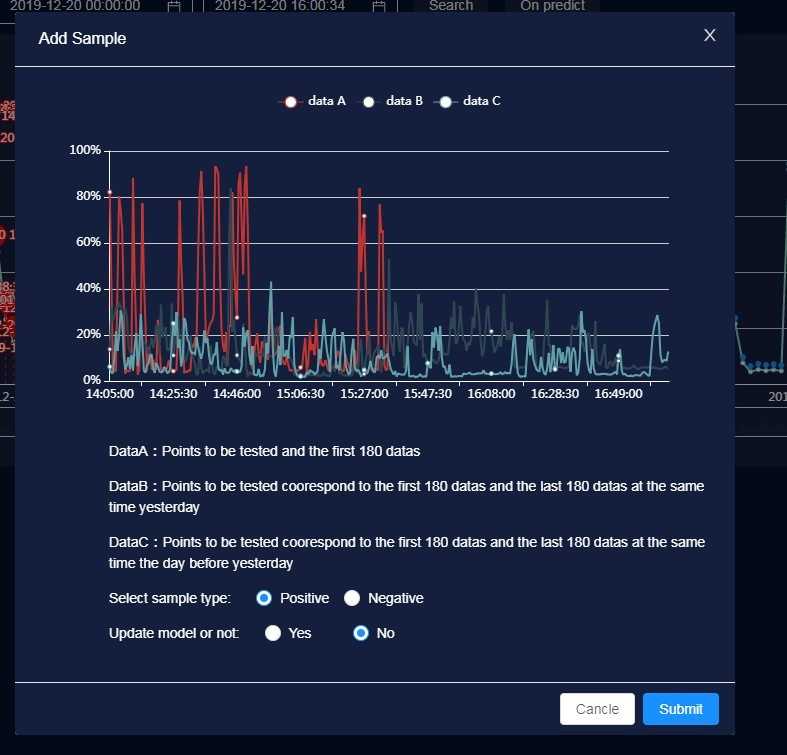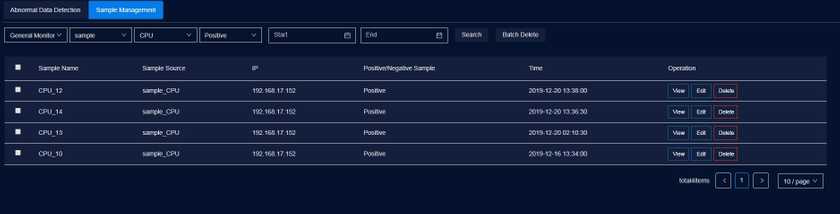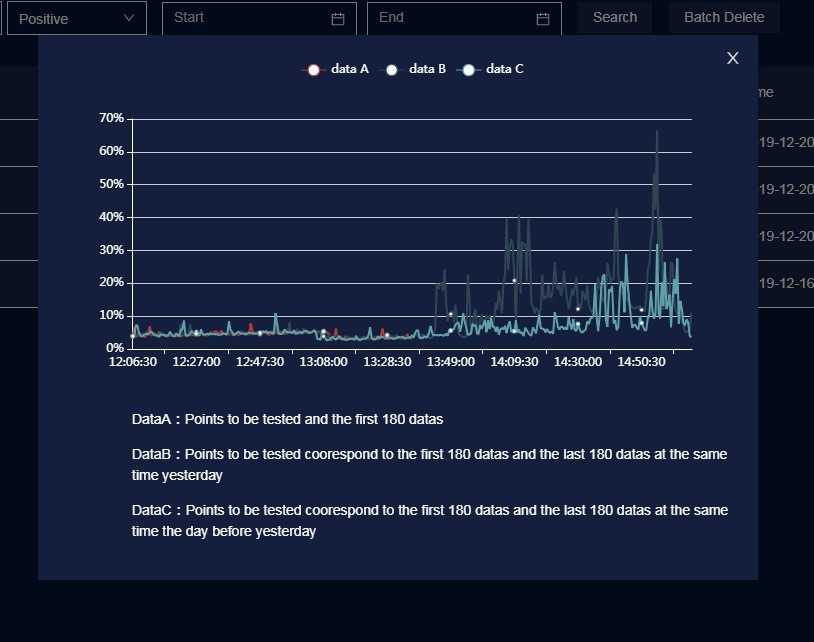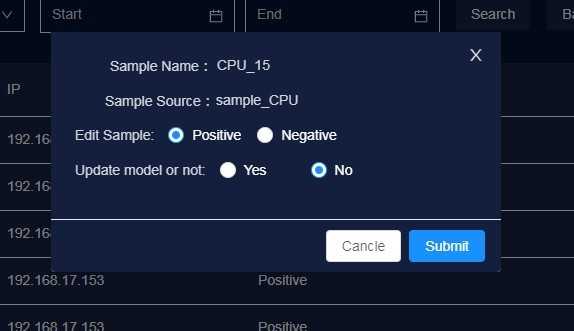Tutorial
Intelligent Alarm
SuperMap iManager provides Intelligent Alarm service. Intelligent Alarm is based on AI technology, detecting the SuperMap iManager monitoring data automatically. It can be used for detecting the CPU or memory real-time monitoring data of a machine, and provide the monitoring data for maintaining. Users could view the warnings in ‘Abnormal Data Detection’ or ‘Alarm History’, and manage the sample data in ‘Sample Management’.
Abnormal Data Detection
Users can filter the monitoring data by choosing the monitor object, warning object, monitor type, starting time, and ending time.
On Predict
Users can click on the ‘On Predict’ button to quickly detect the undetected data.
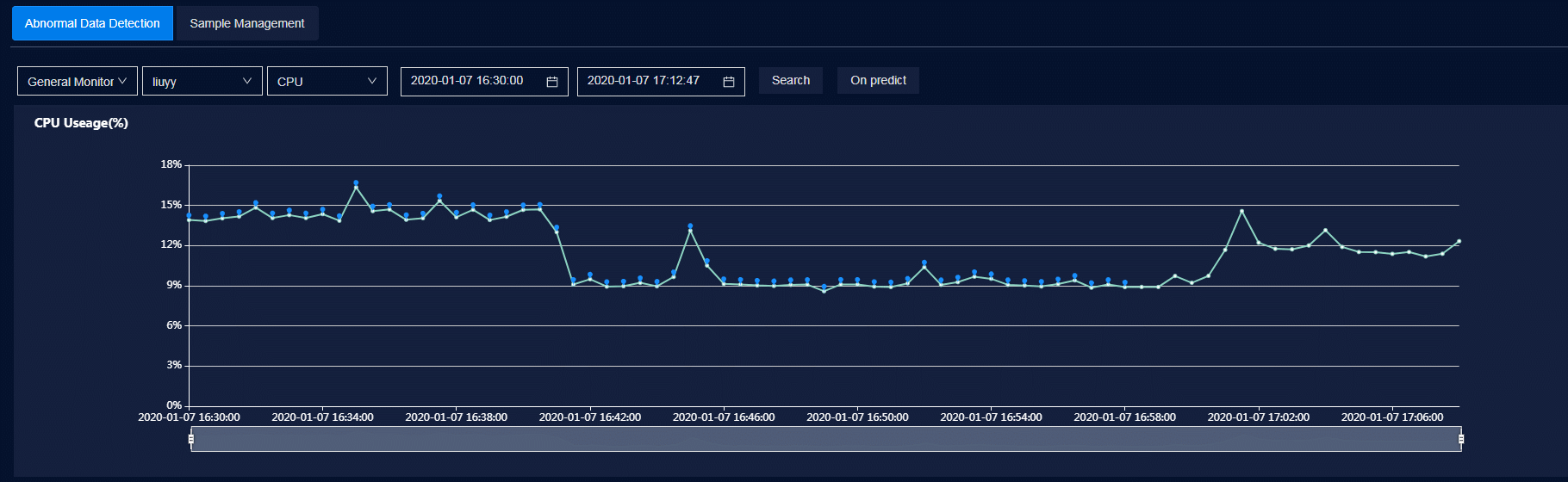
The detection data is marked as blue, the abnormal data is marked as red, and the undetection data has no mark.
Sample Management
The sample is a set of data, there are two types of the sample.
- Positive Sample: The normal environment and operation data produced from the system, these data marked as positive sample.
- Negative Sample: The adnormal environment and operation data produced from the system. For example, the CPU useage was up to 96%, it would cause the system slow or crash, these data was marked as negative sample.
Model: The set of multiple positive samples and negative samples, at least one positive sample and one negative sample. The more positive and negative samples in the model, the more accurate of the detecting result is.
Sample Management could be used to add, delete, modify, and view the samples. When the sample changed, you could update the model, and detect the data for new results.
Add Sample
Users can add new sample by clicking data point on the Abnormal Data Detection page, and mark the data point as positive sample or negative sample.
The screenshot shows 3 sets of data at a time.
-
Select sample type
- Positive: Marked as normal data record.
- Negative: Marked as abnormal data record.
-
Update model or not
- Yes: Training a model by the new added samples for data detection.
- No: Do not udate the model.
Once you add a sample, you can view the sample on Sample Management page.
View Sample
Users can filter the sample information by choosing the monitor object, warning object, sample type, starting time, and ending time.
Users can see the sample detail by cliking the different samples on the table.
Edit Sample
Users can edit the sample type by clicking ‘Edit’.
Delete Sample
Clicks on ‘Delete’, you can delete the sample, or select multiple samples and click ‘Batch Delete’.
Open/Close Intelligent Alarm
The Intelligent Alarm function is open in the default, users can modify the AIOPS_ENABLED variable in the ‘.env’ file to close the function, just modify the variable value to ‘false’. It is necessary to fill in a password in the AIOPS_IMANAGER_SERVER_PASSWORD variable if you open the function.