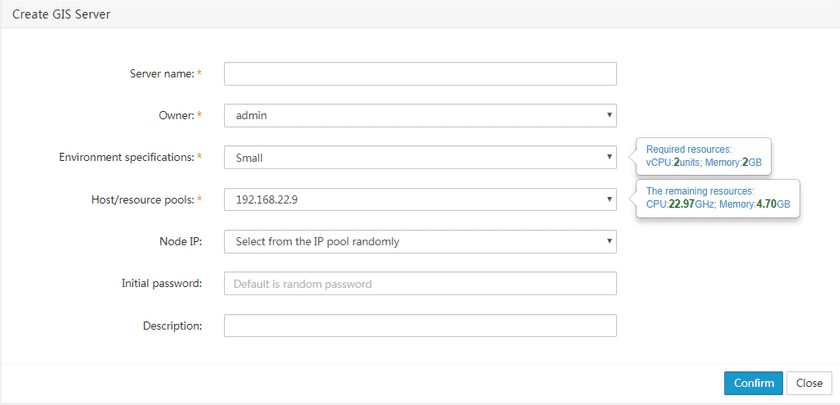Tutorial
Create GIS Server
The super administrator and department administrator have permissions to create the GIS server. After logging into iManager, on the Create GIS server page, click the “Create GIS Server” button, enter the GIS server name, owner, environment specification, and host/resource pool on the “Create GIS Server” page. Node IP can be randomly selected from the IP pool, the initial password can be set or randomly allocated by the system. Then click the “Finish” button to create the GIS server.
On the list page of the GIS servers, you can view the GIS server you just created. To view the creation progress of GIS server, please refer to Use iManager > Cloud GIS Infrastructure Management > Task Management.
The following is detailed description of each option when creating a portal.
- Server name (required): The name of the GIS server that is created, which will be the name of the GIS server on the GIS Server Management page.
- Owner (required): To whom the created GIS serverl will be assigned, that is, the virtual machine owner. The super administrator can be assigned to all users, and department administrators can be assigned to all users in their department and child departments.
- Environmental specifications (required): Template specifications, determining the corresponding virtual machine CPU, memory and disk size. There are types including Small, Medium, Large, and other types. The default specification is medium, and the CPU and memory required for each specification are different. When a specification is selected, the prompt box on the right will prompt the resource required for the specification. As an administrator, you can use the new template specification. To know more about the template specifications, please refer to Use iManager > Cloud GIS Infrastructure Management > System Configuration > Environment Type Management. The prompt box on the right will prompt the resource required for the specification.
- Host/resource pools (required): Host/resource pool can be randomly selected from the dropdown menu while creating a GIS server. The prompt box on the right prompts the remaining resources for the physical host.
- Node IP (optional): Node IP can be randomly selected from the dropdown menu when creating the GIS server.
- Initial password (optional): Refers to the login password required to log on to the virtual machine where the GIS server is located after the successful creation of the GIS server. By default, it is random password. For Docker, the item is not required.
- Description (optional): A brief overview of the main functions of the newly created GIS server.