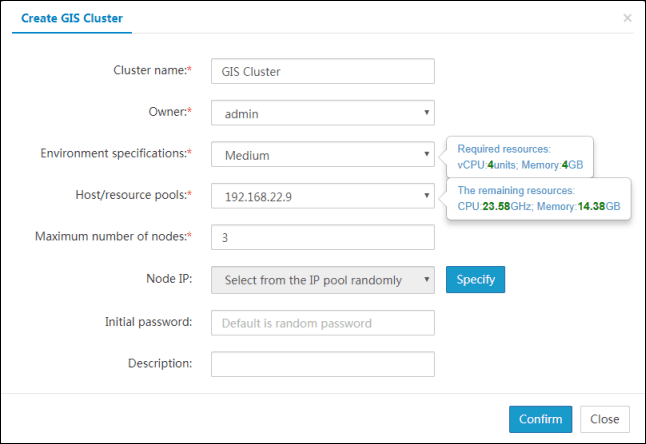Tutorial
Create GIS Cluster
After logging into iManager, super administrators and department administrators can click GIS Cluster to create GIS clusters, the following interface will display.
Click the Create GIS Cluster to display the following interface. Input the corresponding information and click OK to finish the creation of the cluster. To view the creation progress of GIS cluster, please refer to Use iManager > Cloud GIS Infrastructure Management > Task Management.
The following is detailed description of each option when creating a cluster.
- Cluster name (required): The name of the GIS cluster that is created, which will be the name of the GIS cluster on the GIS cluster Management page.
- Owner (required): To whom the created GIS cluster will be assigned, that is, the virtual machine owner. The super administrator can be assigned to all users, and department administrators can be assigned to all users in their department and child departments.
- Environmental specifications (required): Template specifications, determining the corresponding virtual machine CPU, memory and disk size. There are types including Small, Medium, Large, and other types. The default specification is medium, and the CPU and memory required for each specification are different. When a specification is selected, the prompt box on the right will prompt the resource required for the specification. As an administrator, you can use the new template specification. To know more about the template specifications, please refer to Use iManager > Cloud GIS Infrastructure Management > System Configuration > Environment Type Management. The prompt box on the right will prompt the resource required for the specification.
- Host/resource pool (required): Host/resource pool can be randomly selected from the dropdown menu while creating a GIS cluster . The prompt box on the right prompts the remaining resources for the physical host.
- Maximum number of nodes (required): The number of nodes can be set arbitrarily, it is recommended to set according to resource size.
- Node IP (optional): Node IP can be randomly selected from the dropdown menu when creating the GIS cluster.
- Initial password (optional): Refers to the login password required to log on to the virtual machine where the GIS cluster is located after the successful creation of the GIS cluster. By default, it is random password. For Docker, the item is not required.
- Remarks (optional): A brief overview of the main functions of the newly created GIS cluster.
Notes:
The above are the options in Linux environment. If you use Docker environment, the required option ‘Host/resource pool’ would rename to ‘Host/swarm’, the ‘Node IP’ and the ‘Initial password’ options would not exist.