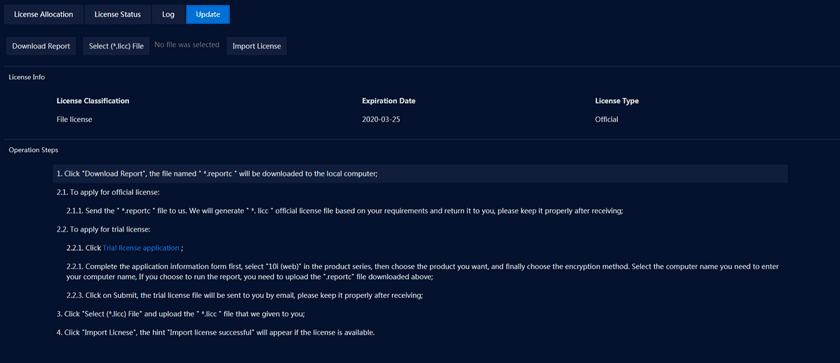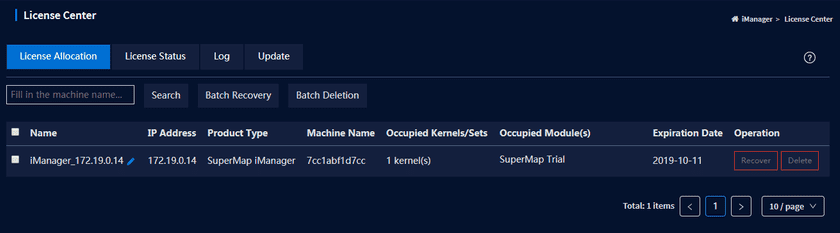Tutorial
License Center
SuperMap License Center(For Web) provide license management service for SuperMap GIS related products. Administrators can activate iManager license, and allocate others product license. The following content will introduce how to activate iManager and how to allocate license.
Activate license
Please follow the Guides > Deployment Guide to deploy SuperMap iManager before achieving the official license. If you have already deployed iManager, please login iManager by trial license.
- Login iManager, click License Center on the menu;
- Click “Update” on the License Center page;
-
Follow the “Operation Process” to activate the file license.
After activating the license, you can click on “License Status” to check the module name, total sets, available sets, and expiration time.
Allocate license
If the license status is matching with your expected, please restart iManager or click on “Allocate” in the “Allocate license” interface to achieve your iManager official license. Other SuperMap GIS products can also be allocated by “Allocate” function.
In the “Allocate license” interface, the administrator can get the information of Name, IP Address, Product Type, Machine Name, Occupied Kernels/Sets, Occupied Module(s), and Expiration Date. The name of the node supports to be modified. Clicks on ‘Allocate’ to allocate the version or modules to the node, and you can also recover the allocated license or delete the node.