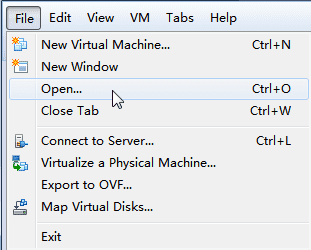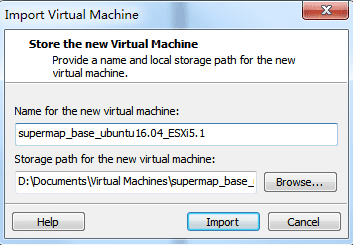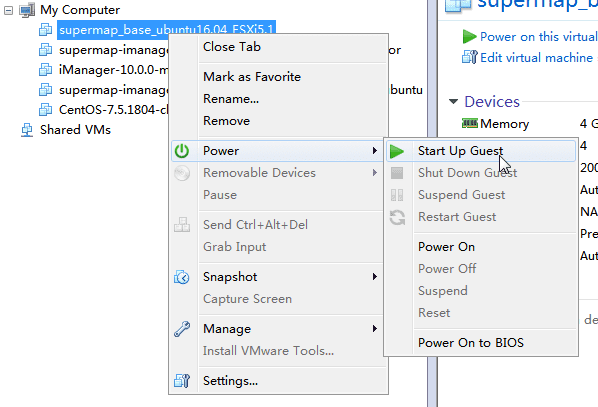Tutorial
Template Custom Guide Base On The iServer Or iPortal Template(vSphere)
Custom template
1Obtain base templates from SuperMap
supermap_iportal_9.0.1_ubuntu14.04_ESXi5.1supermap_iserver_9.0.1_ubuntu14.04_ESXi5.1
Import base template
Import base template into VMware WorkStation,take 11.1.2 build-2780323 for example。File > open,open the template that you want import,the following example base on supermap_iserver_9.0.0_ubuntu14.04_ESXi5.1,click import buttopn on the import dialog。
Start virtual machine
Select the virtual machine named supermap_iserver_9.0.0_ubuntu14.04_ESXi5.1 after importing and Right click to select Power > start
Custom iServer or iPortal
Custom iServer or iPortal images:
Take supermap_iserver_9.0.0_ubuntu14.04_ESXi5.1 for example:
- user name/password: root/supermap
- location:/etc/icloud/SuperMapiServer:
- the default account for iServer server: admin/iserver
Take supermap_iportal_9.0.0_ubuntu14.04_ESXi5.1 for example:
- user name/password: root/supermap
- location:/etc/icloud/SuperMapiPortal:
- the default account for iPortal server: admin/iserver
Export template
Shut down the virtual machine, select the created virtual machine, File > Export to the ovf.
Import the template to th IaaS platform
1Deploy OVF
Import the OVF into virtual platform.Take VMware vSphere virtual platform for example, open vSphere Client, and select File > Deploy OVF Template.
Convert to template
Get a virtual machine after deploying OVF, select the virtual machine and right click > template > convert to template.
Use template
You can associate the customized template to SuperMap iServer or iPortal through “Cloud GIS Infrastructure Management” > “Infrastructure configuartion” > “Environment Type Management” in SuperMap iManager(If you customize the iServer, select the Edit button behind the GIS server in the pop-up dialog, select the custom template in the column name of the associated template. If you customize the iPortal, select the Edit button behind the GIS portal in the pop-up dialog, select the custom template in the column name of the associated template.).