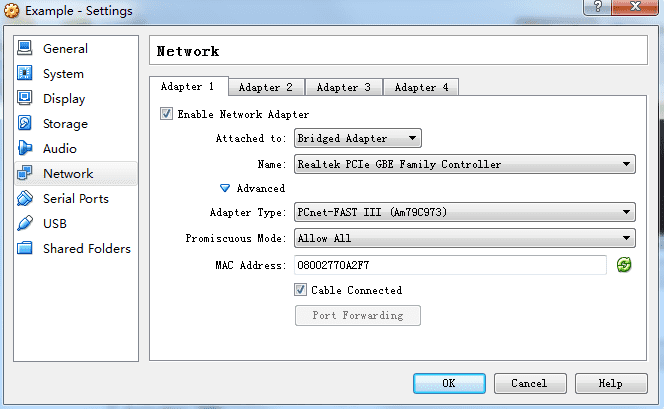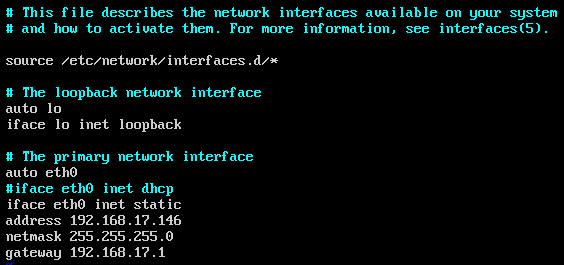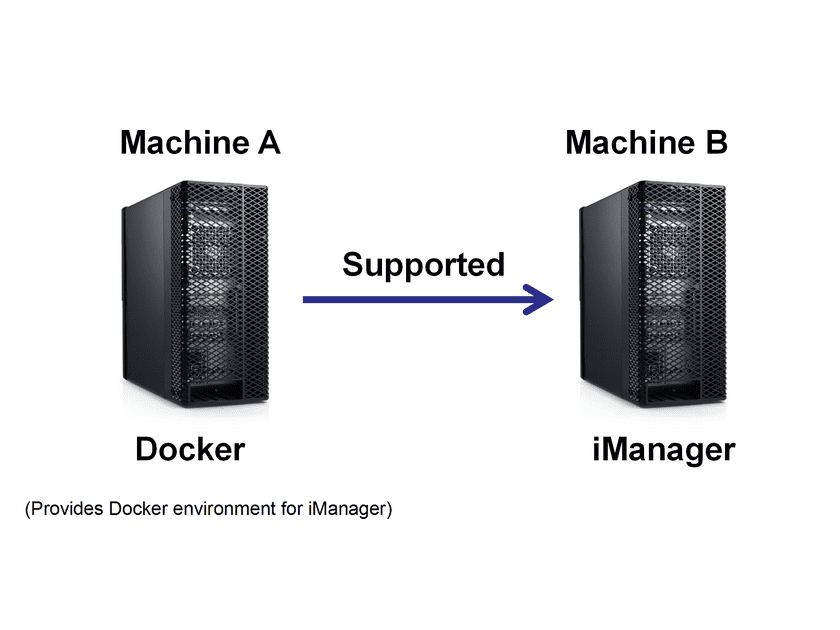Guides
By Virtual Machine
Prerequisite: System Requirements
- Number of processors: 4 cores+
- Memory: 8 GB+
- Hard Disk: 200 GB+
Please refer to Appendix in the end of the page to see the resource useage for each scenario when creating GIS application.
Prerequisite: Virtual Box
VirtualBox Windows package. The link for downloading is https://www.virtualbox.org/wiki/Downloads. Version 5.1.22 and higher is required Then you can directly install it.
Fast Deployment iManager Basic Version
- First decompres the
supermap-imanager-*-*-*-virtualbox-ova-ubuntu.zipand import it into VirtualBox -
Set the imported virtual machine, the network card information as follows:
Note:
Click the Refresh button after the MAC address to update it. Select the physical network card of the machine, not the virtual network card for the interface name - Start virtual machine
-
Set IP
If the network is connected to a DHCP network, you can directly view the virtual machine network card eth0 IP; If the network is not connected to a DHCP network, you need to set static IP following the steps below:
- Log in to the virtual machine with the account root and password is supermap.
-
Refer to the following command for setting the static IP, and then restart the machine:
sudo vi/etc/network/interfacesYou can set the IP as shown below
-
Access
http://{ip}:8390/imanagerin the browser. Replace{IP}with IP in the above step. The default account for iManager is admin/admin. Basic configuration information of the Allin package.* Execute the following commandes to stop the iManager service:sudo /opt/imanager/shutdown.sh -
Execute the following commandes to start the iManager service:
sudo /opt/imanager/start.sh -
Basic configuration information of the Allin package.
Environment User name Password Adress ({ip} is Allin package ip) Ubuntu(system) root supermap -- iManager admin admin http://{ip}:8390/imanager
Production Environment
Environment description
- We need to prepare two machines: machine A and machine B.
- Deploy the Docker environment on Machine A, which is used to support iManager Compose applications as well as big data functions.
- Deploy iManager on Machine B
Deployment
-
Only use monitoring functions
Refer to fast deployment of a Allin package node
-
Use Compose applications or big data labs
- Prepare an available Docker environment. Make sure that the Docker machine and the Allin package can access each other
- Modify the value of COMPOSE_DOCKER_IP in /opt/imanager/.env of the Allin package to the ip of Docker host
- Execute the following command to update services:
sudo /opt/imanager/start.sh- Execute the following command to stop services:
sudo /opt/imanager/shutdown.sh -
Use virtual platforms
- Prepare an available virtual platform environment, such as OpenStack, vSphere, Docker, etc.
- Modify IAAS_TYPE in /opt/imanager/.env of the Allin package (Options: VSPHERE, DOCKER, OPENSTACK, FUSIONCOMPUTE, FUSIONCOMPUTE_R5)
- Execute the sudo /opt/imanager/start.sh command to update services
- Login iManger for virtual platform configuration in Advanced Options > System Configuration > Virtual Platform
- Execute the sudo /opt/imanager/shutdown.sh command to stop services
Appendix
Compose application the resource useage for each scenario(To create an environment, for example, CPU needs to deploy the environmental system requirement)
| Compose Application | Memory |
|---|---|
| GIS Site | 2G |
| MySQL Application Set | 500M |
| SGS | 4G |
| SGS(Multi-machine) | 4G |
| SGS(Elastic) | 4G |
| SGS(Elastic)(multi-machine) | 4G |
| GIS Big Data Site | 4G |
| GIS Big Data Site(Multi-machine) | 4G |