Steps
-
On the Spatial Analysis Tab -> Facility Analysis group -> check the Environment Settings checkbox. Click the Turn Table Settings button on the Environment Settings window toolbar, then select "Create Turn Table" from the drop-down menu. The "Create Turn Table" dialog will appear.
-
Set source data parameters:
-
Datasource: The dropdown lists all datasources in the current workspace. Select the datasource containing the network dataset for creating the turn table.
-
Dataset: The dropdown lists all network datasets in the current datasource. Select the network dataset for creating the turn table.
-
Node Filter: Set the filter as needed. Only nodes meeting this condition will have their turn information added to the generated turn table dataset.
-
- Set result: Specify the storage location and name for the resulting turn table dataset.
- Click the "OK" button to perform the create turn table operation. Click "Cancel" to exit the dialog.
- SmID and SmUserID are system fields automatically assigned by the system. The SmID field is non-editable, while SmUserID can be edited.
- The NodeID field records the ID of each node satisfying the "Node Filter" (i.e., the node ID field value set in the "Network Analysis Basic Parameters" dialog).
- The FEdgeID and TEdgeID fields record the start edge and end edge of each turn passing through the node.
- The TurnCost field records the consumption value for each turn. The default value is 0, indicating no cost. Users may assign values to this field based on operational requirements.
-
After successfully creating the turn table, the resulting turn table dataset will be generated under the specified datasource as shown below.
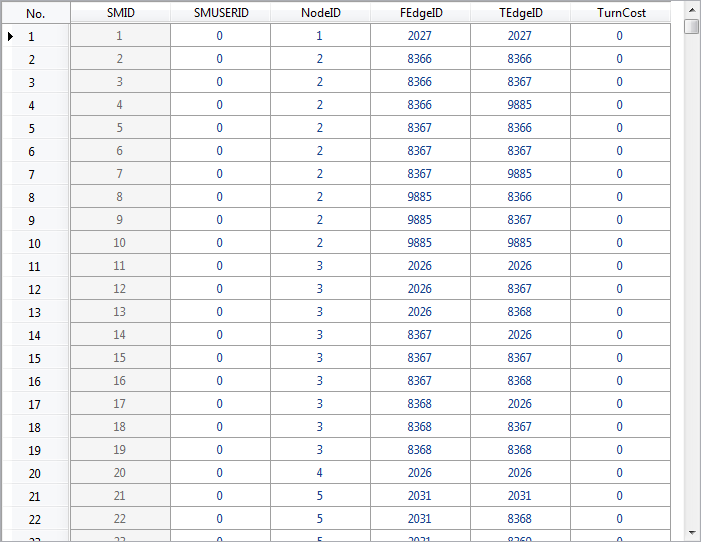
Result Turn Table Dataset
Related Topics



