Hyperlink
Instructions for Use
The Text or Wide Character attribute field settings can be configured as Hyperlink. After enabling map Hyperlink, clicking vector objects on the map will open their corresponding hyperlink attributes. Hyperlinks can be defined as two types:
- File: Images, Excel, Word, videos, etc. Clicking hyperlinked objects will open the linked files using associated applications.
- URL: Web addresses. Clicking hyperlinked objects will open corresponding web pages in the default browser.
Application Scenarios:
- Attach related images for specific vector objects, such as adding real photos for buildings, lakes, scenic spots, and enable viewing.
- Enable viewing detailed corporate documentation directly from map features.
Operating Instructions
- In the Dataset Properties panel -> Properties, click the Hyperlink button
 in the toolbar. Select target fields from the pop-up wide character/text field list, click OK, then click Apply.
in the toolbar. Select target fields from the pop-up wide character/text field list, click OK, then click Apply. - Edit Hyperlink Field Values: Select a map feature to open its Attributes panel for editing, or modify values in tabular view. For URL hyperlinks, input web addresses directly. For file hyperlinks, use absolute paths or *.udb-relative paths (e.g., ".\IMG\pic.PNG" for images in UDB's parent IMG folder).
- Enable Map Hyperlink: Open the hyperlink-enabled dataset in Map. Click Map -> Browse -> Hyperlink. When activated, click vector objects to view linked files.
- Mouse cursor changes to
 over the map. Hovering displays object's link content. Clicking features opens corresponding files. For multiple hyperlinks, a selection dialog appears showing all available links.
over the map. Hovering displays object's link content. Clicking features opens corresponding files. For multiple hyperlinks, a selection dialog appears showing all available links. - End Hyperlink Browsing: Right-click the map, or toggle off Map -> Browse -> Hyperlink.
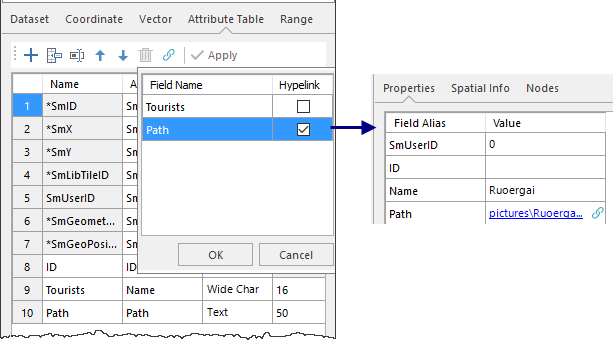 |
| Setting Hyperlink Field |
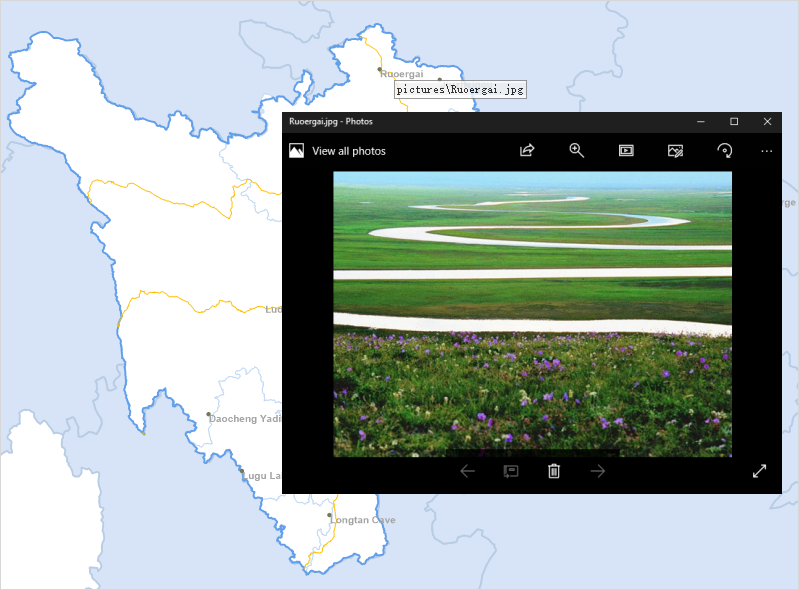 |
| Viewing Hyperlink Image Results |
 Notes
Notes
- Only Text and Wide Character fields support hyperlinks.
- To remove hyperlinks: Click Hyperlink in Dataset Properties -> Property Sheet toolbar, deselect fields, then click Apply.



