In order to let the user have an immersive 3D stereoscopic experience through product, the following two Solutions are given in combination with the current hardware conditions.
Scheme 1: Anaglyphic display scheme
Because of the low hardware requirements of Anaglyphic display, NVIDIA (Nvidia) provides a low-cost hardware Solution, 3D Vision Discover. At the same time, through product, the immersive Stereoscopic 3D experience can be opened.
The hardware of Anaglyphic solution is composed of PC, monitor, video card and two-color stereo glasses. Because of its low cost, Anaglyphic solution is widely used. Some of the requirements of the scheme for its composition are detailed below.
Minimum System Requirements for PC:
- Microsoft ® Windows ® Vista 32-bit/64-bit or Windows 7 32/64-bit
- Intel ® Core ™ 2 Duo or AMD Athlon ™ X2 or later CPU
- 1GB system memory (2GB recommended)
- 100 MB of remaining hard disk space
Display: Common CRT and LCD displays.
Graphics: NVIDIA DX10 graphics card (recommended).
Two-color stereoscopic glasses: Custom-designed special two-color stereoscopic (red/cyan) glasses.
 |
This scheme only requires the user to set the stereo mode of the scene to "Anaglyphic" in , and then adjust the depth or perspective of the scene appropriately, and the stereo effect will be fully presented in front of him.
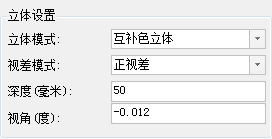 |
The picture below shows the effect of Pangu Building in Anaglyphic mode, wearing two-tone glasses, and the three-dimensional effect is vivid on the paper.
 |
Scheme II: Active Stereoscopic Display Scheme
For the active stereoscopic display scheme, users can choose according to their own budget. The 3D Display Effects presented in this way are almost perfect, which is our recommended scheme.
NVIDIA offers two hardware solutions for active stereoscopic display, 3D Vision and 3D Vision Surround, for mid-range and high-end users, respectively.
The two solutions provided by NVIDIA are composed of 3D Vision suite, 3D Vision-Ready display, graphics card and PC, as shown in the figure below, due to the high requirements for display and glasses and the high cost of hardware. However, 3D Vision Surround requires two or more monitors or projectors above 120 Hz, and the 3D stereoscopic effect presented is wraparound, so the cost is higher than that of 3D Vision.
 |
| Figure: Composition of 3D Vision stereoscopic display scheme |
Minimum System Requirements for PC:
- Microsoft ® Windows ® Vista 32-bit/64-bit or Windows 7 32/64-bit
- Intel ® Core ™ 2 Duo or AMD Athlon ™ X2 or later CPU
- 1GB system memory (2GB recommended)
- 100 MB of remaining hard disk space
3D Vision-Ready Display
由于主动立体显示需要刷新率超过120Hz的屏幕来解决图像闪烁的问题,因此要求显示器的刷新率为120Hz以上的显示器。下面列举几种常用于该方案的显示器,根据分辨率有以下几种分类,用户可根据自己的预算和要求选择您所需要的显示器。(1) 1920x1080 resolution display
- ACER GD245H Qbd 120 Hz LCD Monitor Price: 3279
- ACER HS344HQ 120 Hz LCD Monitor Price: 3699
(2) 1680x1050 resolution display
- Samsung ® SyncMaster 2233RZ 120 Hz LCD Monitor Price: 1490
- ViewSonic ® FuHzion ™ VX2268 WM 120 Hz LCD Monitor Price: 2199
- CRT monitors at 100 Hz and higher
Video card: NVIDIA Quadro FX 580 (recommended) Price: 1300
3D Stereo Fantasy Package: 3D Stereo Environment Package includes one wireless infrared glasses and one infrared transmitter. Quotation: 1500.
Users need to make the following settings before experiencing the immersive 3D stereoscopic effect.
- Setting of
- 3D stereo environment: Refer to the user manual for the setting of 3D stereo fantasy suit.
- NVIDIA Control Panel settings: Right click on the desktop, select "NVIDIA Control Panel", and make 3D stereo vision settings and 3D settings in the dialog box that opens.
- 3D Stereoscopic Vision Settings: With the NVIDIA Control panel "open, select the 3D Stereoscopic Vision option to enable Stereoscopic 3D mode and select a display that supports 3D Stereoscopic Vision.
- 3D Settings: Select the "Manage 3D Settings" option in "3D Settings", set the Stereo Display Mode, and select "Universal Stereo Active Format (with NVIDIA IR Emitter)" in the drop-down list. Note: The NVIDIA IR emitter needs to be connected to a PC.
Setting - :



