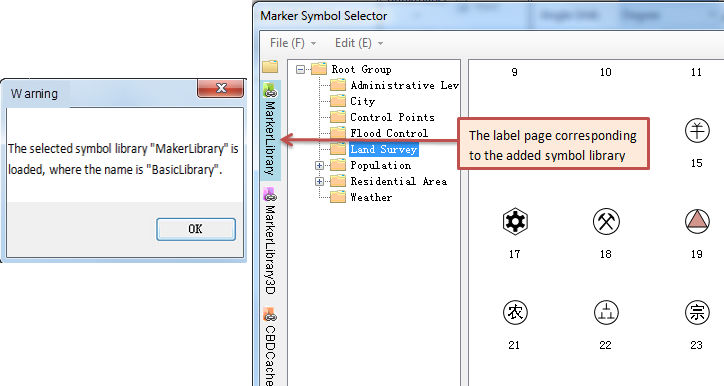When stylizing layers, the selector defaults to loading symbol libraries saved in the workspace. To access symbols from external symbol library files, users can switch the default loaded library through "Open Marker Symbol Library File" under the File menu. This method requires closing the current library and opening a new one, which complicates the operation.
The selector provides "Load More Symbol Libraries" functionality to simplify this process. Users can keep the workspace's default symbol library open while loading additional libraries, enabling broader symbol selection.
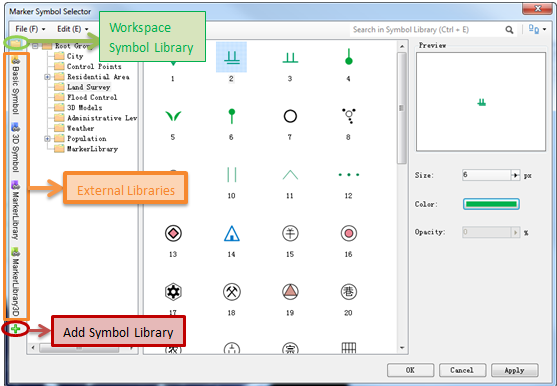 |
| Multiple symbol libraries loaded in the selector |
How to Load More Symbol Libraries
This section describes the operation using point selector loading marker symbol library as an example. The process is identical for line symbol selector and fill symbol selector.
- Click the "Load Symbol Library" button as shown:
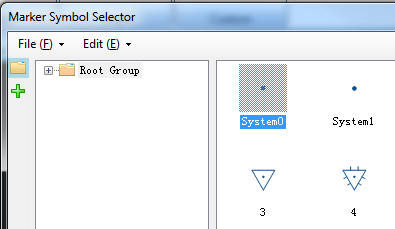
- In the Open dialog, select and open the desired symbol library file:
Marker symbol library files use *.sym extension; line symbol libraries *.lsl; fill symbol libraries *.bru.
- Click the loaded symbol library as shown. The selector's right panel will display its contents:
You can now select and apply symbols from external libraries.
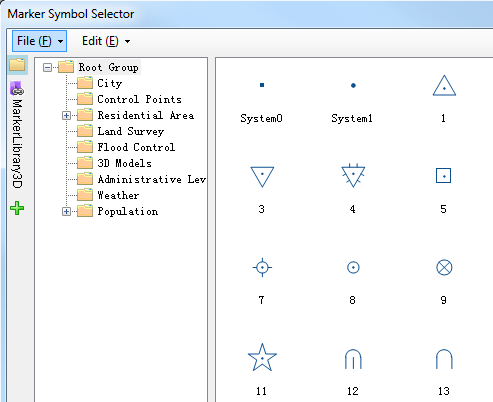
Right-click a loaded symbol library to access context menu:
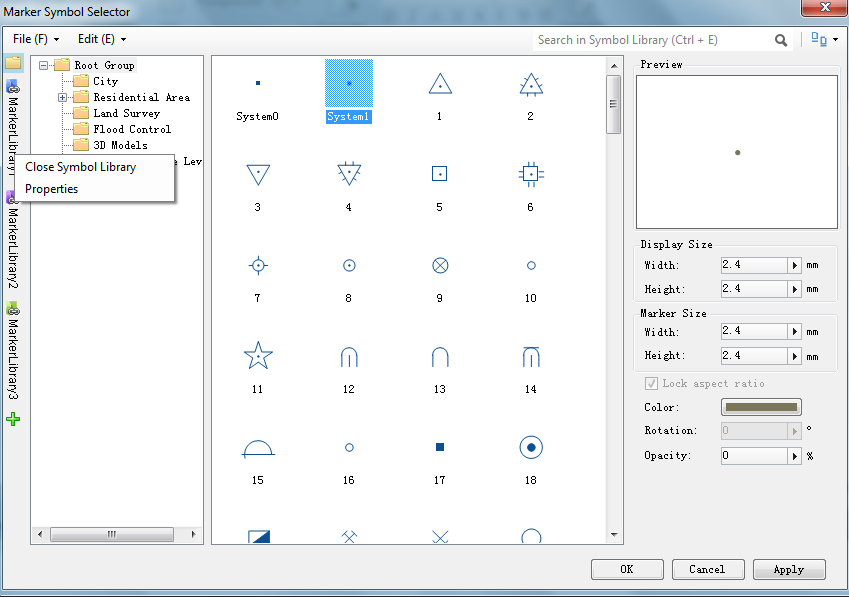
- Close Symbol Library: Unloads the selected library from the selector.
- Properties: Opens settings dialog to modify library configurations:
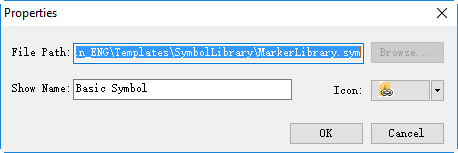
Notes:
- Only workspace symbol libraries allow editing. Symbols from loaded external libraries can only be browsed and applied.
- Loaded symbol libraries aren't saved in the workspace. These loading operations don't affect workspace saving.
- When applying symbols from external libraries (non-workspace), they will be automatically copied to workspace library under a new group named after the external library's display name:

- When multiple libraries are loaded, use navigation arrows to access hidden library tabs. Selected tabs move to front:
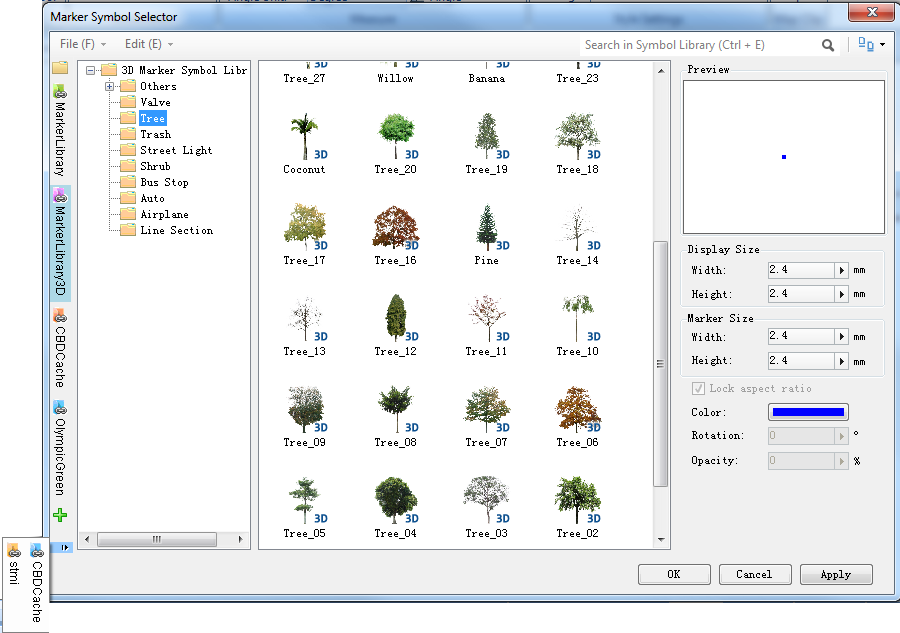
- Duplicate loading attempts will show an alert. The existing library tab moves to front: