Symbol Library Files
SuperMap provides symbol library files to store symbol libraries and symbols in file format. These files preserve the logical organization structure of symbol libraries, with each file containing one symbol library. Through the Symbol Library Manager, users can load symbol libraries from these files for further management. All modifications can be saved by updating the corresponding symbol library file.
- Marker symbol library file: Uses .sym extension, storing marker symbol libraries and point symbols.
- Line symbol library file: Uses .lsl extension, storing line symbol libraries and line symbols.
- Fill symbol library file: Uses .bru extension, storing fill symbol libraries and fill patterns.
Importing Marker Symbol Library Files
Importing symbol library files appends all symbols from the imported library into the current symbol library in the Symbol Library Manager while preserving their original hierarchical grouping structure. The root group of the imported library becomes a subgroup under the current library's root group.
- In Marker Symbol Selector, click the File menu and select Import->Import Marker Symbol Library;
- The Open dialog appears. Browse to locate and open the target symbol library file (*.sym) to complete loading.
 Notes:
Notes:- If duplicate symbol IDs exist between imported and current libraries, the Repeat Symbol window appears:
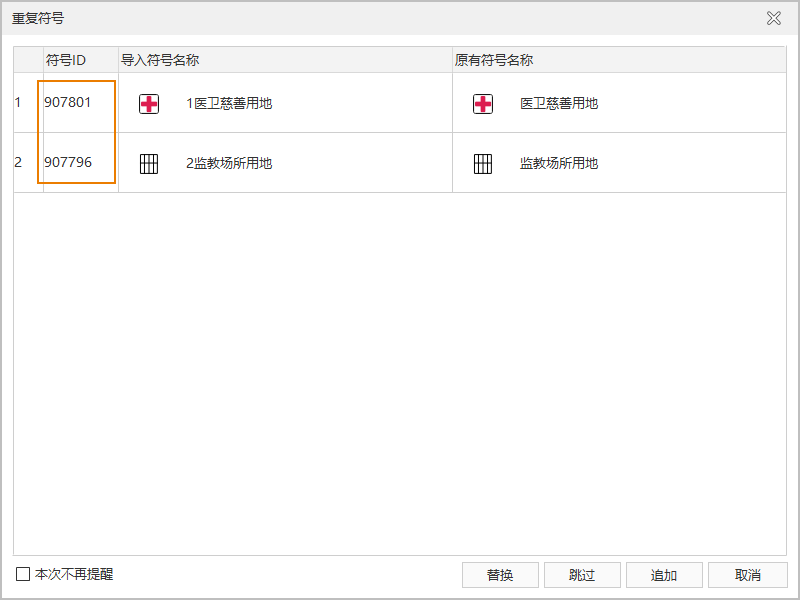
- Use Replace, Skip, or Append to handle duplicate symbols.
- If duplicate symbol IDs exist between imported and current libraries, the Repeat Symbol window appears:
Exporting Marker Symbol Library
Exporting allows saving the currently loaded symbol library as a new file. Users can also export specific symbol groups as independent library files, where the exported group becomes the root group of the new library while maintaining its subgroup structure.
- In the Marker Symbol Selector, click the File menu and select Export -> Export Marker Symbol Library;
- In the Export Marker Symbol Library dialog, specify the save location and filename, then click Save.
Exporting Symbol Groups as Marker Symbol Library Files
- Right-click the target symbol group node in the hierarchy tree;
- Select Export from the context menu;
- In the Export Marker Symbol Library dialog, specify the save location and filename, then click Save.
Exporting Point Symbols to Marker Symbol Library Files
- Select target point symbols in the Symbol List (use Ctrl for multiple selection);
- Right-click any selected symbol and choose Export Point Symbols to Library File;
- In the Export Marker Symbol Library dialog, specify the save location and filename, then click Save.



